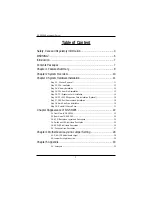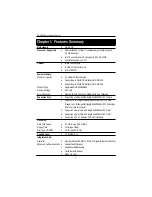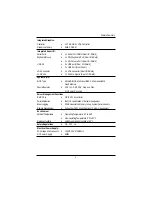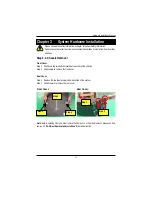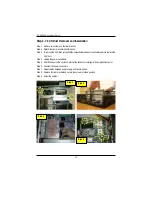Reviews:
No comments
Related manuals for GS-SR295

Legacy 4127
Brand: Xerox Pages: 8

J4078-01
Brand: AIC Pages: 112

Express5800/320Fa-L
Brand: NEC Pages: 406

SUPERSERVER 5018D-FN8T
Brand: Supermicro Pages: 124

Olive 2
Brand: Olive Pages: 44

PxV206
Brand: Kontron Embedded Computers Pages: 46

PresenterWall
Brand: SMART-AVI Pages: 43

Windows Server 2008 R2
Brand: HP Pages: 18

TruCluster Server V5.1B-1
Brand: HP Pages: 19

VT5900-H
Brand: HP Pages: 24

Virtual Connect FlexFabric-20/40 F8 Module
Brand: HP Pages: 23

ProLiant SL335s G7
Brand: HP Pages: 2

t820
Brand: HP Pages: 36

ProLiant SL2500 Gen8
Brand: HP Pages: 4

ProLiant Plus
Brand: HP Pages: 11

ProLiant XL250a Gen9
Brand: HP Pages: 34

ProLiant XL450 Gen10
Brand: HP Pages: 50

ProLiant SL4540 Gen8
Brand: HP Pages: 48