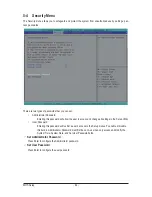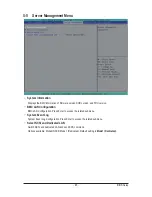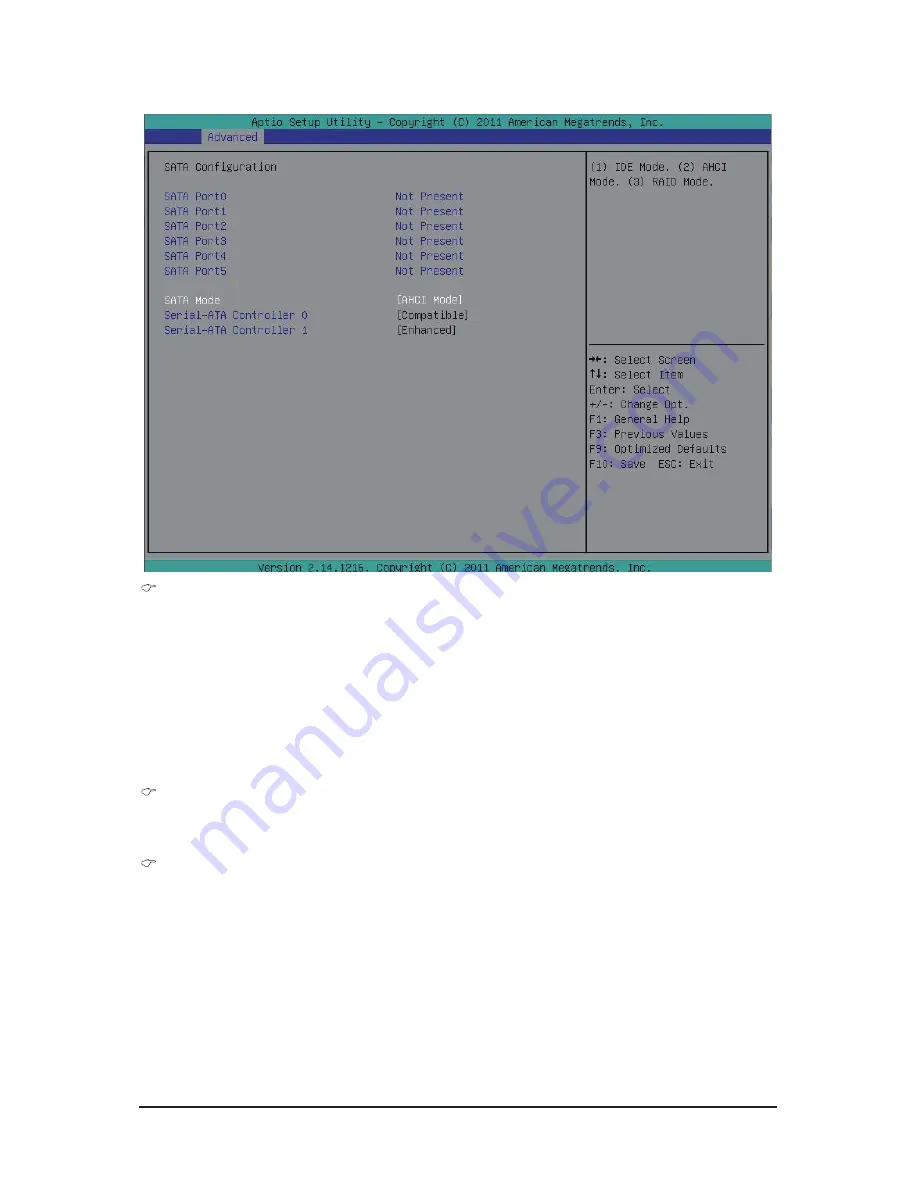
- 51 -
BIOS Setup
5-2-5 SATA Configuration
SATA Mode
(Note)
Select the on chip SATA type.
IDE Mode: When set to IDE, the SATA controller disables its RAID and AHCI functions and runs in the
IDE emulation mode. This is not allowed to access RAID setup utility.
RAID Mode: When set to RAID, the SATA controllerenables both its RAID and AHCI functions. You will
be allows access the RAID setup utility at boot time.
AHCI Mode: When set to AHCI,the SATA controller enables its AHCI functionality. Then the RAID
function is disabled and cannot be access the RAID setup utility at boot time.
Options available: IDE/RAID/AHCI/Disabled. Default setting is
AHCI Mode
.
SATA Port 0/1/2/3/4/5
Displays the installed HDD devices information. Press [Enter] to view detail information of the installed
HDD devices.
Serial ATA Controller 0/1
Determine the onboard SATA controller mode.
Compatible: SATA and PATA drives are auto-detected and placed in Legacy mode.
Enhanced: SATA and PATA drives are auto-detected and placed inNative mode.
Options available: Disabled/Enhanced/Compatible.
Default setting for Serial ATA 0 is
Compatible
.
Default setting for Serial ATA 1 is
Enhanced
.
(Note) This item will not appear when the SATA mode is set ot RAID mode.
Summary of Contents for GS-R12PE
Page 46: ...BIOS Setup 46 5 2 3 CPU Configuration ...
Page 47: ... 47 BIOS Setup ...
Page 53: ... 53 BIOS Setup 5 2 6 Serial Port Console Redirection ...
Page 56: ...BIOS Setup 56 5 3 1 North Bridge Configuration ...
Page 57: ... 57 BIOS Setup 5 3 1 1 IOH Configuration ...
Page 60: ...BIOS Setup 60 5 3 1 2 DIMM Information ...
Page 74: ...BIOS Setup 74 4 Boot into BIOS recovery 5 Run Proceed with flash update 6 BIOS updated ...