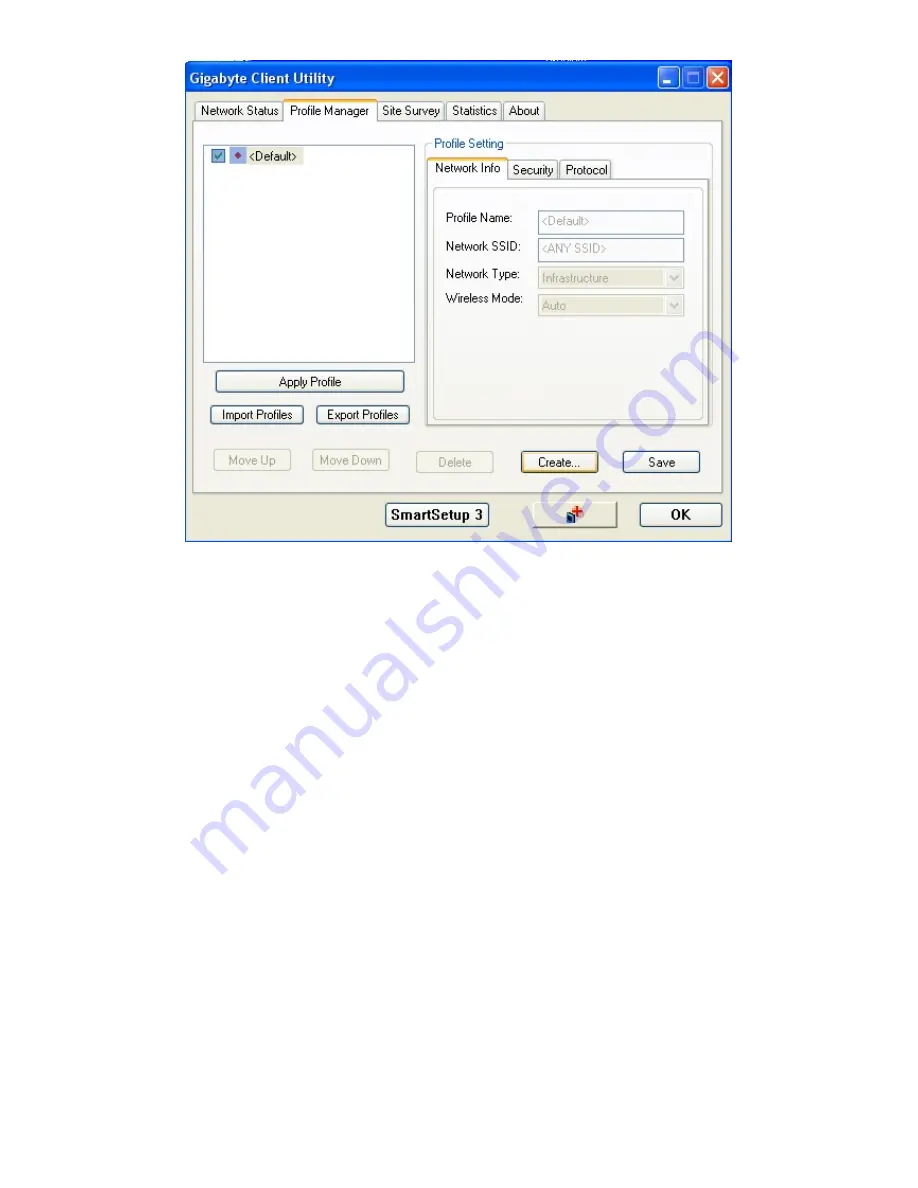
Figure 3-2.
Profile Manager
Description of items in
Figure 3-2
is as follows:
Profile Setting
A profile can be saved for various wireless settings in different environments, i.e.
home, office, or the coffee shop. Every session uses a profile (even if it’s the
Default profile). To Create a new profile, just click the “
Create…
” button.
Profile Name:
Create a profile name of your choice.
Network SSID:
Specify which Network name to connect to (Default: ANY)
Wireless Mode:
The type of radio mode (802.11b or 802.11g) to be used.
(Default is Auto Detect)
Network
Type:
Specify whether to connect to Ad-Hoc or Infrastructure mode
(Default: Infrastructure).
SmartSetup 3 (Button)
: Use SmartSetup 3 to instantly create a WPA-PSK encrypted
connection with a new GIGABYTE AP or Wireless Router.
To proceed with New Profile Configuration, click
Create…
Step 1: Network Info
Network Info Screen
9













































