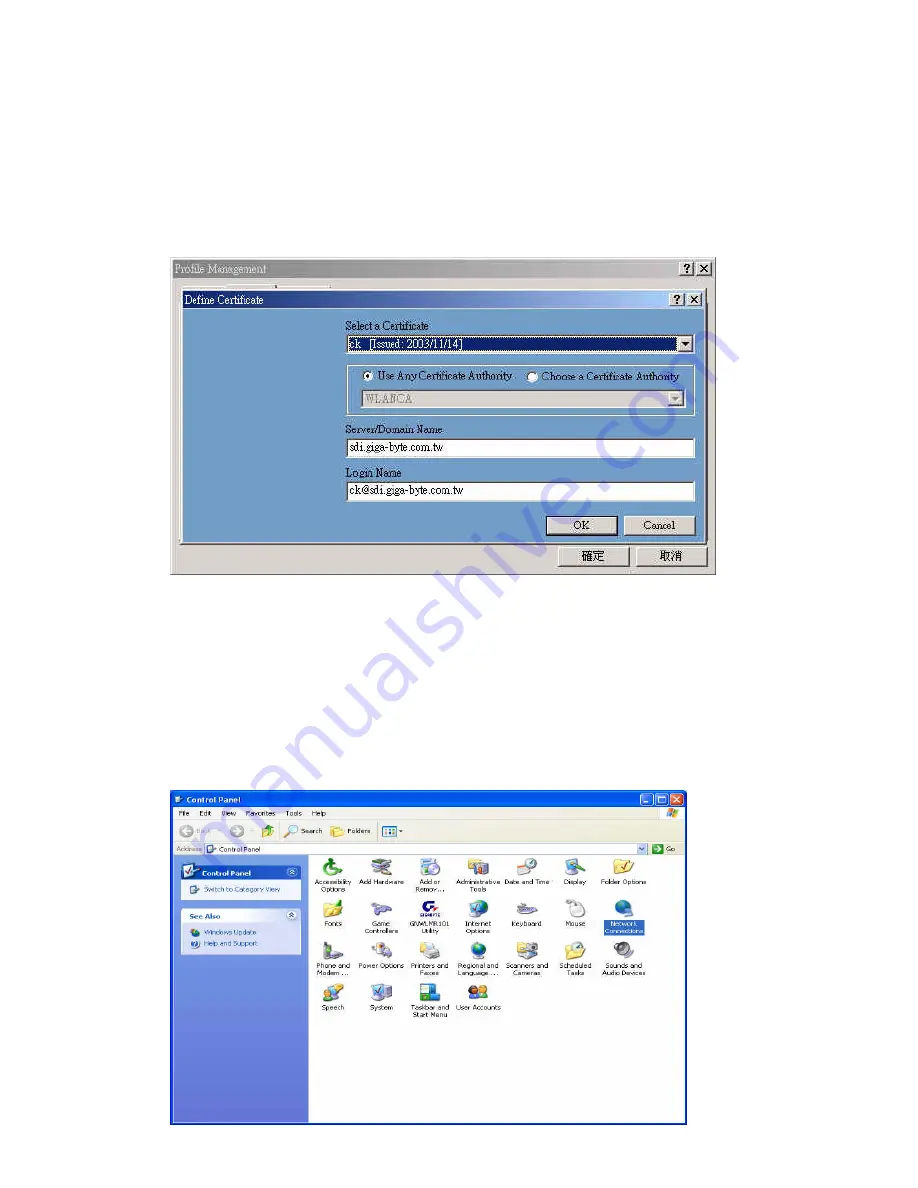
26
used to control access to wired and wireless networks and dynamically provide keys for
encryption. To use this function, an access point with its WPE or 802.1X function is
required to act as an intermediary between WLAN card and the network’s RADIUS
(Remote Authentication Dial-In User Service) server. The access point blocks all traffic
from the card until the server has authenticated it. please follow these steps:
Step 1
: Download Certificate.
Step 2
: please click “
WPA
“ or “
802.1x
“then the following window will pop up (
see
Figure
3-14)
.
Figure
3-14.
Configure WPA or
802.1X
Please follow these steps:
Step 1
: Select a Certificate.
Step 2
: Key-in Server(RADIUS).
Step 3
: Key-in Login name.
Step 4
: Click “
OK
” to save these settings.
Microsoft Windows XP operation system, please follow these steps:
Step 1:
「
Control Panel
」
run
「
Network Connections
」
(
see
Figure 3-15
).
Figure 3-15.
Control Panel
Summary of Contents for GN-WMAG
Page 8: ...5 Step 7 Click Finish Step 8 Click No Step 9 Click Install Wireless LAN Utility ...
Page 9: ...6 Step 10 Click Next Step 11 Click I accept this agreement and Click Next ...
Page 10: ...7 Step 12 Click Next Step 13 Click Finish Step 14 Click OK ...
Page 11: ...8 Step 15 Click Finish and Reboot you computer ...
Page 13: ...10 Step 5 Click Next Step 6 Click Finish Step 7 Click No ...
Page 14: ...11 Step 8 Click Install Wireless LAN Utility Step 9 Click Finish and Reboot you computer ...
Page 16: ...13 Step 5 Click Finish Step 6 Click Yes ...
Page 17: ...14 Step 7 Click Yes and Reboot you computer ...
Page 19: ...16 Step 5 Click Finish and Reboot you computer ...
Page 36: ...33 LED indicators Two LEDs indicating Power Link Subject to Change without Notices ...






















