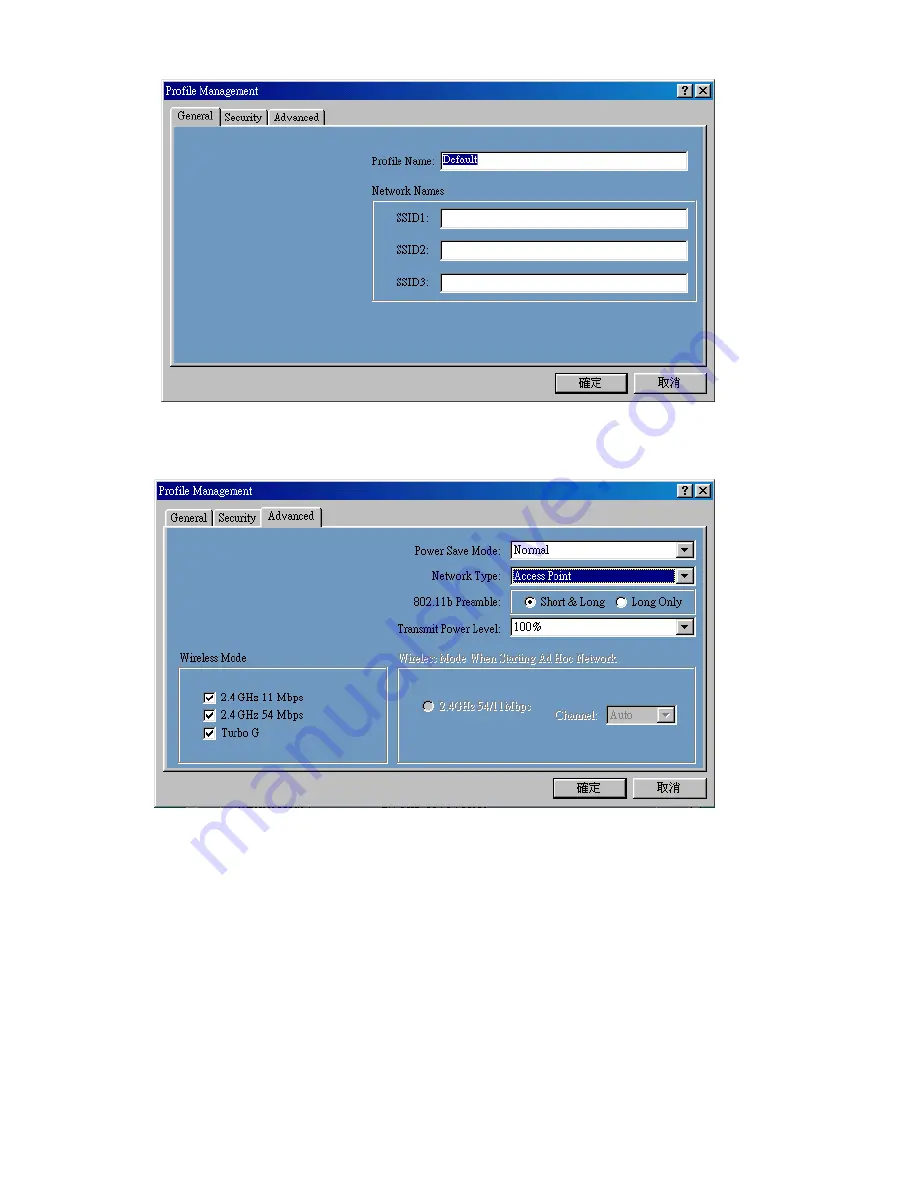
23
Figure 3-9
Click “
Advance
” button to enter the advance configuration screen (
see
Figure 3-10
).
Figure 3-10.
Advance configuration screen
Power Saving:
The card supports advanced power management to extend battery life.
a. When set to “
off
”:
the card does not use the power saving mechanism.
b. When set to “
Normal
”: the card enters into sleep status when it is inactive and only
wakes up periodically to receive some messages from the access point.
c. When set to “
Maximum
”: This case is similar to “
Normal
”, but it draws less battery
power as a result of less wake up frequently. This also leads to slower response to
network request.
Wireless Mode:
Specifies “
2.4GHz 11Mbps
”(802.11b)
or
“
2.4GHz 54Mbps
” (802.11g)
operation. The WLAN card will automatically select the optimal mode from these selected
wireless modes.
Wireless mode When Starting Ad Hoc Network:
Specifies a band to establish an ad
hoc network if no matching SSID is found after scanning all available modes. Here, you
can select three different wireless modes (
802.11b
,
802.11g
) for the communication link.
Summary of Contents for GN-WMAG
Page 8: ...5 Step 7 Click Finish Step 8 Click No Step 9 Click Install Wireless LAN Utility ...
Page 9: ...6 Step 10 Click Next Step 11 Click I accept this agreement and Click Next ...
Page 10: ...7 Step 12 Click Next Step 13 Click Finish Step 14 Click OK ...
Page 11: ...8 Step 15 Click Finish and Reboot you computer ...
Page 13: ...10 Step 5 Click Next Step 6 Click Finish Step 7 Click No ...
Page 14: ...11 Step 8 Click Install Wireless LAN Utility Step 9 Click Finish and Reboot you computer ...
Page 16: ...13 Step 5 Click Finish Step 6 Click Yes ...
Page 17: ...14 Step 7 Click Yes and Reboot you computer ...
Page 19: ...16 Step 5 Click Finish and Reboot you computer ...
Page 36: ...33 LED indicators Two LEDs indicating Power Link Subject to Change without Notices ...

























