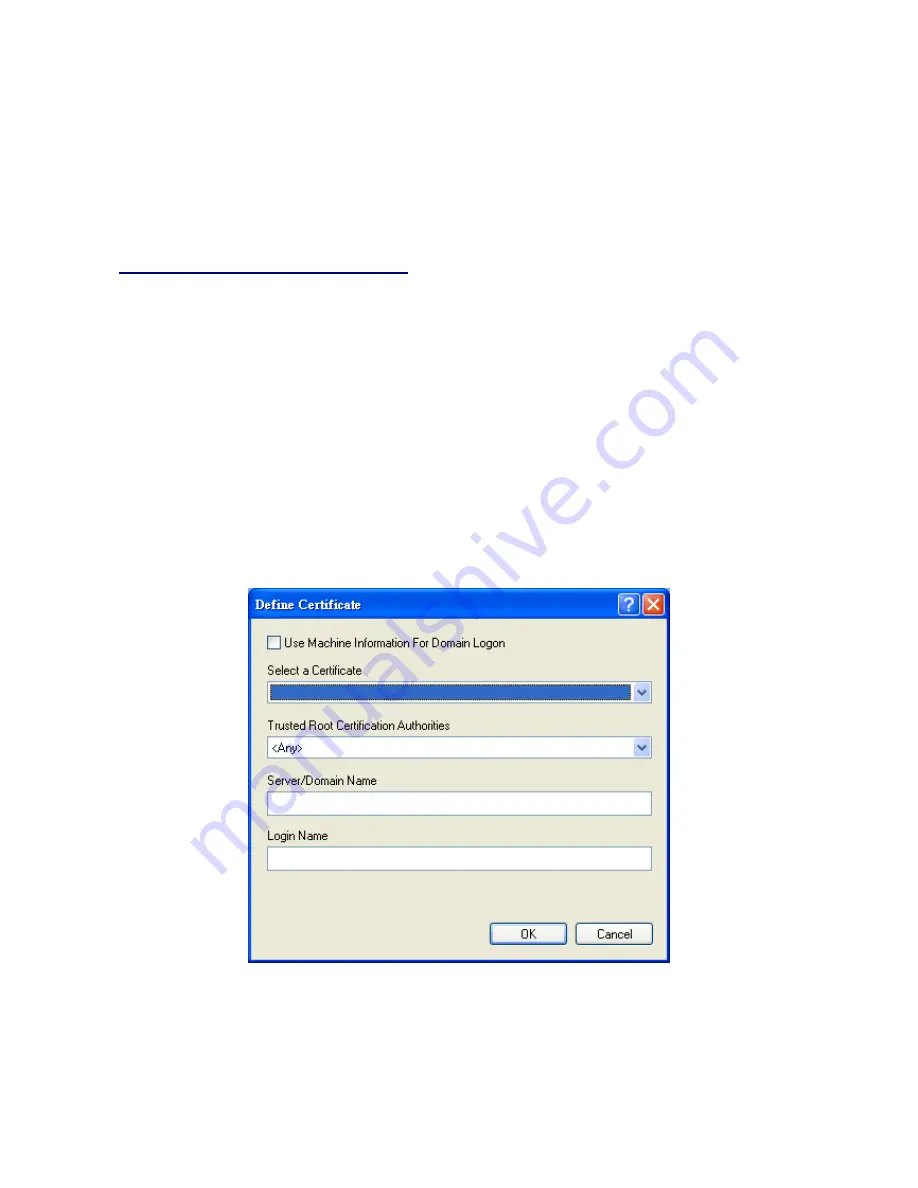
20
Select the protected access credential (PAC) authority provisioning
y
Check the
Allow Automatic PAC Provisioning for this Profile
checkbox to
have the system automatically provide the PAC for this profile.
y
OR. To set a PAC authority, choose a PAC Authority from the drop-down list to
use. Click the
Select More
button to import or delete a new PAC authority.
Using EAP-TLS, EAP-TTLS or PEAP
Before you can enable EAP-TLS, EAP-TTLS or PEAP authentication, our network devices
must meet the following requirements:
•
You must have a valid Windows username and password, and the password
cannot be blank.
•
The appropriate certificates must be installed on your computer. EAP-TLS requires
both a Certificate Authority (CA) certificate and a user certificate while EAP-TTLS
or PEAP requires only a CA certificate.
If you want to enable
EAP-TLS without WPA/WPA2
, choose 802.1x under Set Security
Options and EAP-TLS in the 802.1x EAP Type drop-down box. If you want to enable
EAP-TLS with WPA/WPA2
, choose WPA/WPA2 under Set Security Options and
EAP-TLS in the WPA/WPA2 EAP Type drop-down box.
Figure 3-9.
Define Certificate Settings
Select a Certificate –
Choose a certificate from the dropdown list.
Trusted Root Certification Authorities –
Choose an authority from the dropdown list.
Server/Domain Name -
Leave the Server/Domain Name field blank to allow the client to
















































