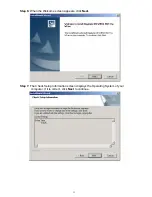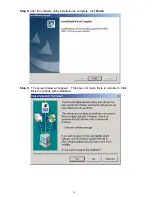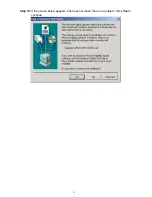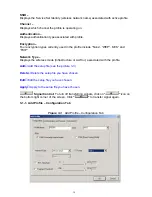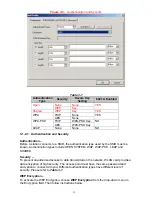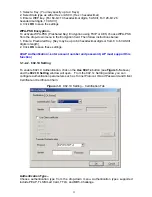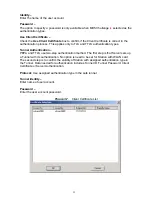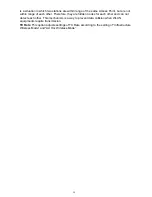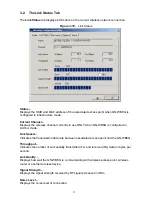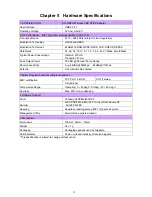25
This value can be a server name or the name of a domain where the server is located.
Server name must match exactly –
Select this option to specify that the server name of server certificate must be the same as
Server Name
or matches the name of domain where the server is located.
Domain name must end in specified name –
Select this option to specify that the certificate issuer must match the domain or secondary
domain entered in
Server Name
.
3-1-3. The Advance Tab
The
Advanced
tab includes fields of various parameters to review or change drivers. Just
click “OK” button to apply any parameter change to the driver in the tab. A reboot is not
needed for the WLAN card
(see
Figure 3-9
)
Figure 3-9.
Advance
Wireless Mode:
Sets infrastructure Protocols, including 802.11 B/G mix and 802.11 B
Only.
Ad Hoc Wireless Mode:
Sets Ad Hoc Wireless Protocols, including 802.11 B/G mix,
802.11 B Only and 802.11 G Only.
TX Burst:
The longest interval between frames is normally one DIFS while frames are
transmitted. When this setting is open, the longest interval between frames is one SIFS
that means the system is allowed to transmit higher capacity of data in one interval.
B/G Protection:
802.11b uses CCK modulation. 802.11g uses OFDM while CCK
modulation for 802.11b is compatible. To prevent data collision between two stations with
802.11b and 802.11g within range of the same Access Point, it is necessary to set 11B/G
Protection. This setting only functions when 802.11 B/G mix is selected as Wireless Mode.
Three setting are available: AUTO, EABLE and DISABLE.
This is a mechanism implemented to prevent the “Hidden Node” problem, “Hidden Note”