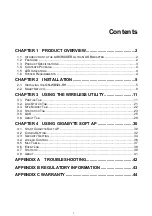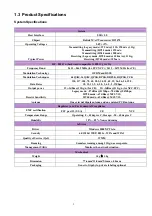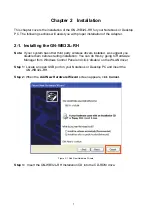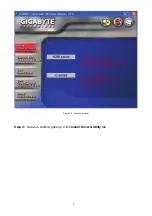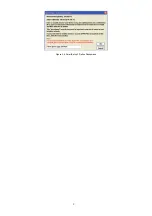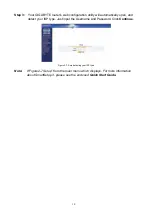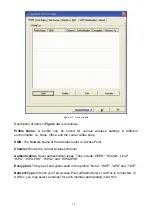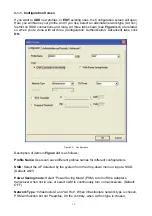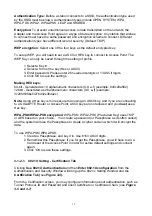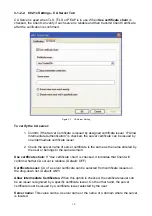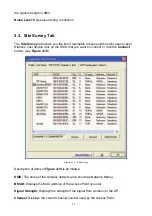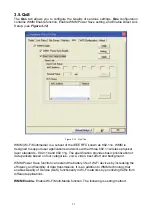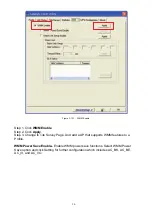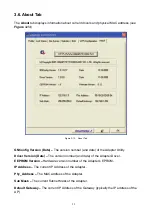15
Authentication Type:
Before a station connects to a SSID, the authentication type used
by the SSID must be known. Authentication types include OPEN SYSTEM, WPA,
WPA-PSK, WPA2, WPA2-PSK, LEAP and SHARED.
Encryption:
To prevent unauthorized access to data transmitted on the network, the
Adapter and the Access Point agree on a type of data encryption. Any station that wishes
to connect must have the same password and encryption scheme to connect. Different
authentication types have different level of security. (Default: TKIP)
WEP encryption
: Select one of the four keys as the default encrypted key.
To setup WEP, you will need to set a ASCII or HEX key to connect to Access Point. The
WEP Key can only be saved through the setting of profile.
1. Select a Key #.
2. Select a form of the key (Hex or ASCII).
3. Enter password. Please enter 26
hexadecimal digits
or 13 ASCII digits.
4. Click OK to save the settings.
Making HEX keys:
64-bit - Generated as 10 alphanumeric characters (0-9, a-f) (example: 843c29a562)
128bit - Generated as 26 alphanumeric characters (0-9, a-f) (example:
3c29f2536bef3276d32e364a2c)
Note:
Using a Hex key is more secure than using an ASCII key, and if you are connecting
to a GIGABYTE Router or Access Point, ASCII keys are not allowed and you
must
use a
Hex key.
WPA-PSK/WPA2-PSK encryption:
WPA-PSK/ WPA2-PSK (Preshared Key) uses TKIP
or AES based on your choice. You create a password (or Passphrase as its often called)
and the system will use the Passphrase to create a cipher code in which it will encrypt the
data.
To use WPA-PSK/ WPA2-PSK:
1. Create a Passphrase, and key it in. Use 8~63 ASCII digits.
2. Remember this Passphrase. If you forget the Passphrase, you will have to do a
hard reset of the Access Point in order to restore default settings and connect
again.
3. Click “OK to save these settings.
3-1-2-1. 802.1X
Setting - Certification Tab
Clicking
Use 802.1X Authentication
and then
Enter 802.1X configuration
from the
Authentication and Security Window will bring up the 802.1x Setting Window and the
Certification Tab (
see
Figure 3-5).
From the Certification screen, you may configure information about authentication, such as
Tunnel Protocol, ID and Password and Client Certificate or Certificate Chain.
(see
Figure
3-5 and 3-7
)