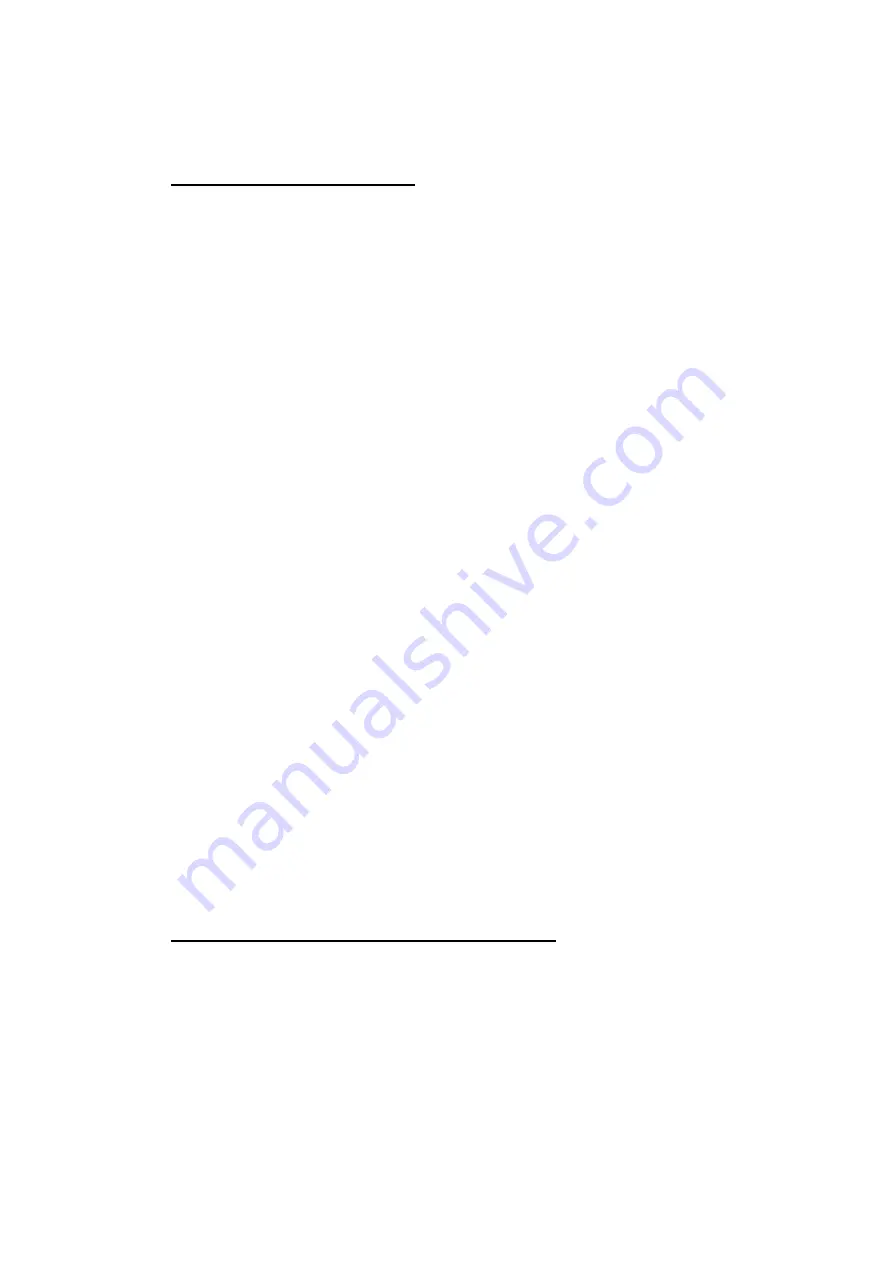
GN-FE605(M) PCI Adapter User’s Guide
1
1. Safety, Care and Regulatory Information
Important safety information
Read and follow all instructions marked on the product and in the
documentation before you operate your system. Retain all safety and operating
instructions for future use.
The product should be operated only from the type of power source indicated
on the rating label.
If your computer has a voltage selector switch, make sure that the switch is in
the proper position for your area. The voltage selector switch is set at the
factory to the correct voltage.
The plug-socket combination must be accessible at all times because it serves
as the main disconnecting device.
All product shipped with a three-wire electrical grounding-type plug only fits
into a grounding-type power outlet. This is a safety feature. The equipment
grounding should be in accordance with local and national electrical codes. The
equipment operates safely when it is used in accordance with its marked
electrical ratings and product usage instructions
Do not use this product near water or a heat source.
Set up the product on a stable work surface or so as to ensure stability of the
system.
Openings in the case are provided for ventilation. Do not block or cover these
openings. Make sure you provide adequate space around the system for
ventilation when you set up your work area. Never insert objects of any kind
into the ventilation openings.
To avoid electrical shock, always unplug all power cables and modem cables
from the wall outlets before removing covers.
Allow the product to cool before removing covers or touching internal
components.
Precautions for Products With Laser Devices
Observe the following precautions for laser devices:
Do not open the CD-ROM drive, make adjustments, or perform procedures on
a laser device other than those specified in the product’s documentation.
Only authorized service technicians should repair laser devices.
Summary of Contents for GN-FE605
Page 44: ...GN FE605 M PCI Adapter User s Guide 42 3 click Next 4 Click Next ...
Page 48: ...GN FE605 M PCI Adapter User s Guide 46 ...
Page 49: ...GN FE605 M PCI Adapter User s Guide 47 ...
Page 50: ...GN FE605 M PCI Adapter User s Guide 48 ...
Page 51: ...GN FE605 M PCI Adapter User s Guide 49 ...




































