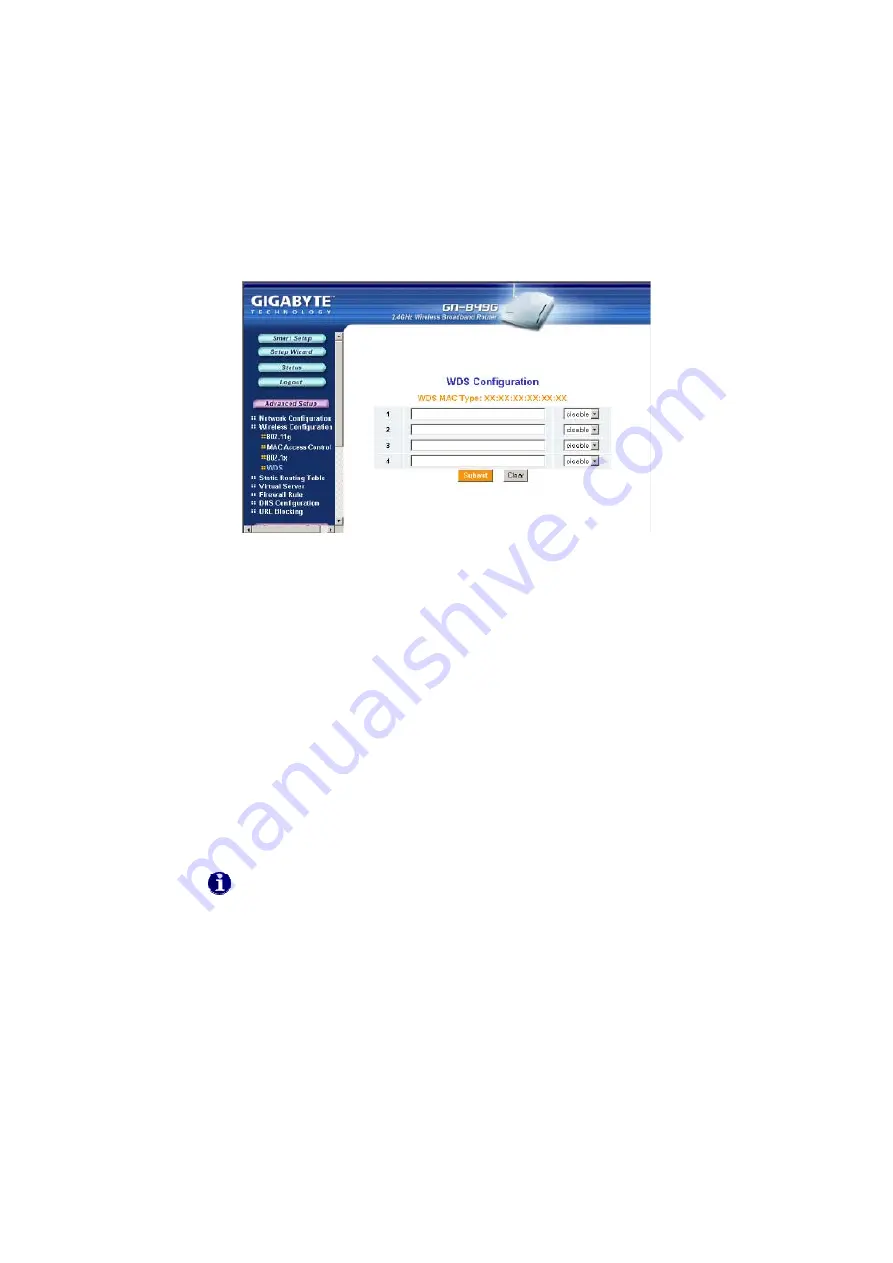
GN-B49G High-Speed Wireless Broadband Router
34
The WDS Tab
Wireless Distribution System (WDS) technology enables several access
points to increase the coverage of a wireless network. Although
enterprises or home users can reduce most wiring problems by using
access points that support WDS, they still need cables to connect
external ISP.
To use WDS, please make sure:
All routers/AP’s participating in the WDS must use the same RF
Channel
DHCP (if used) must only be enabled on the bridge Router and
not
on the node AP’s.
Example:
Suppose Router1 is connected to the DSL modem, and uses
DHCP to dish out IP’s to your WLAN. To use Router1 to bridge to a
remote AP, key in AP’s Wireless MAC Address in Router1’s WDS
configuration list and select “enable” then press Submit. In AP’s LAN
settings, disable DHCP and assure the AP uses the same RF Channel
as the Router1. You should now be able to connect to Router1 through
AP.
Note that bridging between different vendors wireless gear is not
guaranteed. Your GN-B49G may only create a WDS environment with
other Gigabyte Routers (B41G) or GIGABYTE Access Points (GN-A17GU,
GN-A11G).






























