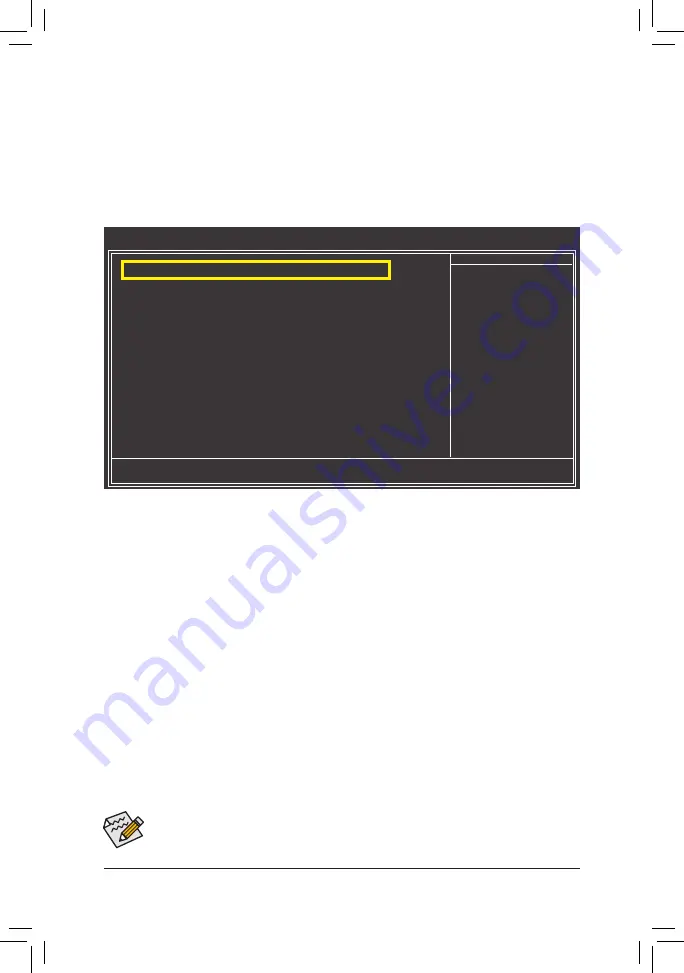
Appendix
- 82 -
The BIOS Setup menus described in this section may differ from the exact settings for your moth-
erboard. The actual BIOS Setup menu options you will see shall depend on the motherboard you
have and the BIOS version.
B. Configuring SATA controller mode in BIOS Setup
Make sure to configure the SATA controller mode correctly in system BIOS Setup.
Step 1:
Turn on your computer and press <Delete> to enter BIOS Setup during the POST (Power-On Self-Test). To
create RAID, set
PCH SATA Control Mode
under the
Integrated Peripherals
menu to
RAID(XHD)
(Figure 1)
(
IDE
by default). If you do not want to create RAID, set this item to
IDE
or
AHCI
.
Step 2:
Save changes and exit BIOS Setup.
Figure 1
CMOS Setup Utility-Copyright (C) 1984-2010 Award Software
Integrated Peripherals
eXtreme Hard Drive (XHD)
[Disabled]
PCH SATA Control Mode
[RAID(XHD)]
SATA Port0-3 Native Mode
[Enabled]
USB Controllers
[Enabled]
USB Legacy Function
[Enabled]
USB Storage Function
[Enabled]
Azalia Codec
[Auto]
Onboard H/W 1394
[Enabled]
Onboard H/W LAN
[Enabled]
SMART LAN
[Press Enter]
Onboard LAN Boot ROM
[Disabled]
Onboard USB3.0 Controller
[Enabled]
USB3.0 Turbo
[Disabled]
eSATA3 Controller
[Enabled]
eSATA3 Ctrl Mode
[IDE]
SATA3 Firmware Selection
[Auto]
eSATA3 RAID Configuration
[Press Enter]
higf
: Move
Enter: Select
+/-/PU/PD: Value
F10: Save
ESC: Exit
F1: General Help
F5: Previous Values
F6: Fail-Safe Defaults
F7: Optimized Defaults
Item Help
Menu Level
Summary of Contents for GA-P67A-UD5-B3
Page 2: ...Motherboard GA P67A UD5 B3 Nov 8 2010 Nov 8 2010 Motherboard GA P67A UD5 B3...
Page 32: ...Hardware Installation 32...
Page 111: ...111 Appendix...
Page 112: ...Appendix 112...
Page 113: ...113 Appendix...
Page 114: ...Appendix 114...






























