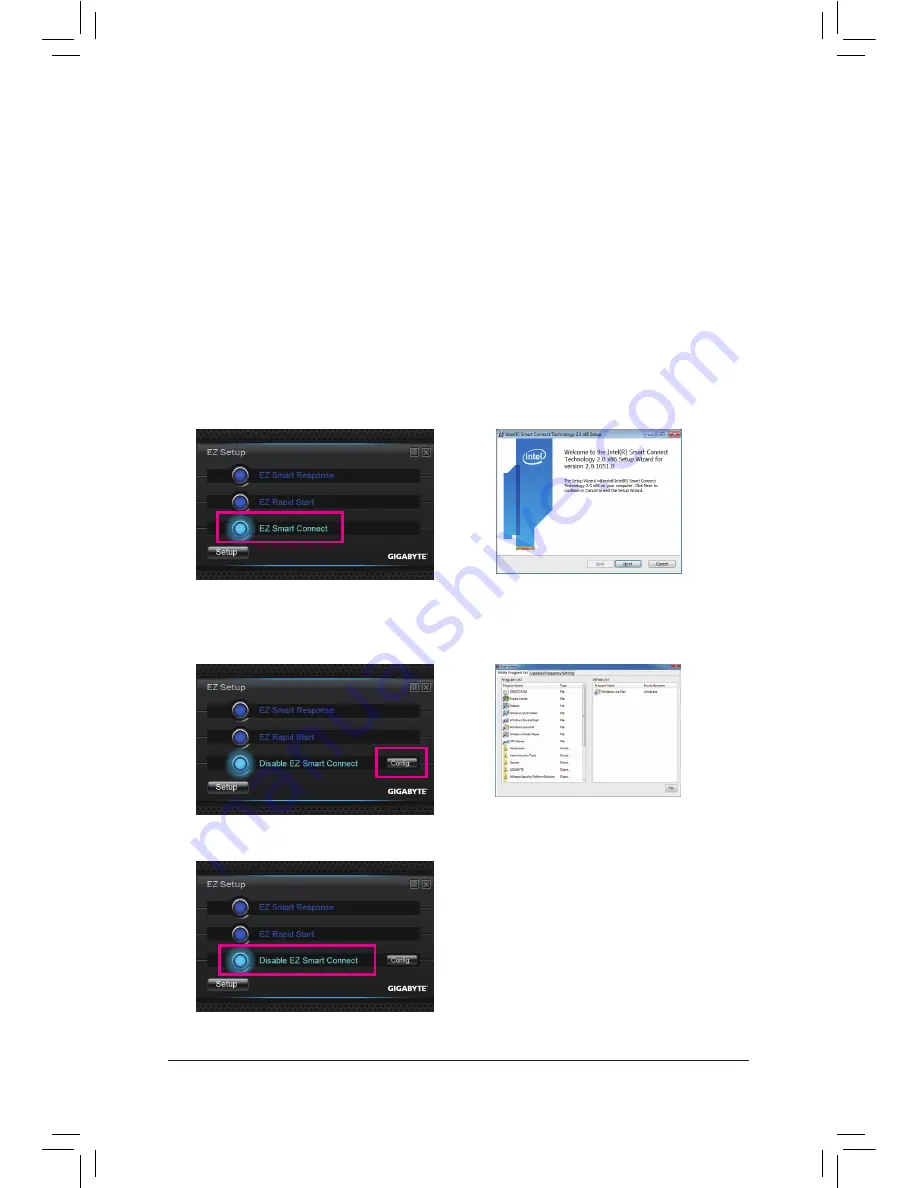
Unique Features
- 76 -
4-7-3 Installing EZ Smart Connect
A. System Requirements
1. Intel Smart Connect Technology enabled in BIOS Setup
2. Windows 7 with SP1
3. Normal network connection
4. Programs added to the White List must be enabled
B. Installation
Step 1:
Select
EZ Smart Connect
and click
Setup
. Then restart your system. The system will restart and automatically
enable Intel Smart Connect Technology in the BIOS Setup. (Figure 1)
Step 2:
Launch EZ Setup again, select
EZ Smart Connect
, and then click
Setup
. Follow the on-screen instructions to
install the Intel Smart Connect Technology driver (Figure 2). Restart your system after the driver installation.
(Note) This feature works best with programs designed to work automatically with the Internet to obtain their
data such as Microsoft Outlook
®
, Microsoft Windows Live
™
Mail, and Seesmic
®
.
Figure 1
Figure 2
C. Configuring EZ Smart Connect
Select
Config
(Figure 3) and add new programs to the White Program list
(Note )
(Figure 4). Then click
OK
and
restart the system.
Figure 3
Figure 4
D. Disabling EZ Smart Connect
To disable EZ Smart Connect, select
Disable EZ Smart
Connect
and click
Setup
.
Summary of Contents for GA-H77-DS3H
Page 1: ...GA Z77 HD3 User s Manual Rev 1001 12ME Z77HD3 1001R ...
Page 2: ...Motherboard GA Z77 HD3 Nov 2 2012 Nov 2 2012 Motherboard GA Z77 HD3 ...
Page 30: ... 30 Hardware Installation ...
Page 58: ...BIOS Setup 58 ...
Page 100: ...Appendix 100 ...
Page 101: ... 101 Appendix ...
Page 102: ...Appendix 102 ...















































