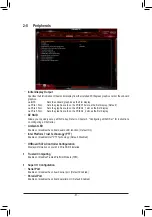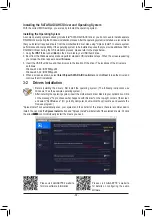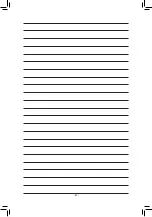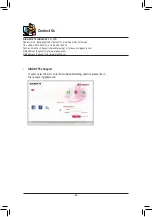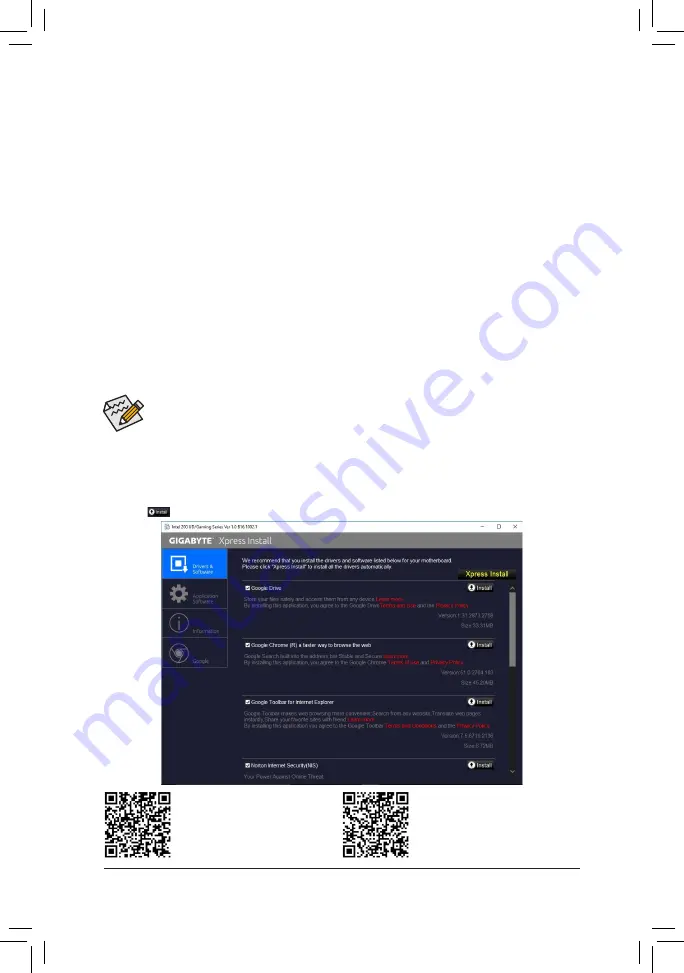
•
Before installing the drivers, first install the operating system. (The following instructions use
Windows 10 as the example operating system.)
•
After installing the operating system, insert the motherboard driver disk into your optical drive. Click
on the message "Tap to choose what happens with this disc" on the top-right corner of the screen
and select "Run
Run
.exe." (Or go to My Computer, double-click the optical drive and execute the
Run.exe program.)
3-2 Drivers Installation
"Xpress Install" will automatically scan your system and then list all of the drivers that are recommended to
install. You can click the
Xpress Install
button and "Xpress Install" will install all of the selected drivers. Or click
the arrow
icon to individually install the drivers you need.
Please visit GIGABYTE's website
for more software information.
Please visit GIGABYTE's website
for details on configuring the audio
software.
Installing the SATA RAID/AHCI Driver and Operating System
With the correct BIOS settings, you are ready to install the operating system.
Installing the Operating System
As some operating systems already include Intel
®
SATA RAID/AHCI driver, you do not need to install separate
RAID/AHCI driver during the Windows installation process. After the operating system is installed, we recommend
that you install all required drivers from the motherboard driver disk using "Xpress Install" to ensure system
performance and compatibility. If the operating system to be installed requires that you provide additional SATA
RAID/AHCI driver during the OS installation process, please refer to the steps below:
1. Copy the
IRST
folder under
\Boot
in the driver disk to your USB thumb drive.
2. Boot from the Windows setup disk and perform standard OS installation steps. When the screen requesting
you to load the driver appears, select
Browse
.
3. Insert the USB thumb drive and then browse to the location of the driver. The locations of the drivers are
as follows:
Windows 32-bit: \iRST\f6flpy-x86
Windows 64-bit: \iRST\f6flpy-x64
4. When a screen as shown, select
Intel Chipset SATA RAID Controller
and click
Next
to load the driver and
continue the OS installation.
- 39 -
Summary of Contents for GA-H270-HD3
Page 42: ... 42 ...
Page 43: ... 43 ...