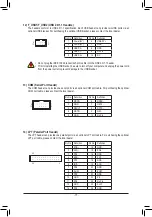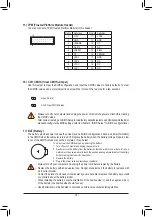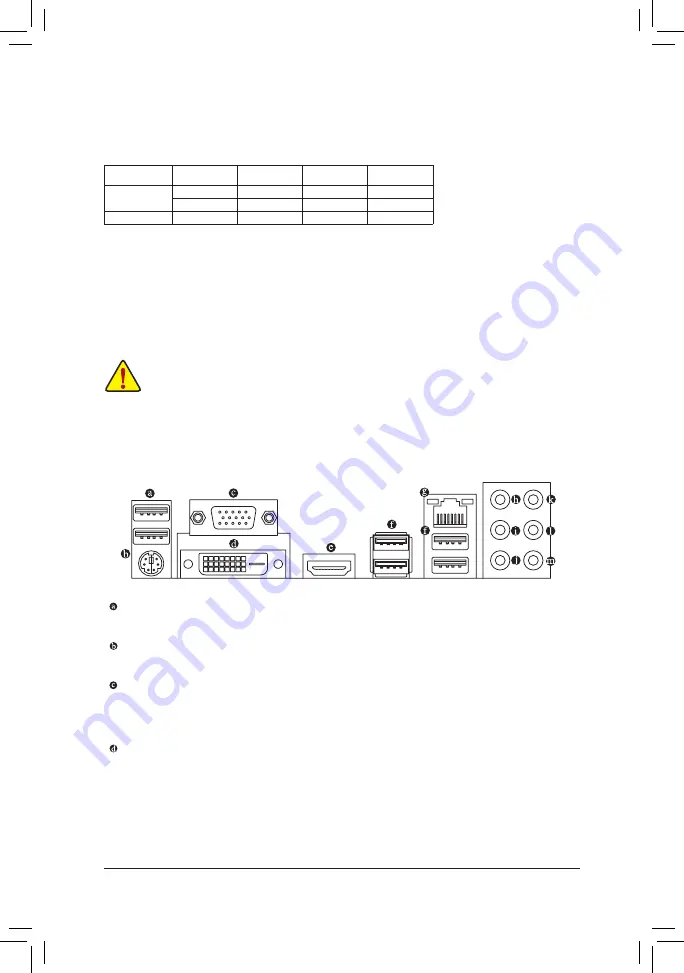
1-6 Back Panel Connectors
USB 2.0/1.1 Port
The USB port supports the USB 2.0/1.1 specification. Use this port for USB devices.
PS/2 Keyboard/Mouse Port
Use this port to connect a PS/2 mouse or keyboard.
D-Sub Port
The D-Sub port supports a 15-pin D-Sub connector and supports a maximum resolution of 1920x1200@60
Hz (the actual resolutions supported depend on the monitor being used). Connect a monitor that supports
D-Sub connection to this port.
DVI-D Port
(Note)
The DVI-D port conforms to the DVI-D specification and supports a maximum resolution of 1920x1200@60
Hz (the actual resolutions supported depend on the monitor being used). Connect a monitor that supports
DVI-D connection to this port.
(Note) The DVI-D port does not support D-Sub connection by adapter.
1-5 Installing an Expansion Card
Read the following guidelines before you begin to install an expansion card:
•
Make sure the motherboard supports the expansion card. Carefully read the manual that came
with your expansion card.
•
Always turn off the computer and unplug the power cord from the power outlet before installing an
expansion card to prevent hardware damage.
Due to CPU limitations, read the following guidelines before installing the memory in Dual Channel mode.
1. Dual Channel mode cannot be enabled if only one memory module is installed.
2. When enabling Dual Channel mode with two or four memory modules, it is recommended that memory
of the same capacity, brand, speed, and chips be used and installed in the same colored sockets.
The four memory sockets are divided into two channels and each channel has two memory sockets as following:
Channel A: DDR4_2, DDR4_4
Channel B: DDR4_1, DDR4_3
Dual Channel Memory Configurations Table:
DDR4_4
DDR4_2
DDR4_3
DDR4_1
2 Modules
- -
DS/SS
- -
DS/SS
DS/SS
- -
DS/SS
- -
4 Modules
DS/SS
DS/SS
DS/SS
DS/SS
(SS=Single-Sided, DS=Double-Sided, "- -"=No Memory)
- 10 -
Summary of Contents for GA-H270-HD3
Page 42: ... 42 ...
Page 43: ... 43 ...