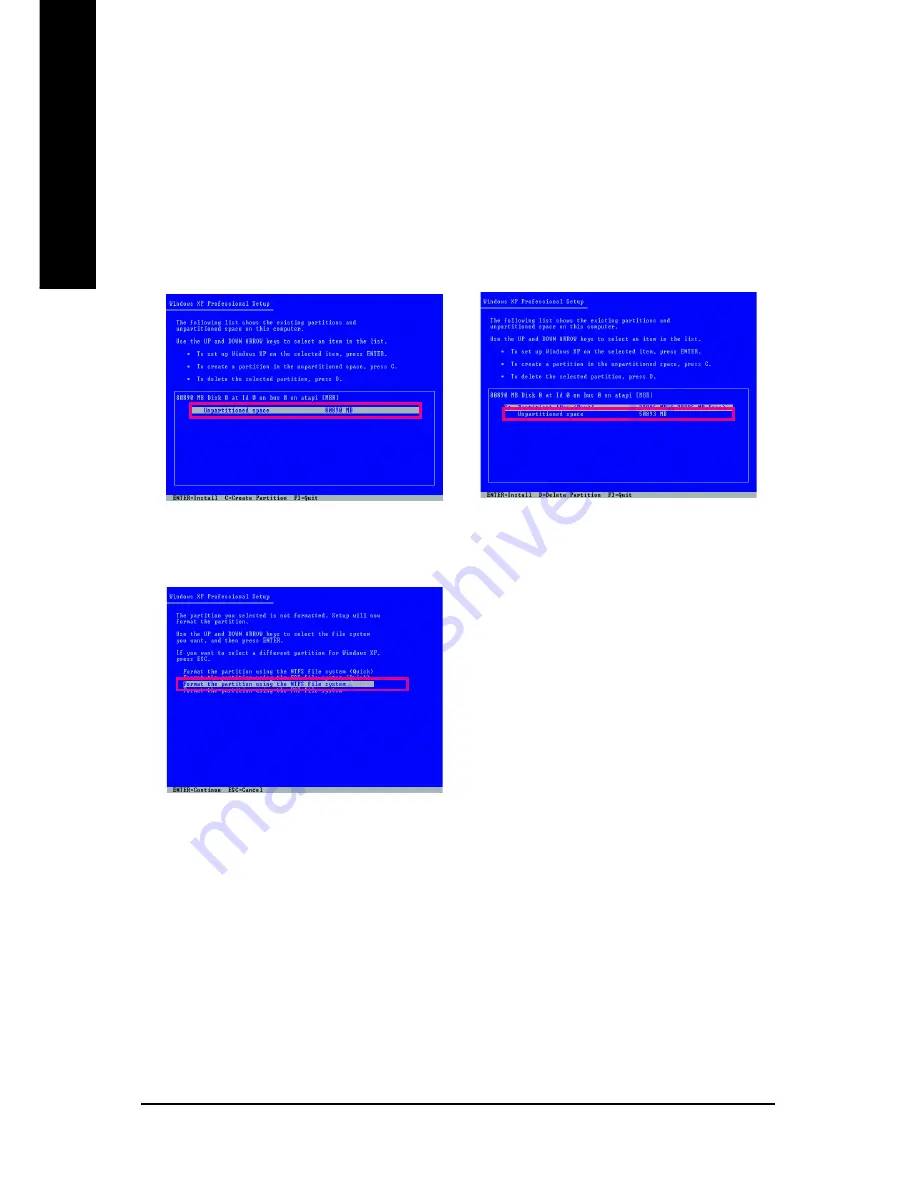
GA-G31MX-S2 Motherboard
- 60 -
English
Figure 1
Figure 3
3. Select a file system (for example, NTFS) and begin the installation of the operating system (Figure 3).
Installation and Configuration
(The following procedure uses Windows XP as the example operating system.)
A. Installing Windows XP and Partitioning the Hard Drive
1. Set CD-ROM drive as the first boot device under "Advanced BIOS Features" in the BIOS Setup
program. Save the changes and exit.
2. When partitioning your hard drive (Figure 1), make sure to leave unallocated space for Xpress
Recovery2 (10 GB or more is recommended; actual size requirements vary, depending on the
amount of data) (Figure 2).
Figure 2
Summary of Contents for GA-G31MX-S2
Page 2: ...Motherboard GA G31MX S2 Jul 13 2007 Motherboard GA G31MX S2 Jul 13 2007 ...
Page 30: ...GA G31MX S2 Motherboard 30 English ...
Page 54: ...GA G31MX S2 Motherboard 54 English ...
Page 58: ...GA G31MX S2 Motherboard 58 English ...
Page 82: ...GA G31MX S2 Motherboard 82 English ...
Page 83: ...Appendix 83 English ...
Page 84: ...GA G31MX S2 Motherboard 84 English ...
Page 85: ...Appendix 85 English ...
Page 88: ... 88 ...















































