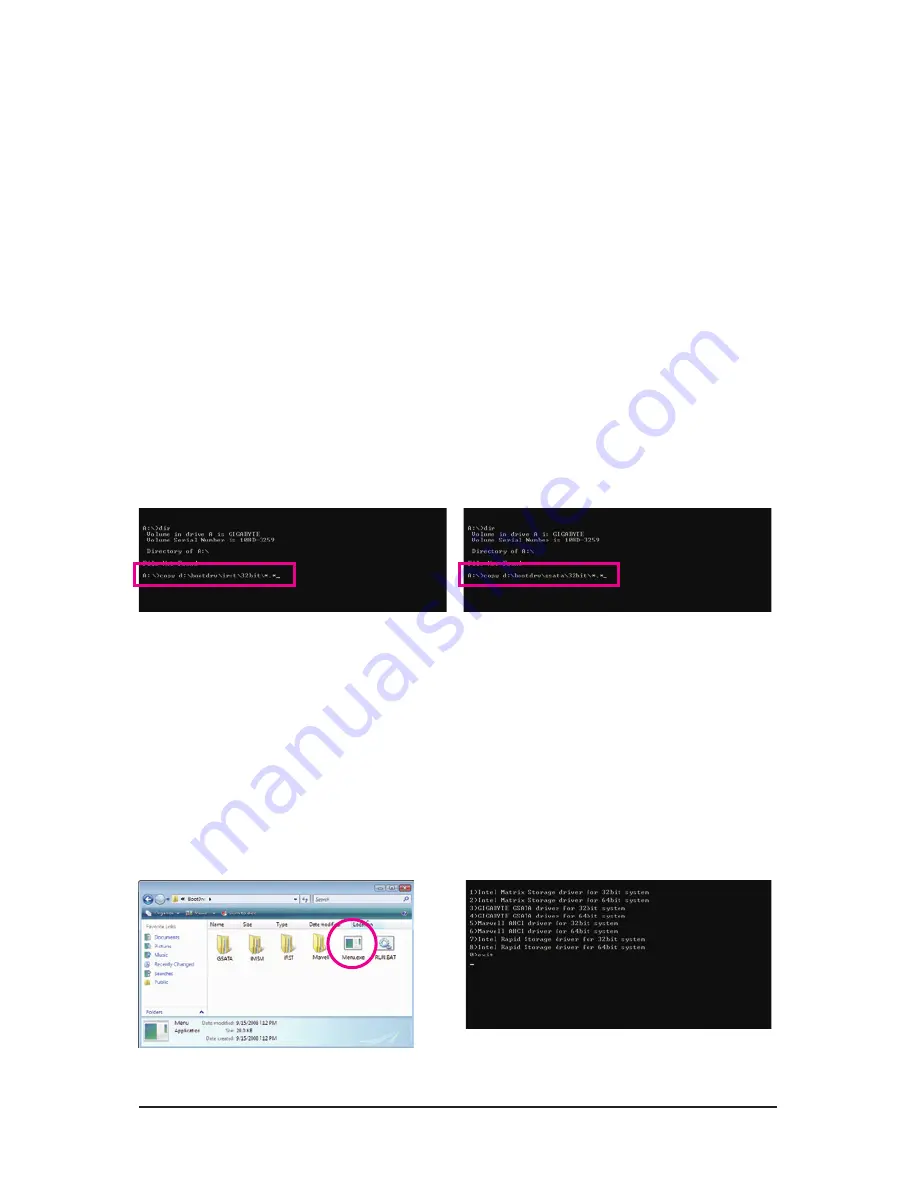
- 95 -
Appendix
5-1-3 Making a SATA RAID/AHCI Driver Diskette
(Required for AHCI and RAID Mode)
To successfully install operating system onto SATA hard drive(s) that is/are configured to RAID/AHCI mode,
you need to install the SATA controller driver during the OS installation. Without the driver, the hard drive may
not be recognized during the Windows setup process. First of all, copy the driver for the SATA controller from
the motherboard driver disk to a floppy disk. For installing Windows Vista, you also can copy the SATA con
-
troller driver from the motherboard driver disk to a USB flash drive. See the instructions below about how to
copy the driver in MS-DOS and Windows mode.
In MS-DOS mode:
Prepare a startup disk that has CD-ROM support and a blank formatted floppy disk.
Steps:
1: Boot from the startup disk.
2: Remove the startup disk and insert the prepared floppy disk and the motherboard driver disk (here we as
-
sume that the drive letter for your optical drive is D:\).
3: At the A:\> prompt, type the following command. Press <Enter> after the command:
•
For the Intel ICH10R, type (Figure 1):
(Note)
A:\>copy d:\bootdrv\irst\32bit\*.*
•
For the GIGABYTE SATA2, type (Figure 2):
(Note)
A:\>copy d:\bootdrv\gsata\32bit\*.*
Figure 1
Figure 2
Figure 4
Figure 3
In Windows mode:
Steps:
1: Use an alternative system and insert the motherboard driver disk.
2: From your optical drive folder, double click the
Menu.exe
file in the
BootDrv
folder (Figure 3). A Command
Prompt window will open similar to that in Figure 4.
3: Insert the blank formatted disk. Select the controller driver by pressing the corresponding letter from the
menu. For example, from the menu in Figure 4,
•
For the Intel ICH10R, select
7) Intel Rapid Storage driver for 32bit system
for Windows 32-bit operat-
ing system.
•
For the GIGABYTE SATA2, select
3) GIGABYTE GSATA driver for 32bit system
for Windows 32-bit
operating system.
Your system will then automatically copy the driver files to the floppy disk. Press any key to exit when finished.
(Note) Change the directory from
\32bit
to
\64bit
if you wish to copy the Windows 64-bit driver.
Summary of Contents for GA-EP45T-USB3P
Page 2: ...Motherboard GA EP45T USB3P Dec 31 2009 Dec 31 2009 Motherboard GA EP45T USB3P...
Page 34: ...Hardware Installation 34...
Page 64: ...BIOS Setup 64...
Page 119: ...119 Appendix...
Page 120: ...Appendix 120...
Page 121: ...121 Appendix...
Page 122: ...Appendix 122...
Page 123: ...123 Appendix...
Page 124: ...Appendix 124...
Page 125: ...125 Appendix...
Page 126: ...Appendix 126...






























