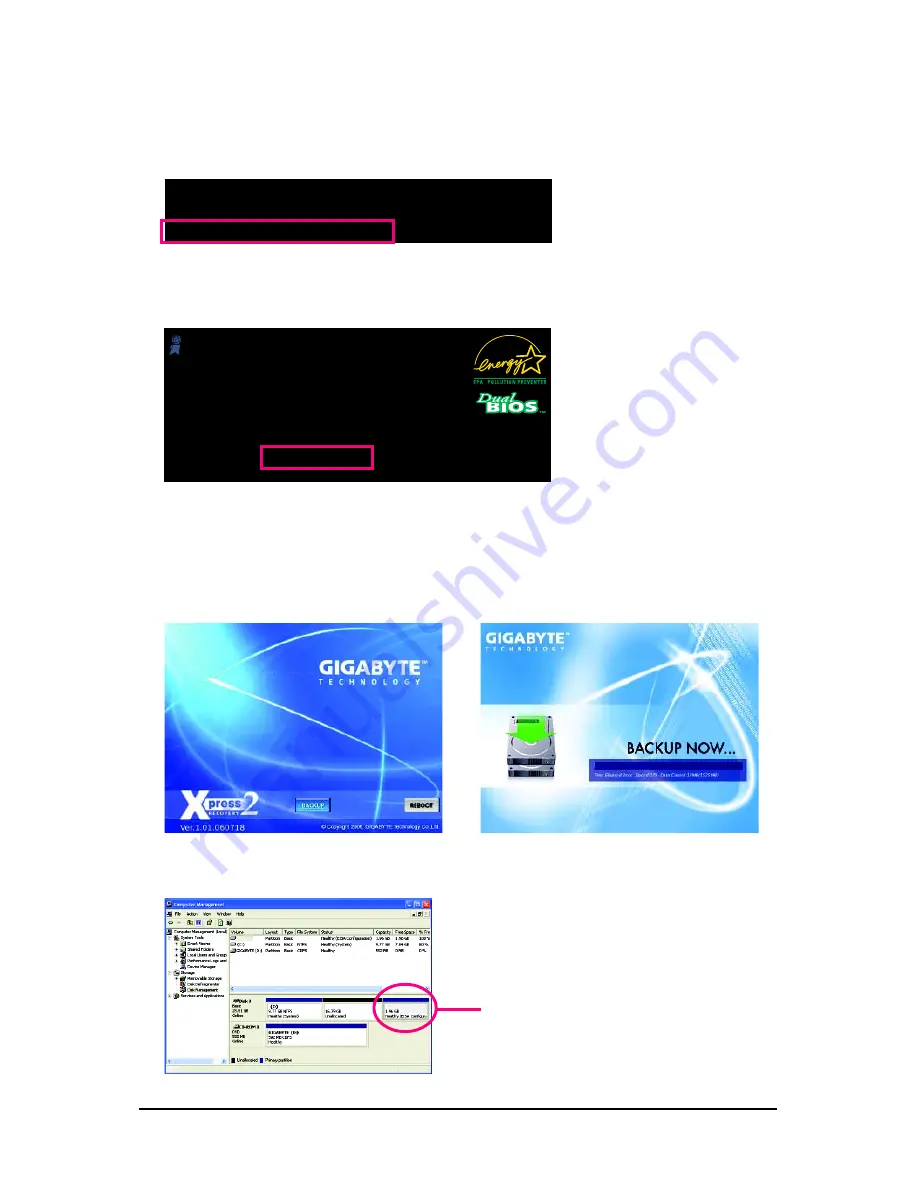
GA-EP45T-DS3R/DS3 Motherboard
- 70 -
C. Using the Backup Function in Xpress Recovery2
1. Select
BACKUP
to start backing up your hard drive data (Figure 10).
2. Xpress Recovery2 will then begin to search the first physical hard drive as the target drive and
detect whether this hard drive contains the Windows operating system. When the Windows
operating system is detected, Xpress Recovery2 will begin the backup process (Figure 11).
Figure 10
Figure 11
2. After you use the backup function in Xpress Recovery2 for the first time, Xpress Recovery2 will
stay permanent in your hard drive. If you wish to enter Xpress Recovery2 later, simply press
<F9> during the POST (Figure 9).
Figure 8
Figure 9
B. Accessing Xpress Recovery2
1. Boot from the motherboard driver disk to access Xpress Recovery2 for the first time. When you
see the following message:
Press any key to startup Xpress Recovery2
(Figure 8), press any key to enter Xpress Recovery2.
Xpress Recovery2 will automatically create a
new partition to store the backup image file.
3. When finished, go to
Disk Management
to check disk allocation.
Figure 12
.
.
Boot from CD/DVD:
Press any key to startup XpressRecovery2.....
Award Modular BIOS v6.00PG, An Energy Star Ally
Copyright (C) 1984-2008, Award Software, Inc.
EP45T-DS3R E6
.
.
.
.
<DEL>: BIOS Setup <F9>: XpressRecovery2 <F12>: Boot Menu <End>: Qflash
05/28/2008-P45-ICH10-7A89PG0LC-00
Summary of Contents for GA-EP45T-DS3
Page 34: ...GA EP45T DS3R DS3 Motherboard 34 ...
Page 84: ...GA EP45T DS3R DS3 Motherboard 84 ...
Page 111: ...Appendix 111 ...
Page 112: ...GA EP45T DS3R DS3 Motherboard 112 ...
Page 113: ...Appendix 113 ...
Page 114: ...GA EP45T DS3R DS3 Motherboard 114 ...






























