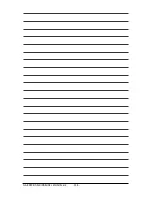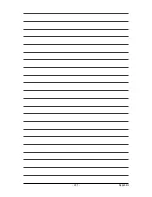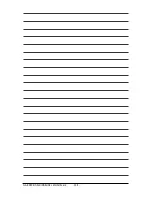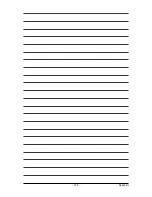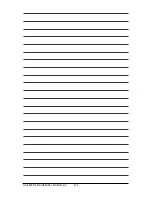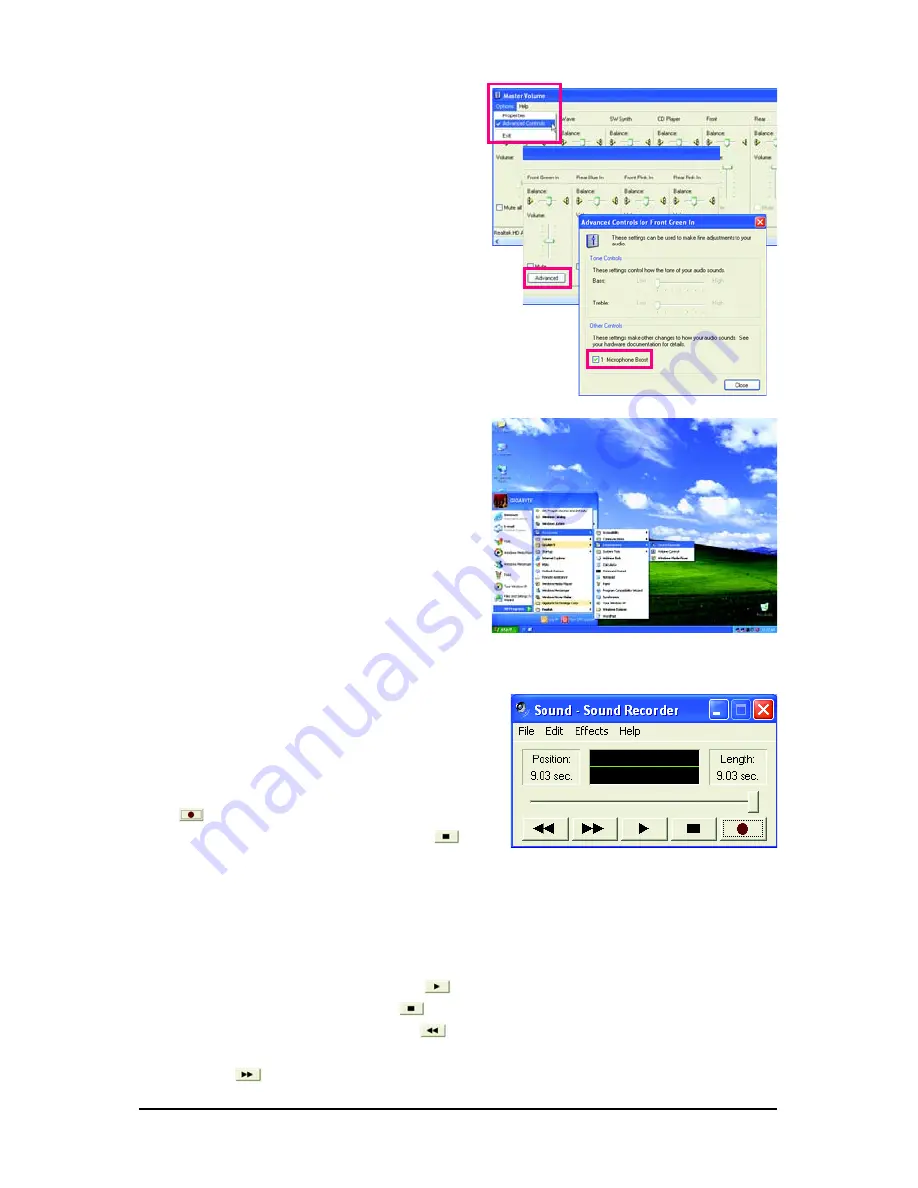
GA-EP43-DS3LR/DS3L/S3L Motherboard
- 98 -
Step 6:
To raise the recording and playing sound for the
microphone, go to
Options
in
Master Volume
and
select
Advanced Controls
. Click the
Advanced
button under a volume control option (e.g. Front Green
In, Front Pink In). In the
Other Controls
field, select
the
1 Microphone Boost
check box.
Step 7:
After completion, click
Start
, point to
All Programs
,
point to
Accessories
, point to
Entertainment
, and
then click
Sound Recorder
to begin the sound
recording.
5-2-4 Using the Sound Recorder
Recording the Sound:
1. Make sure you have connected the audio input
device (e.g. microphone) to the computer.
2. On the
File
menu, choose
New
.
3. To record a sound file, click the
Recording
but-
ton
.
4. To stop the recording, click the
Stop
button
.
Be sure to save the recording upon completion.
Playing the Sound:
1. On the
File
menu, choose
Open
.
2. In the
Open
dialog box, select the sound (.wav)
file you wish to play.
3. To play a sound file, click the
Play
button
.
4. To stop playing, click the
Stop
button
.
5. You may use the
Fast Forward
button
to
move to the beginning of a file or the
Fast Back-
ward
button
to the end.
Summary of Contents for GA-EP43-DS3L
Page 3: ...Oct 9 2008 Motherboard GA EP43 DS3LR Motherboard GA EP43 DS3LR Oct 9 2008 ...
Page 10: ... 10 ...
Page 104: ...GA EP43 DS3LR DS3L S3L Motherboard 104 ...
Page 105: ...Appendix 105 ...
Page 106: ...GA EP43 DS3LR DS3L S3L Motherboard 106 ...
Page 107: ...Appendix 107 ...
Page 108: ...GA EP43 DS3LR DS3L S3L Motherboard 108 ...
Page 109: ...Appendix 109 ...