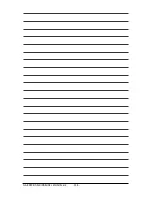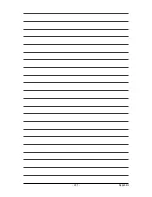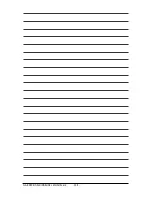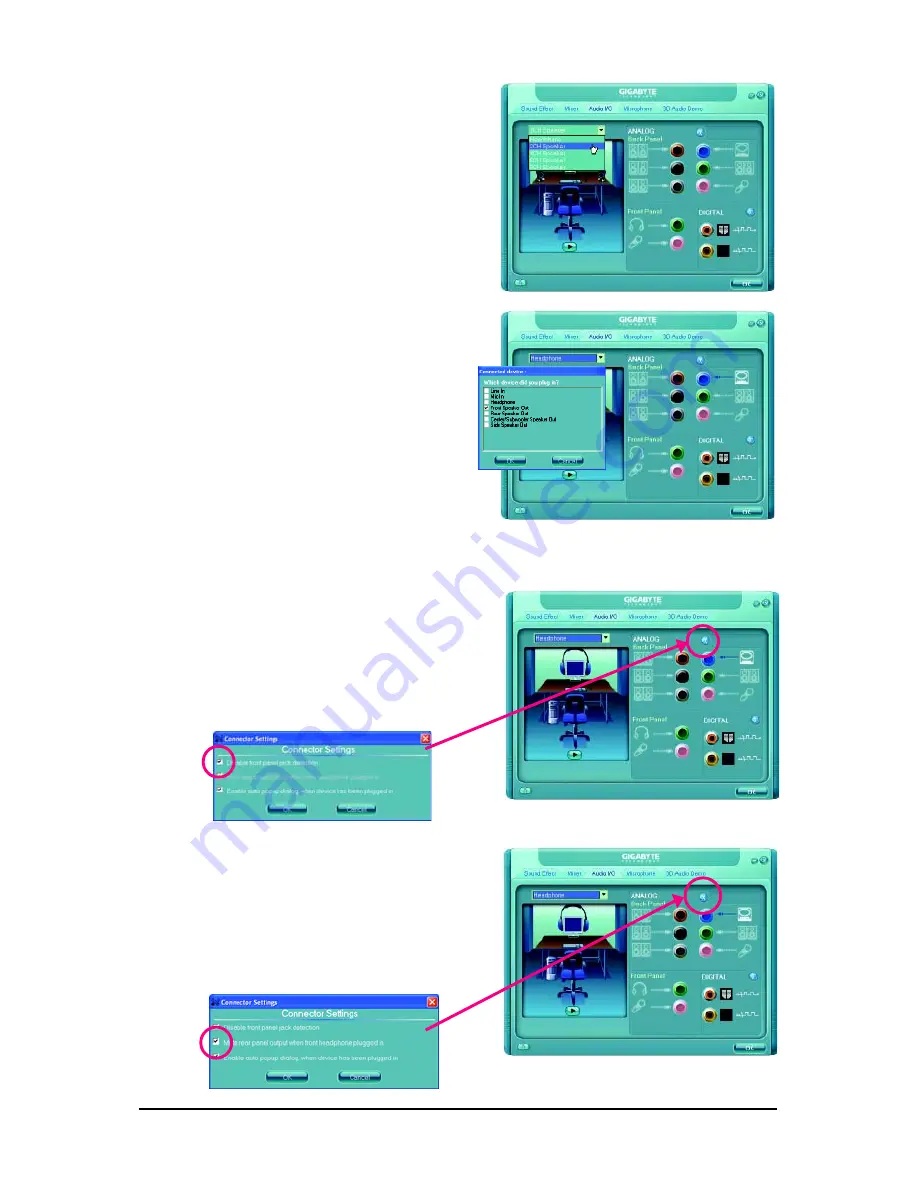
Appendix
- 93 -
Step 2:
Click the
Audio I/O
tab. In the speaker list on the
left, select
2CH Speaker
,
4CH Speaker
,
6CH
Speaker
, or
8CH Speaker
according to the type of
speaker configuration you wish to set up.
Step 3:
Everytime you connect an audio device to an audio
jack, the
Connected device
box appears. Select
the device according to the type of device you connect.
Then click
OK
to complete the configuration.
B. Configuring Sound Effect:
You may configure an audio environment on the
Sound Effect
tab.
C. Activating an AC'97 Front Panel Audio Module:
If your chassis provides an AC'97 front panel audio
module, to activate the AC'97 functionality, click the
tool icon on the
Audio I/O
tab. On the
Connector
Settings
box, select the
Disable front panel jack
detection
check box. Click
OK
to complete.
D. Muting the Back Panel Audio (For HD Audio Only):
Click the tool icon on the
Audio I/O
tab. On the
Connector Settings
box, select the
Mute rear
panel output when front headphone plugged
in
check box. Click
OK
to complete.
Summary of Contents for GA-EP43-DS3L
Page 3: ...Oct 9 2008 Motherboard GA EP43 DS3LR Motherboard GA EP43 DS3LR Oct 9 2008 ...
Page 10: ... 10 ...
Page 104: ...GA EP43 DS3LR DS3L S3L Motherboard 104 ...
Page 105: ...Appendix 105 ...
Page 106: ...GA EP43 DS3LR DS3L S3L Motherboard 106 ...
Page 107: ...Appendix 107 ...
Page 108: ...GA EP43 DS3LR DS3L S3L Motherboard 108 ...
Page 109: ...Appendix 109 ...