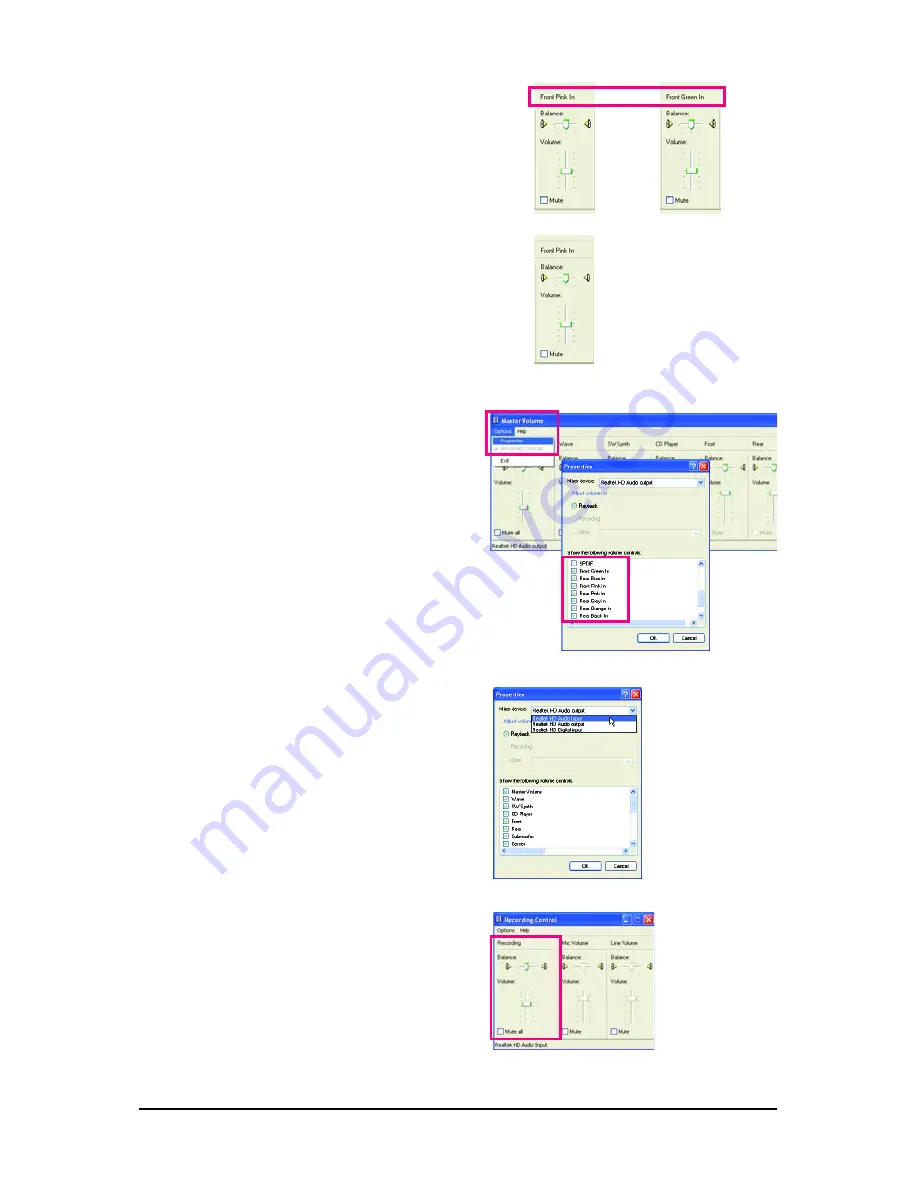
Appendix
- 83 -
(Note)
If you cannot find the volume control options you
need in
Master Volume
, go to the
Options
menu
and then choose
Properties
. Select the volume con-
trol options you wish to show and click
OK
to
complete.
Step 4:
To hear the sound being recorded during the record-
ing process when using the microphone function on
the front panel, do not select
the
Mute
check box
under
Front Pink In
or
Front Green In
in
Master
Volume
. It is recommended that you set the volume
at a middle level.
To hear the sound being recorded during the record-
ing process when using the microphone function on
the back panel, do not select the
Mute
check box
under
Rear Pink In
in
Master Volume
. It is recom-
mended that you set the volume at its middle level.
or
Step 5:
Next, while in
Master Volume
, go to
Options
and
click
Properties
. In the
Mixer device
list, select
Realtek HD Audio Input
. Then set the recording
sound level properly. Do NOT mute the recording
sound, or you will not hear any sound when playing
back the recording you just made.
Select
Realtek HD Audio Input
in the
Mixer device
list
Recording Control
(Note)
Based on the audio specifications, to adjust the re-
cording sound, use the
Recording
option to set the
recording sound for your recording device(s)
altogether.
Summary of Contents for GA-EG41MF-S2H
Page 2: ...Oct 22 2008 Motherboard GA EG41MF S2H Motherboard Oct 22 2008 GA EG41MF S2H...
Page 60: ...GA EG41MF S2H Motherboard 60...
Page 90: ...GA EG41MF S2H Motherboard 90...
Page 91: ...Appendix 91...
Page 92: ...GA EG41MF S2H Motherboard 92...
Page 93: ...Appendix 93...
Page 94: ...GA EG41MF S2H Motherboard 94...













































