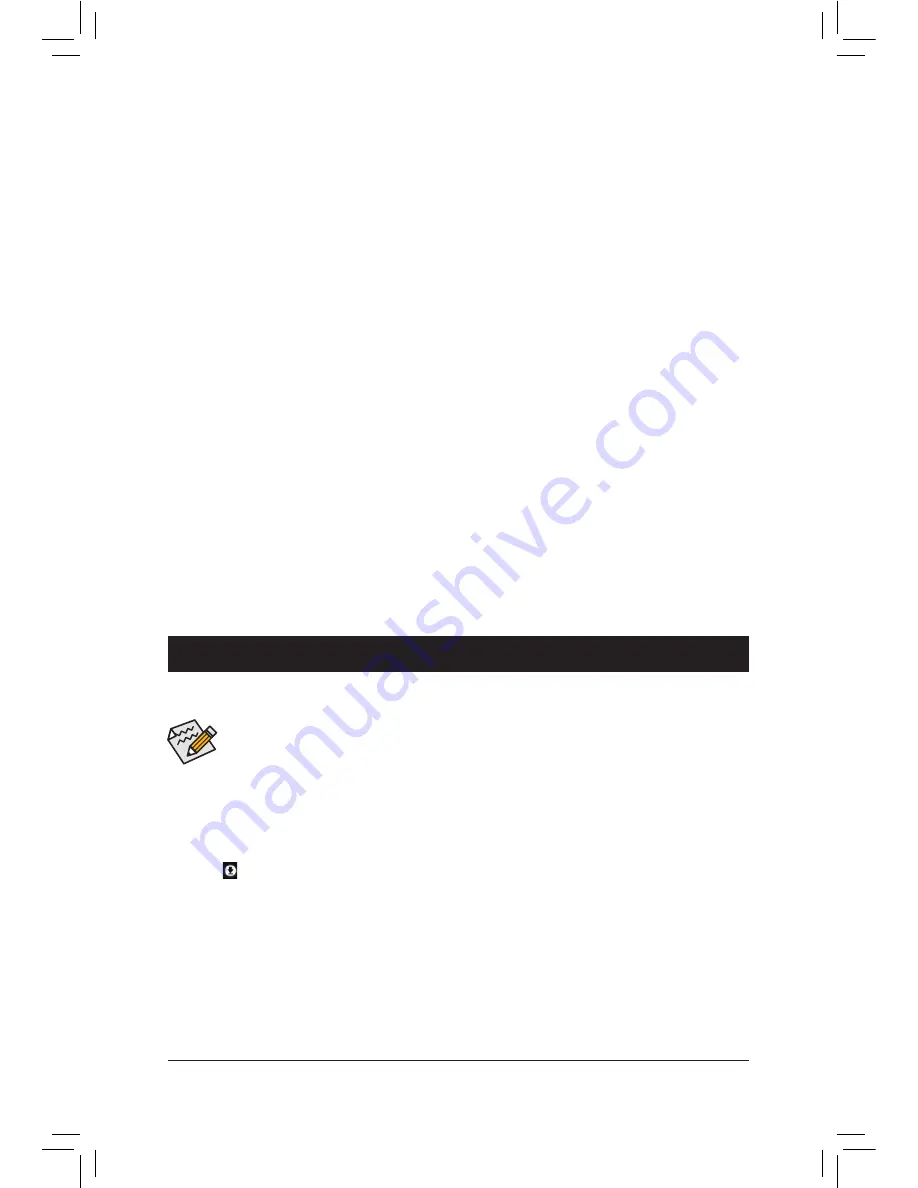
- 31 -
&
Save & Exit Setup
Press <Enter> on this item and select
Yes
. This saves the changes to the CMOS and exits the BIOS Setup
program. Select
No
or press <Esc> to return to the BIOS Setup Main Menu.
&
Exit Without Saving
Press <Enter> on this item and select
Yes
. This exits the BIOS Setup without saving the changes made
in BIOS Setup to the CMOS. Select
No
or press <Esc> to return to the BIOS Setup Main Menu.
&
Load Optimized Defaults
Press <Enter> on this item and select
Yes
to load the optimal BIOS default settings. The BIOS defaults
settings help the system to operate in optimum state. Always load the Optimized defaults after updating
the BIOS or after clearing the CMOS values.
&
Boot Override
Allows you to select a device to boot immediately. Press <Enter> on the device you select and select
Yes
to confirm. Your system will restart automatically and boot from that device.
&
Save Profiles
This function allows you to save the current BIOS settings to a profile. You can create up to 8 profiles and
save as Setup Profile 1~ Setup Profile 8. Press <Enter> to complete. Or you can select
Select File in
HDD/USB/FDD
to save the profile to your storage device.
&
Load Profiles
If your system becomes unstable and you have loaded the BIOS default settings, you can use this function
to load the BIOS settings from a profile created before, without the hassles of reconfiguring the BIOS
settings. First select the profile you wish to load and then press <Enter> to complete. You can select
Select
File in HDD/USB/FDD
to input the profile previously created from your storage device or load the profile
automatically created by the BIOS, such as reverting the BIOS settings to the last settings that worked
properly (last known good record).
Chapter 3 Appendix
•
Before installing the drivers, first install the operating system. (The following instructions use
Windows 8 as the example operating system.)
•
After installing the operating system, insert the motherboard driver disk into your optical drive. Click
on the message "Tap to choose what happens with this disc" on the top-right corner of the screen
and select "Run
Run
.exe." (Or go to My Computer, double-click the optical drive and execute the
Run
.exe program.)
"Xpress Install" will automatically scan your system and then list all of the drivers that are recommended to
install. You can click the
Xpress Install
button and "Xpress Install" will install all of the selected drivers. Or click
the arrow icon to individually install the drivers you need.
Drivers Installation






































