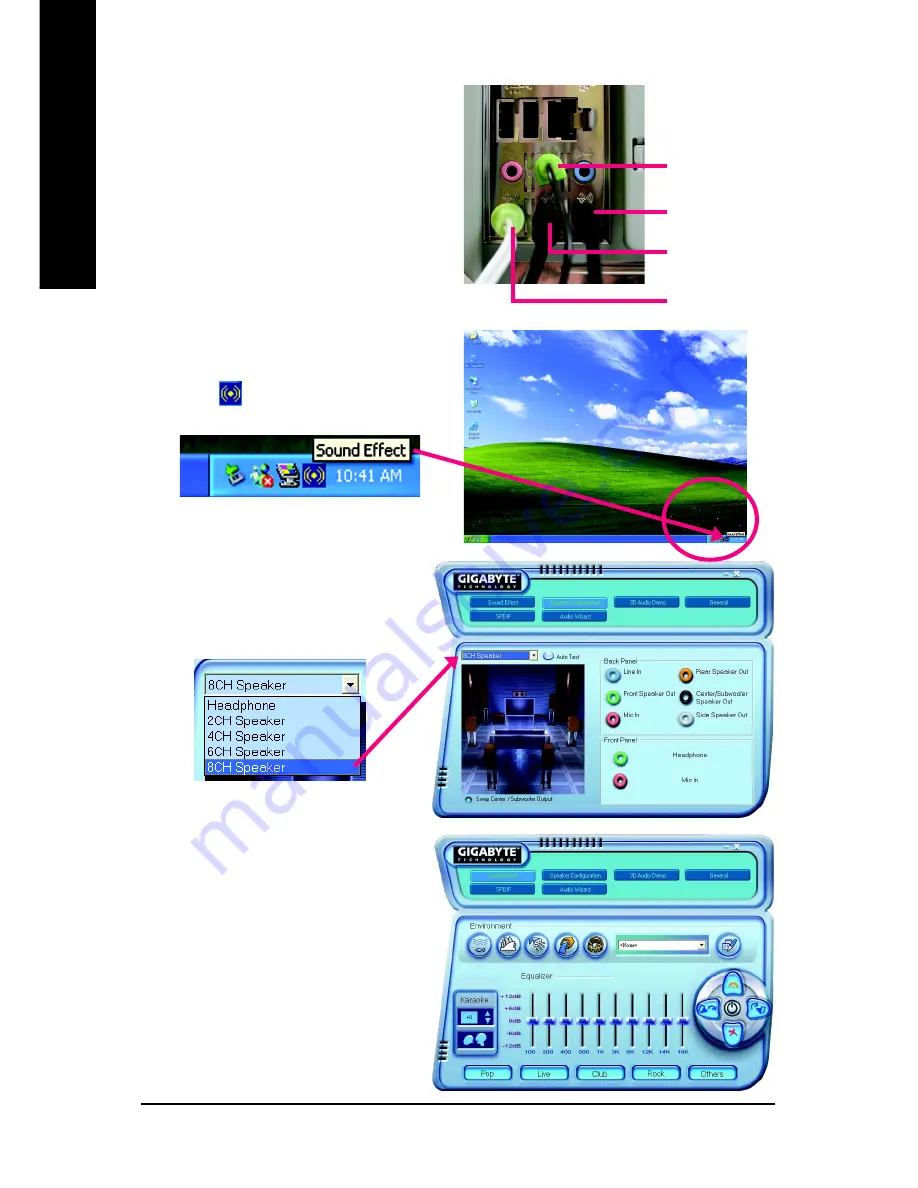
GA-8I925X-G Motherboard
- 76 -
English
8 Channel Audio Setup
STEP 1 :
Connect the front channels to "Front Speaker Out",
the rear channels to "Rear Speaker Out", the Center/
Subwoofer channels to "Center/Subwoofer Speaker
Out", and the side channels to "Side Speaker Out".
STEP 2 :
Following installation of the audio driver, you find a
Sound Effect
icon on the lower right hand taskbar.
Click the icon to select the function.
STEP 3:
Click "Speaker Configuration" then click on the
left selection bar and select "8CH Speaker" to
complete 8 channel audio configuration.
Sound Effect Configuration:
At the sound effect menu, users can adjust sound
option settings as desired.
Side Speaker Out
Front Speaker Out
Rear Speaker Out
Center/Subwoofer
Speaker Out
Summary of Contents for GA-8I925X-G
Page 2: ...Motherboard GA 8I925X G Jul 2 2004 Jul 2 2004 Motherboard GA 8I925X G ...
Page 8: ... 8 ...
Page 50: ...GA 8I925X G Motherboard 50 English ...
Page 80: ...GA 8I925X G Motherboard 80 English ...
Page 81: ...Appendix 81 English ...
Page 82: ...GA 8I925X G Motherboard 82 English ...
Page 83: ...Appendix 83 English ...
Page 84: ...GA 8I925X G Motherboard 84 English ...
Page 85: ...Appendix 85 English ...



























