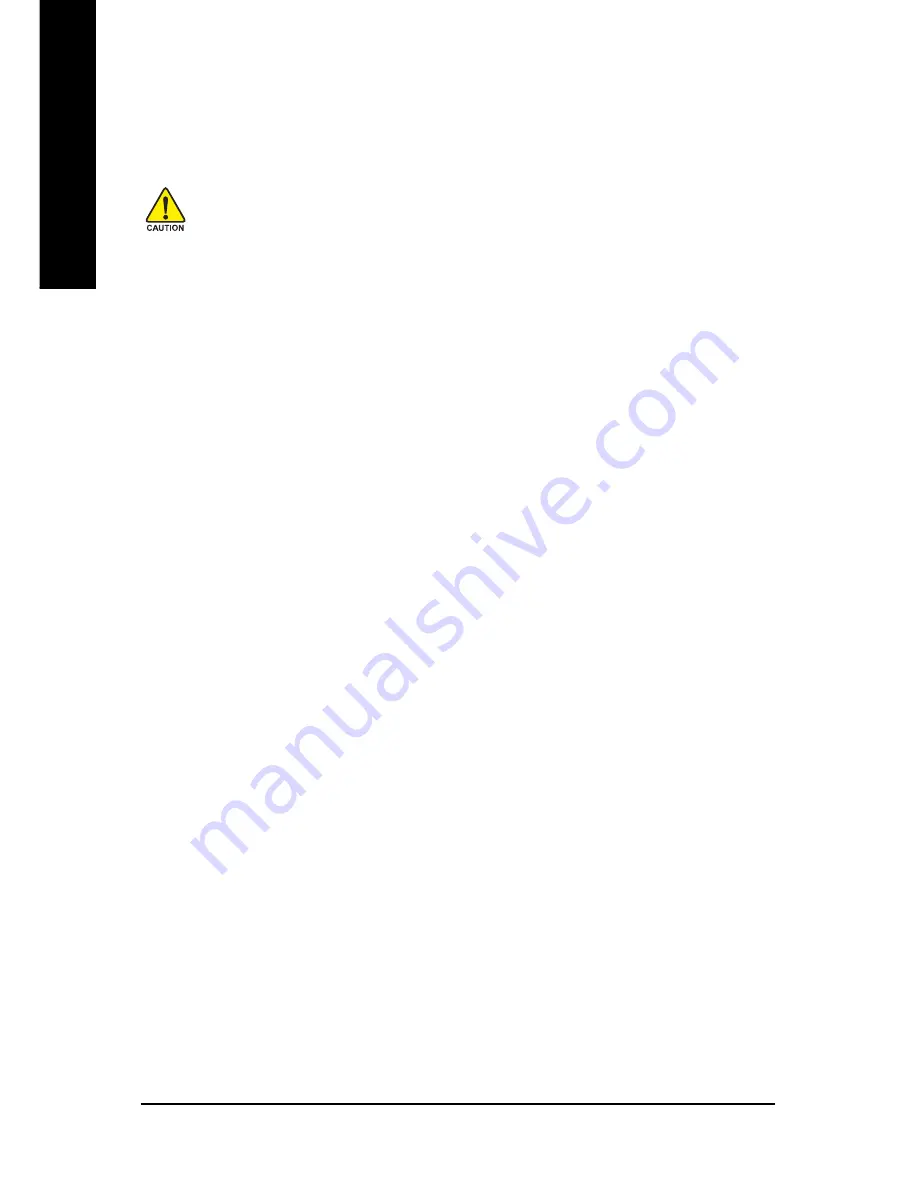
GA-8I925X-G Motherboard
- 54 -
English
1. Execute Backup Utility:
Press B to Backup your System or Esc to Exit
The backup utility will automatically scan your system and back up data as a backup image in your hard
drive.
Not all systems support access to Xpress Recovery by pressing the F9 key during computer power
on. If this is the case, please use the boot from CD-ROM method to enter Xpress Recovery.
2. Execute Restore Utility:
This program will recover your system to factory default.
Press R to restore your system back to factory default or press Esc to exit
Restores backup image to original state.
3. Remove Backup Image:
Remove backup image. Are you sure? (Y/N)
Remove the backup image.
4. Set Password:
Please input a 4-16 character long password (a-z or 0-9) or press Esc to exit
You can set a password to enter Xpress Recovery to protect your hard disk data. Once this is done,
password input will be required to enter Xpress Recovery during the next as well as subsequent system
restarts. If you wish to remove the need for password entry, please select "Set Password" and under
"New Password/Confirm Password", make sure there is no entry and then press "Enter" to remove
password requirement.
5. Exit and Restart:
Exit and restart your computer.
Summary of Contents for GA-8I925X-G
Page 2: ...Motherboard GA 8I925X G Jul 2 2004 Jul 2 2004 Motherboard GA 8I925X G ...
Page 8: ... 8 ...
Page 50: ...GA 8I925X G Motherboard 50 English ...
Page 80: ...GA 8I925X G Motherboard 80 English ...
Page 81: ...Appendix 81 English ...
Page 82: ...GA 8I925X G Motherboard 82 English ...
Page 83: ...Appendix 83 English ...
Page 84: ...GA 8I925X G Motherboard 84 English ...
Page 85: ...Appendix 85 English ...






























