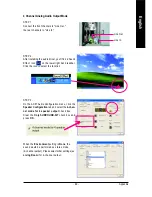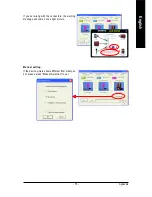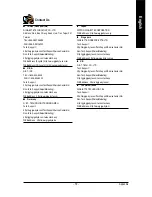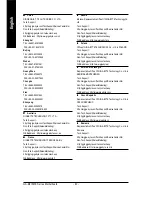GA-8I915ME Series Motherboard
- 72 -
English
STEP 3:
Connect the front channels to back audio panel's
"Line Out", the rear channels to SURROUND-KIT's
REAR R/L, and the Center/Subwoofer channels to
SURROUND-KIT's SUB CENTER.
STEP 5:
On the AC97 Audio Configuration menu, click the
Speaker Configuration
tab and select the
6-chan-
nel mode for 5.1 speaker output
check box.
Select the
Only SURROUND-KIT
check box and
press
OK.
When the
Environment
setting is
None
, the
sound would be performed as stereo mode
(2-channel output). Please select the other settings
for 6 channels output.
Basic & Advanced 6 Channel Analog Audio Output Mode Notes:
STEP 4:
After installing the audio driver, you'll find a Sound
Effect icon on the lower right hand taskbar.
Click the icon to select the function.
Summary of Contents for GA-8I915ME Series
Page 2: ...Motherboard GA 8I915ME May 27 2005 May 27 2005 Motherboard GA 8I915ME ...
Page 8: ... 8 ...
Page 32: ...GA 8I915ME Series Motherboard 32 English ...
Page 50: ...GA 8I915ME Series Motherboard 50 English ...
Page 54: ...GA 8I915ME Series Motherboard 54 English ...
Page 77: ...Appendix 77 English ...