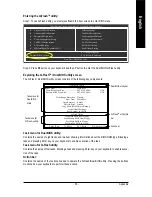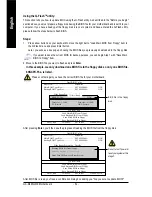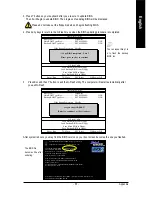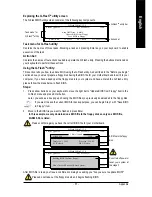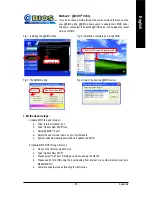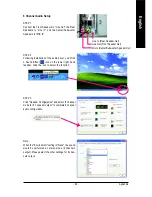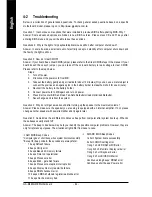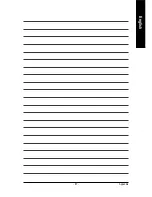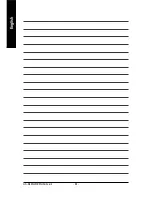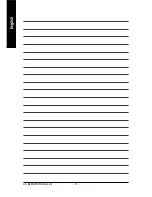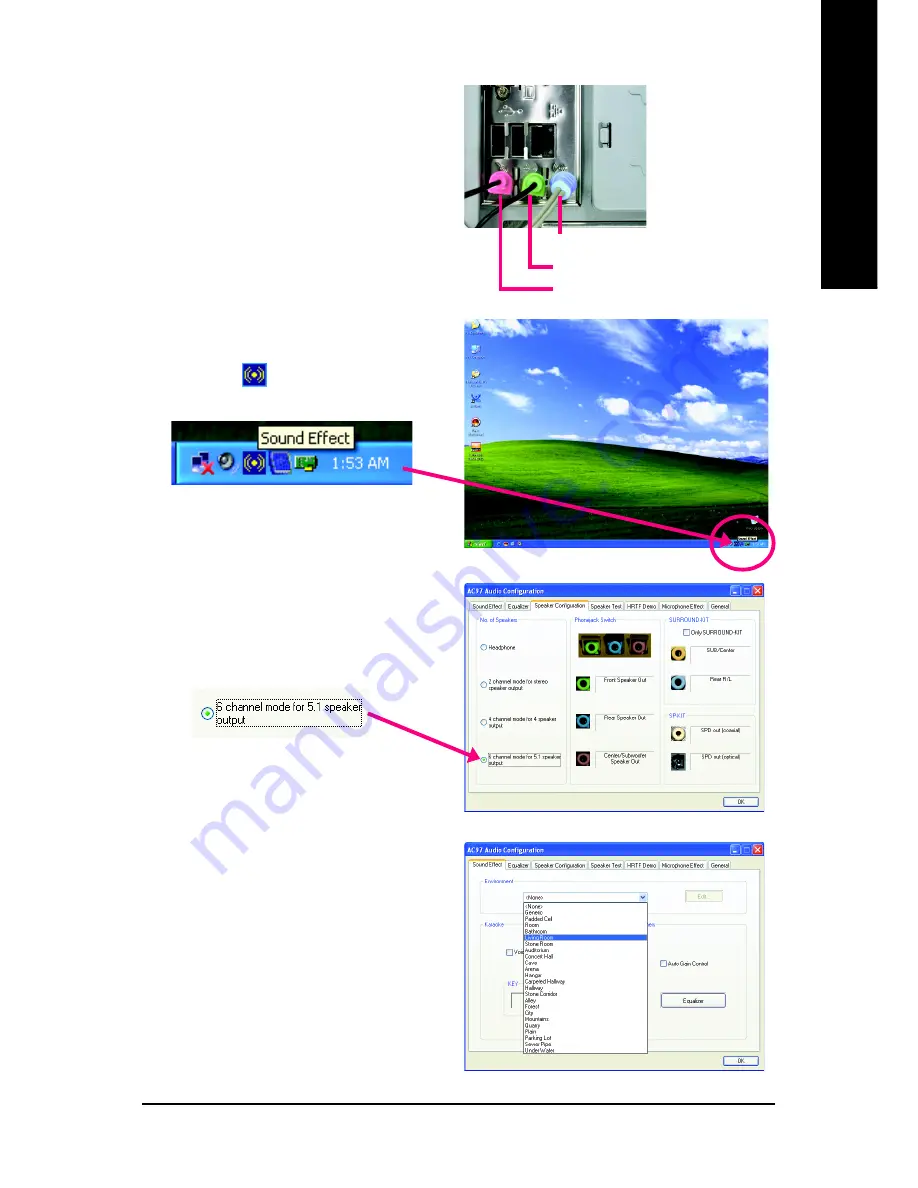
Appendix
- 63 -
English
STEP 3:
Click "Speaker Configuration" and select "6 channel
mode for 5.1 speaker output" to complete 6 channel
audio configuration.
6 Channel Audio Setup
STEP 1:
Connect the Front Speakers to "Line Out", the Rear
Speakers to "Line In", and the Center/Subwoofer
Speakers to "MIC In".
Line In (Rear Speaker Out)
Line Out (Front Speaker Out)
Mic In (Center/Subwoofer Speaker Out)
Note:
When the "Environment" setting is "None", the sound
would be performed as stereo mode (2 channels
output). Please select the other settings for 6 chan-
nels output.
STEP 2:
Following installation of the audio driver, you'll find
a Sound Effect
icon on the lower right hand
taskbar. Click the icon to select the function.
Summary of Contents for GA-8I865GME
Page 2: ...Apr 26 2006 Motherboard GA 8I865GME Motherboard GA 8I865GME Apr 26 2006 ...
Page 8: ... 8 ...
Page 44: ...GA 8I865GME Motherboard 44 English ...
Page 48: ...GA 8I865GME Motherboard 48 English ...
Page 65: ...Appendix 65 English ...
Page 66: ...GA 8I865GME Motherboard 66 English ...
Page 67: ...Appendix 67 English ...
Page 68: ...GA 8I865GME Motherboard 68 English ...
Page 69: ...Appendix 69 English ...