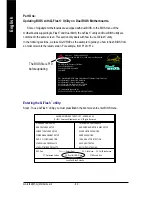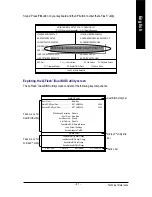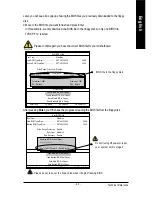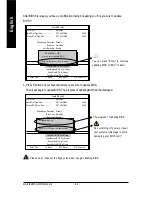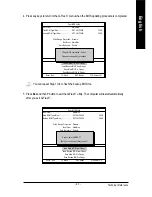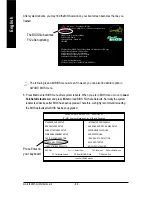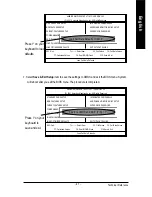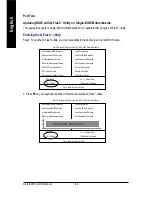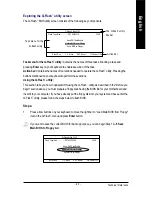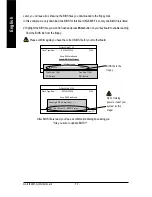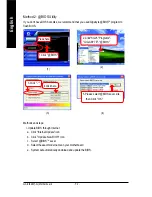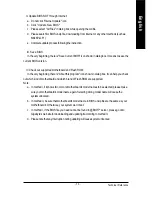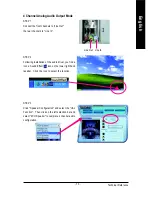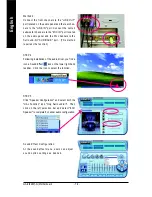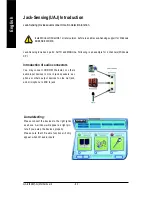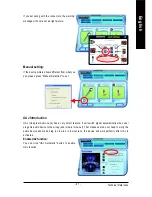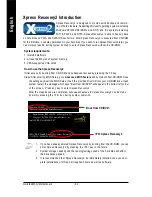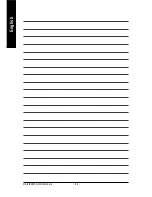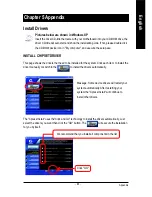Technical Reference
- 71 -
English
Q-Flash Utility V1.30
Flash Type/Size................SST 49LF002A
256K
Enter: Run
/ : Move ESC: Reset F10:Power Off
Keep DMI DataEnable
Update BIOS from Floppy
Save BIOS to Floppy
You can press "Enter" to
continue updating BIOS
or "ESC" to abort.
CHECKSUM = AC03
Are you sure to update BIOS?
[Enter] to continue updating BIOS or "ESC" to abort.
3. Press
Y
button if you make sure to update BIOS.
Then it will begin to update BIOS. The progress of updating will be shown at the same time.
Do not turning off power
or reset your system at
this stage!!
The porcess of
updating BIOS
Q-Flash Utility V1.30
Flash Type/Size................SST 49LF002A
256K
Enter: Run
/ : Move ESC: Reset F10:Power Off
Keep DMI DataEnable
Update BIOS from Floppy
Save BIOS to Floppy
Updating BIOS Now...
>>>>>>>>>>>>>.................
Do not Turn Off Power On RESET System
4. Press any keys to return to the Q-Flash
™
menu when the BIOS updating procedure is completed.
5. Press
Esc
and then
Enter
to exit the Q-Flash
™
utility. System will restart.
Q-Flash Utility V1.30
Flash Type/Size................SST 49LF002A
256K
Enter: Run
/ : Move ESC: Reset F10:Power Off
Keep DMI DataEnable
Update BIOS from Floppy
Save BIOS to Floppy
Are you sure to RESET?
[Enter] to continue or [Esc] to abort....
6. Press
Del
to enter BIOS menu after system reboots and load BIOS Fail-Safe Defaults. See how
to load BIOS Fail-Safe Defaults, please kindly refer to Step 6 to 7 in Part One.
Congratulation!! You have updated BIOS successfully!!
Q-Flash Utility V1.30
Flash Type/Size................SST 49LF002A
256K
Enter: Run
/ : Move ESC: Reset F10:Power Off
Keep DMI DataEnable
Update BIOS from Floppy
Save BIOS to Floppy
!! Copy BIOS completed - pass !!
Please press any key to continue....
Summary of Contents for GA-8I848P
Page 13: ...Introduction 9 English ...
Page 34: ... 30 GA 8I848P G Motherboard English ...
Page 88: ... 84 GA 8I848P G Motherboard English ...