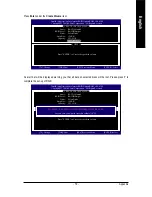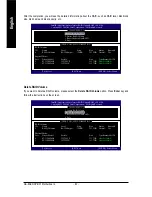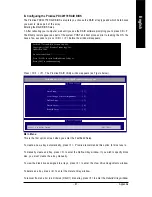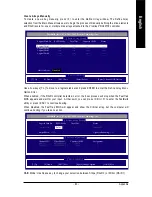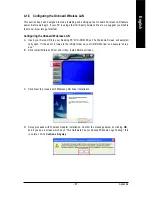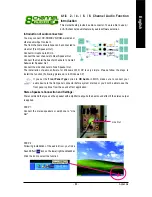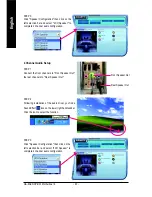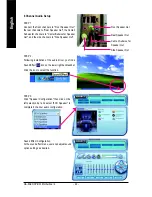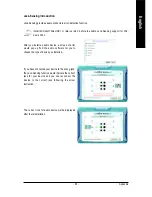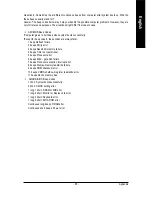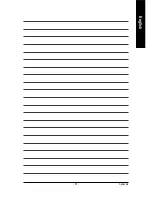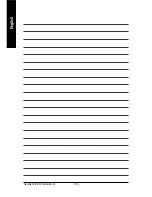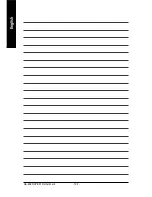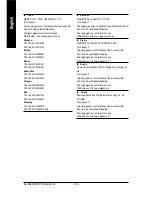Appendix
- 91 -
English
6 Channel Audio Setup
STEP 1 :
Connect the front channels to "Front Speaker Out",
the rear channels to "Rear Speaker Out", and the
Center/Subwoofer channels to "Center/Subwoofer
Speaker Out".
STEP 2 :
Following installation of the audio driver, you find a
Sound Effect
icon on the lower right hand taskbar.
Click the icon to select the function.
STEP 3:
Click "Speaker Configuration" then click on the
left selection bar and select "6CH Speaker" to
complete 6 channel audio configuration.
Front Speaker Out
Rear Speaker Out
Center/Subwoofer
Speaker Out
Summary of Contents for GA-8AENXP-DW
Page 2: ...Motherboard GA 8AENXP DW Jan 15 2005 Jan 15 2005 ...
Page 11: ... 11 ...
Page 12: ... 12 ...
Page 34: ...GA 8AENXP DW Motherboard 34 English ...
Page 58: ...GA 8AENXP DW Motherboard 58 English ...
Page 96: ...GA 8AENXP DW Motherboard 96 English ...
Page 97: ...Appendix 97 English ...
Page 98: ...GA 8AENXP DW Motherboard 98 English ...
Page 99: ...Appendix 99 English ...
Page 100: ...GA 8AENXP DW Motherboard 100 English ...
Page 101: ...Appendix 101 English ...