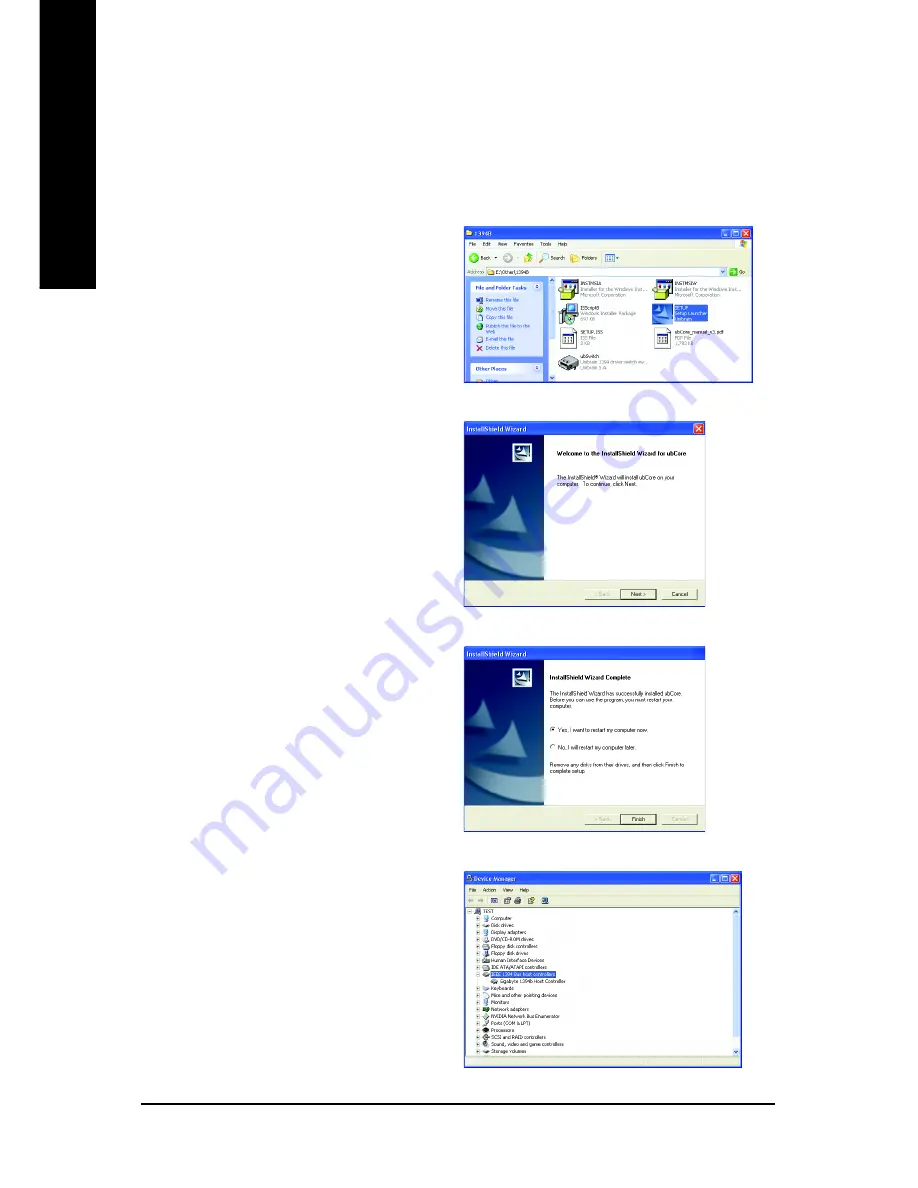
GA-8AENXP Dual Graphic Motherboard
- 54 -
English
3-6
Install IEEE 1394 Driver (Only for Windows XP SP2)
If you are using a Windows XP SP2-based computer, you need to install the Unibrain IEEE 1394 driver from
the motherboard driver CD when you want to connect IEEE 1394 devices to your system. The steps below
explain how to manually install the IEEE 1394 driver.
Step 1:
After entering operating system, insert the
motherboard driver CD in the CD-ROM drive. Go to
My Computer
and right-click the CD-ROM drive icon
to select
Open
. Go to the
Other
folder and select the
1394B
folder. Double-click
Setup.exe
(Figure 1) to
begin the IEEE 1394 driver installation.
Figure 1
Step 2:
Follow the on-screen instructions to continue the driver
installation (Figure 2).
Figure 2
Step 3:
Restart your computer when the installation is
completed (Figure 3).
Figure 3
Figure 4
Step 4:
After system restarts, go to
Device Manager
and
check whether the IEEE 1394 driver has been
correctly installed. Under
IEEE 1394 Bus host
controllers
, you should see
Gigabyte 1394b Host
Controller
(Figure 4). If you see a yellow exclama-
tion or question mark, reinstall the driver for the IEEE
1394 controller.
Summary of Contents for GA-8AENXP Dual Graphic
Page 8: ... 8 ...
Page 92: ...GA 8AENXP Dual Graphic Motherboard 92 English ...
Page 93: ...Appendix 93 English ...
Page 94: ...GA 8AENXP Dual Graphic Motherboard 94 English ...
















































