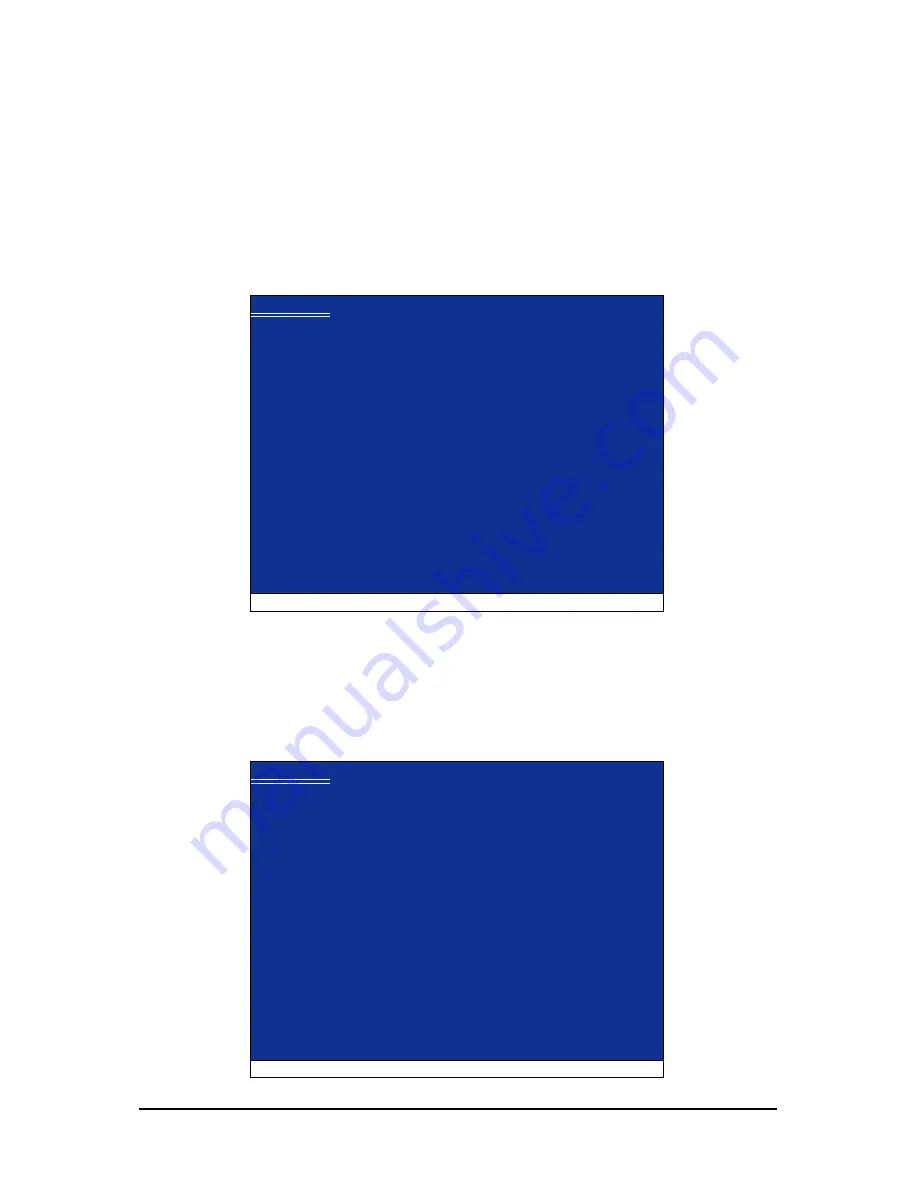
Appendix
- 77 -
Figure 1
Figure 2
Step 2:
When a screen similar to that below appears, insert the floppy disk containing the SATA RAID/AHCI
driver and press <S> (Figure 2).
Windows Setup
Press F6 if you need to install a third party SCSI or RAID driver.
Windows Setup
S=Specify Additional Device ENTER=Continue F3=Exit
Setup could not determine the type of one or more mass storage devices
installed in your system, or you have chosen to manually specify an adapter.
Currently, Setup will load support for the following mass storage devices(s)
<none>
* To specify additional SCSI adapters, CD-ROM drives, or special
disk controllers for use with Windows, including those for
which you have a device support disk from a mass storage device
manufacturer, press S.
* If you do not have any device support disks from a mass storage
device manufacturer, or do not want to specify additional
mass storage devices for use with Windows, press ENTER.
5-1-3 Installing the SATA RAID/AHCI Driver and Operating System
Now that you have prepared the SATA RAID/AHCI driver diskette and configured the required BIOS
settings, you are ready to install Windows Vista/XP onto your hard drive(s).
Step 1: Restart your system to boot from the Windows XP setup disk and press <F6>
as soon as you
see the message "Press F6 if you need to install a 3rd party SCSI or RAID driver" (Figure 1). After
pressing <F6>, there will be a few moments of some files being loaded before you see the next screen.
A. Installing Windows XP
Summary of Contents for GA-73UM-S2H
Page 2: ...Oct 5 2007 Motherboard GA 73UM S2H Motherboard GA 73UM S2H Oct 5 2007...
Page 32: ...GA 73UM S2H Motherboard 32...
Page 58: ...GA 73UM S2H Motherboard 58...
Page 94: ...GA 73UM S2H Motherboard 94...
Page 95: ...Appendix 95...
Page 96: ...GA 73UM S2H Motherboard 96...
Page 97: ...Appendix 97...
Page 98: ...GA 73UM S2H Motherboard 98...






























