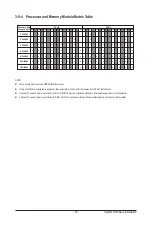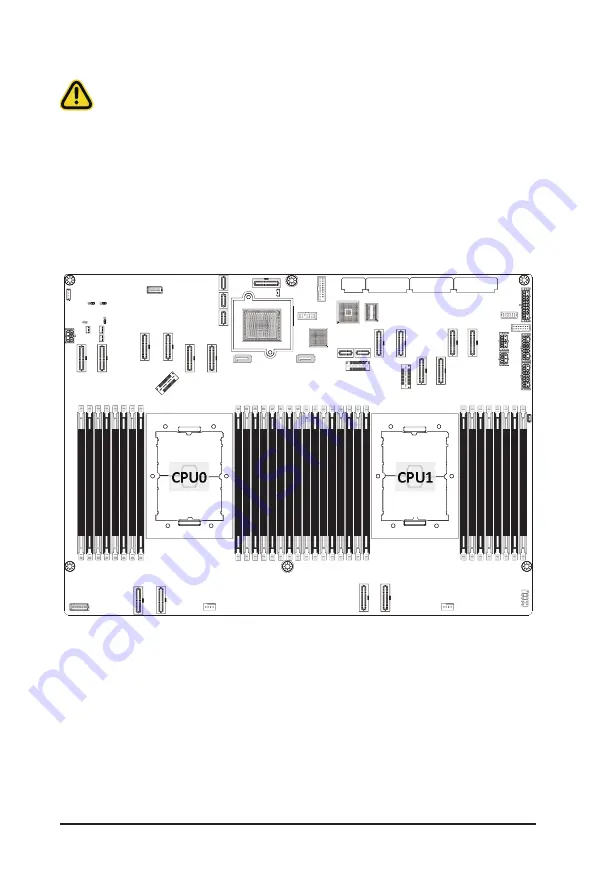
- 33 -
System Hardware Installation
3-9 Installing the Memory
3-9-1
Eight Channel Memory Configuration
This motherboard provides 32 DDR4 memory slots and supports Eight Channel Technology. After the memory
is installed, the BIOS will automatically detect the specifications and capacity of the memory.
Read the following guidelines before you begin to install the memory:
• Make sure that the motherboard supports the memory. It is recommended that memory of the
same capacity, brand, speed, and chips be used.
• Always turn off the computer and unplug the power cord from the power outlet before installing
the memory to prevent hardware damage.
• Memory modules have a foolproof design. A memory module can be installed in only one
direction. If you are unable to insert the memory, switch the direction.
22
DIMM_P1_K
1
DIMM_P1_K
0
DIMM_P1_L
1
DIMM_P1_L
0
DIMM_P1_I
1
DIMM_P1_I
0
DIMM_P1_J1 DIMM_P1_J0
DIMM_P1_N
0
DIMM_P1_N
1
DIMM_P1_M
0
DIMM_P1_M
1
DIMM_P1_P
0
DIMM_P1_P
1
DIMM_P1_O
0
DIMM_P1_O
1
DIMM_P0_C
1
DIMM_P0_C
0
DIMM_P0_D
1
DIMM_P0_D
0
DIMM_P0_A
1
DIMM_P0_A
0
DIMM_P0_B
1
DIMM_P0_B
0
DIMM_P0_F
0
DIMM_P0_F
1
DIMM_P0_E
0
DIMM_P0_E
1
DIMM_P0_H
0
DIMM_P0_H
1
DIMM_P0_G
0
DIMM_P0_G
1
CPU0
CPU1
Summary of Contents for G492-HA0
Page 1: ...G492 HA0 HPC Server Intel DP 4U 10 x GPU Dual Root Server User Manual Rev 1 0 ...
Page 14: ...Hardware Installation 14 1 3 System Block Diagram ...
Page 26: ...System Hardware Installation 26 3 5 4 6 6 6 ...
Page 28: ...System Hardware Installation 28 3 5 4 ...
Page 45: ... 45 System Hardware Installation This page left intentionally blank ...
Page 70: ...BIOS Setup 70 5 2 12 Intel R X550 Ethernet Network Connection ...
Page 75: ... 75 BIOS Setup 5 3 1 Processor Configuration ...