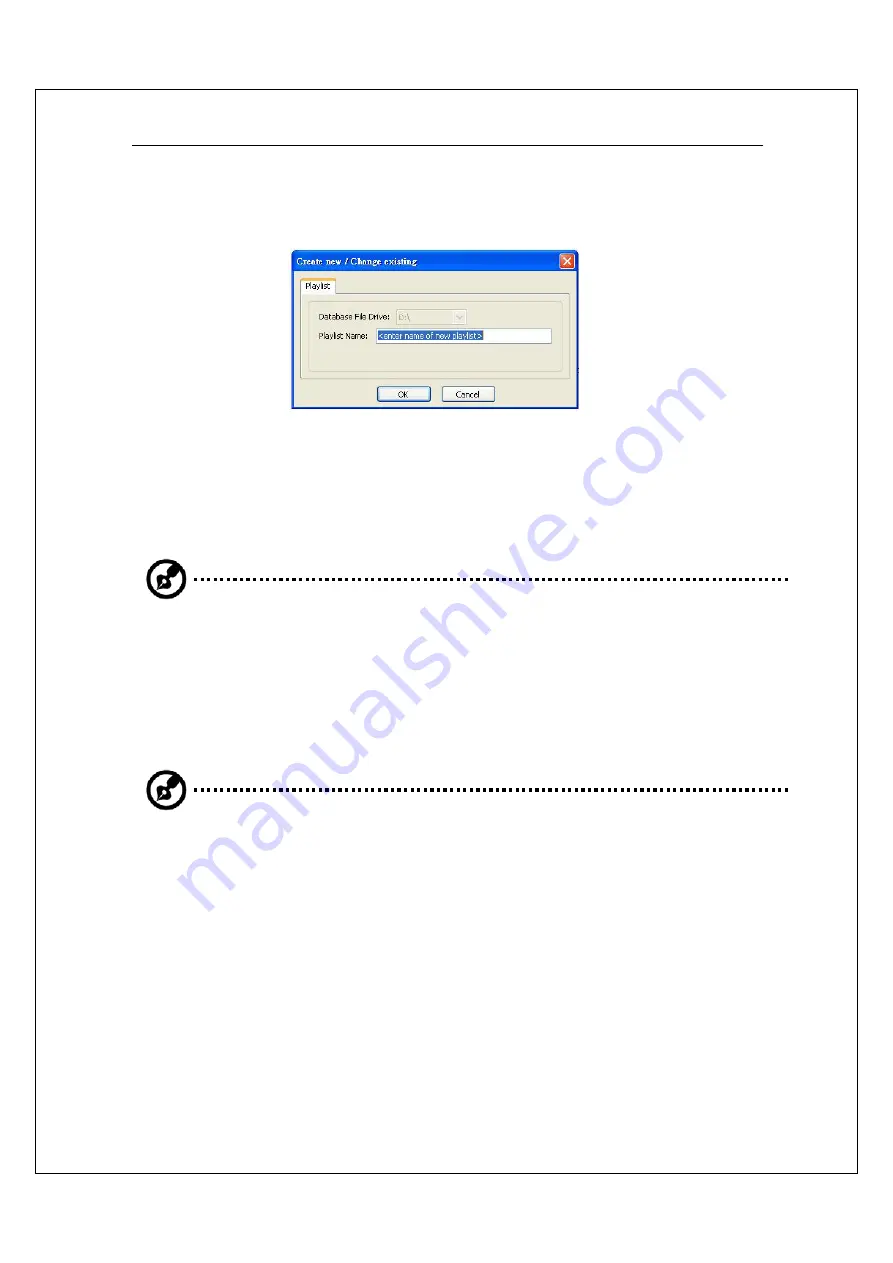
41
G-MAX
TM
N601 User’s Manual
3.
Click Create. The Create new/Change existing dialog box opens. Type the
name of the playlist in the Playlist Name box, then click OK.
4.
Click Add Audio. The open dialog box opens.
5.
Click the files you want to add to your playlist (hold down the Ctrl key
when you click to select multiple files), then click OK. The music files will
appear in the Song Name column.
Note: You cannot specify the order of the songs if you use Ctrl key method.
To specify the song order, add one song at a time to your playlist.
6.
If you have more than one playlist, the playlist at the top of the Playlist
Name column is the one that will be played. To set a different playlist to be
the current playlist, click the playlist, then click Set Current. The
highlighted playlist moves to the top of the Playlist Name column.
Note: The SMI Bluebird Playlist Editor is the default playlist editor that
shipped with your notebook. If you format your system, then the playlist
editor program will be lost. You can go to Gigabyte website to download the
latest Bluebird Playlist Editor utility. You must store your music files in the
FAT32 or FAT16 formatted partition in order to play your music files on the
hard disk. The playlist will not function if you store your files in the NTFS
formatted partition.
Summary of Contents for G-MAX N601
Page 9: ......






























