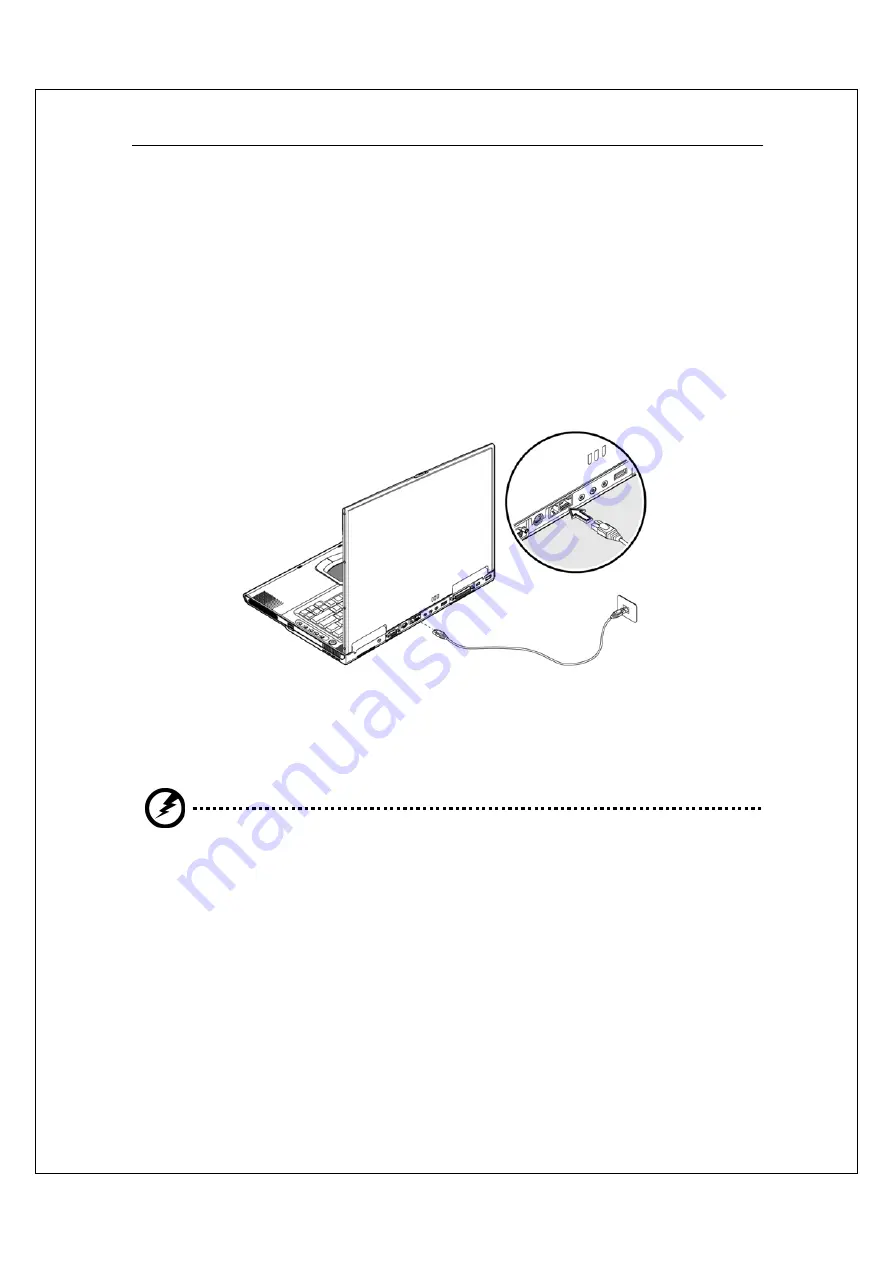
32
G-MAX
TM
N601 User’s Manual
Connectivity Options
Your notebook has built-in features for connecting to a network and
communicating with other computers.
Ethernet and LAN
The built-in network feature allows you to connect your computer to an
Ethernetbased (10/100 Mbps) network. To use the network feature, connect an
Ethernet cable from the network jack on the rear of your notebook to a network
jack or hub on your network.
Fax/data modem
Your notebook has a built-in fax/data modem (available in select countries).
Warning: This modem port is not compatible with digital phone
lines. Plugging this modem into a digital phone line will damage the
modem.
Summary of Contents for G-MAX N601
Page 9: ......
















































