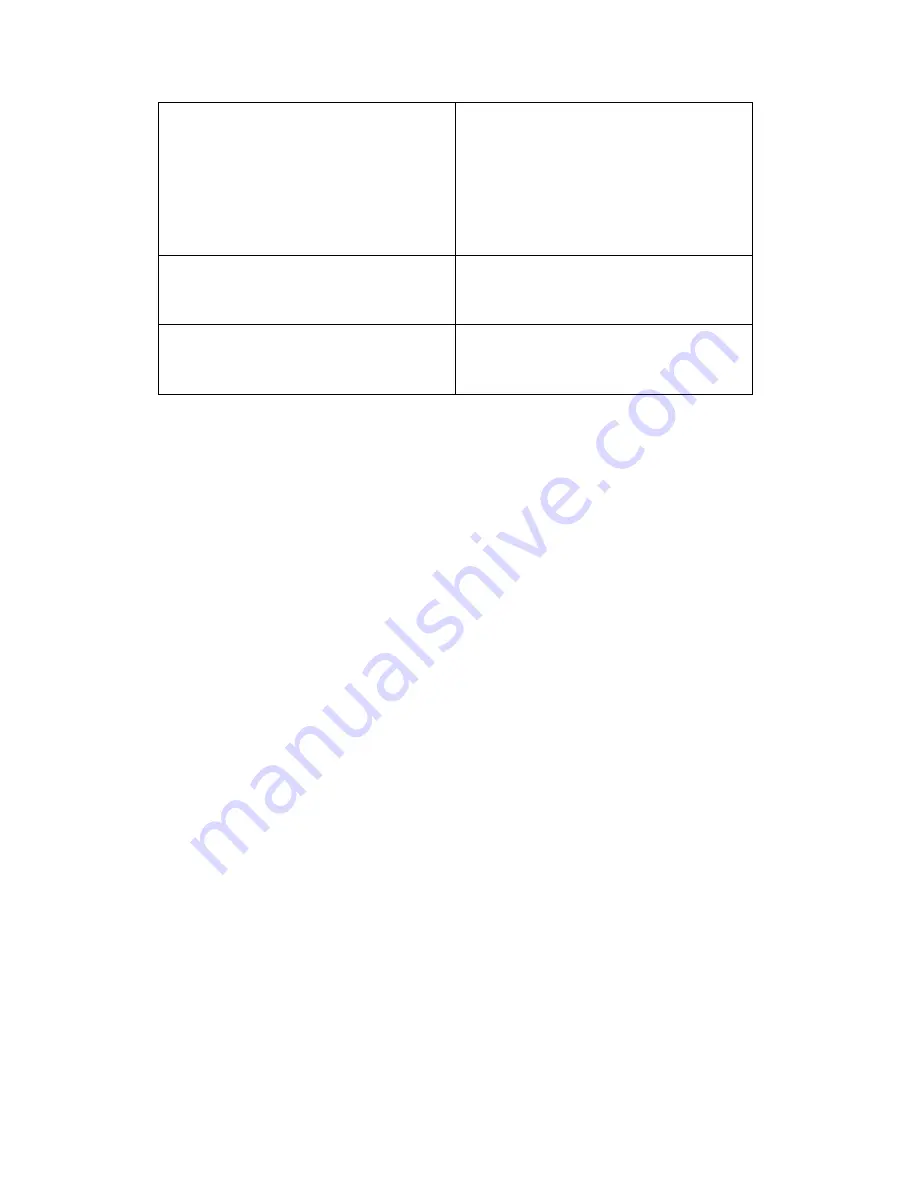
Fn+F9
Voice strengthening
Press this key combination to strengthen the
voice output.
Notice: This function works under certain
setting of OS, please refer to your instruction
of OS.
Fn+F10
3.5G
To activate 3.5G
Fn+F11
Bluetooth
To activate Bluetooth
1.9 Using the Touchpad
The built-in touch pad is a PS/2-compatible pointing devise that senses movement on its surface.
This means that cursor responds as you move your finger on the surface of the touchpad. The
central location on the palm rest provides optimum comfort and support.
The following teaches you how to use the touch pad:
Move your finger across the touch pad to move the cursor.
Press the left and right buttons located on the edge of the touch pad to do selection and execution
functions. These two buttons are similar to the left and right buttons on a mouse.
Tapping on the touch pad produces similar results.
1.10 Using the built-in camera
The availability of the function depend on the configuration of M1028 CafeBook you bought. The
model you bought may be equipped with a built-in camera, and the built-in camera adds video
functionality to instant messaging software and video editing software.
Tips: For using the built-in camera, see the help file on the utility software.
Tips: The built-in camera cannot be shared by more than on software application. If another
application is using the camera, exit the application before using the built-in camera.
1.11 Using the Audio
You can Control volume under your Windows operation system:
Click the volume icon on task bar and use the button to adjust volume.
Or you can double click the volume icon to activate Volume Control to adjust control items of
volume.
Tips: You can use Fn combination keys to adjust volume. Please refer to “FN combination
keys”.
Please adjust the voice down before your connect an external audio equipment, such as
earphone or MIC.
























