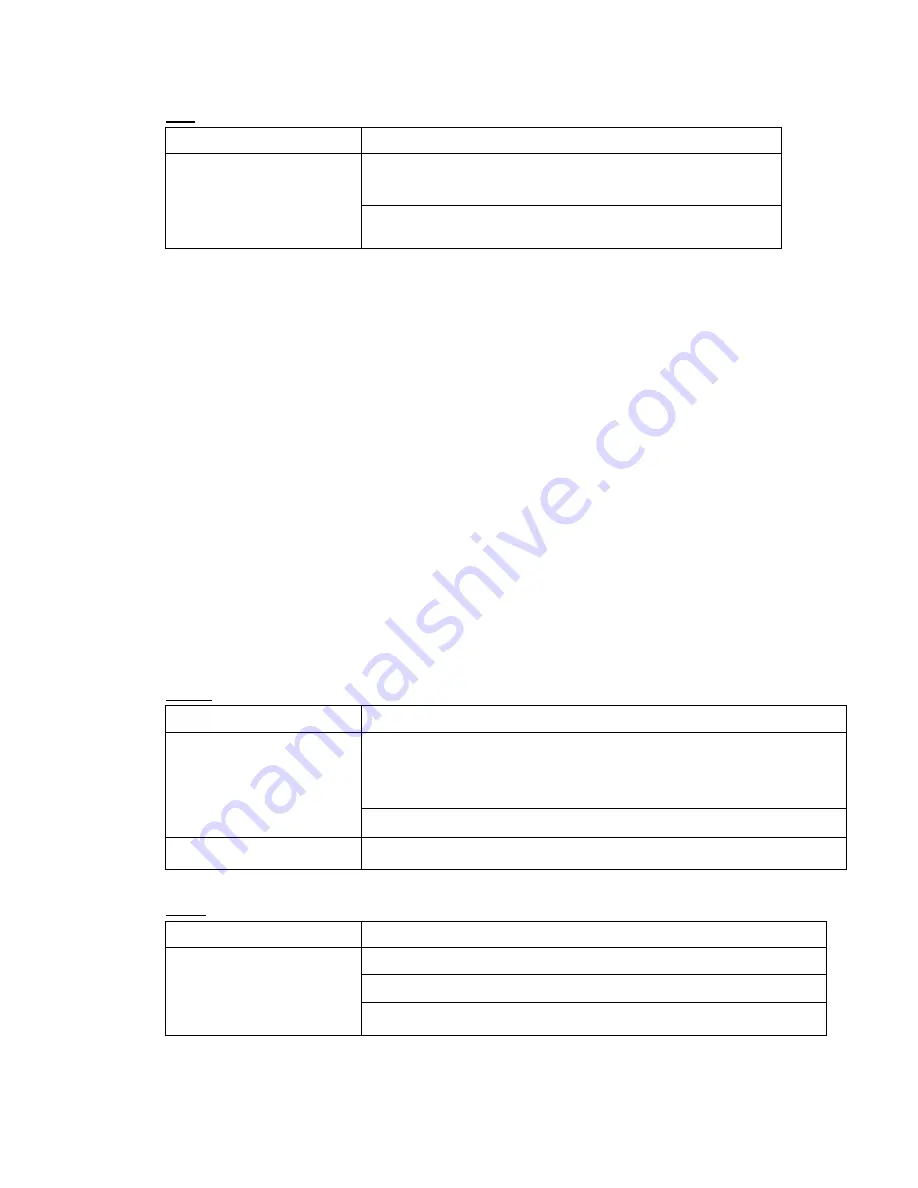
LCD
Trouble Solution
Press hot key Fn + F5 to change the display mode if certain
external monitor is connected.
The screen is blank
Make sure the system isn’t in the mode of Hibernation or Standby.
WARNING:
Please pay attention for below matters at mounting design of touch panel of LCD
module.
1. Do not put a heavy force along the edge of active area
2. Do not put a heavy shock or stress on the panel and film surface.
3. Do not put heavy goods on the panel.
4. The LCD screen is the most fragile component of the Booktop and is prone to rupture under
external forces. Do not place any object on the keyboard or between the keyboard and the
screen to prevent damage to the LCD screen.
5. When traveling with Gigabyte M1022 Booktop, place it in a special case in a tidy manner as
far as possible. Excess objects may squeeze the machine and therefore damage the LCD
screen.
6. Do not touch the screen with sharp objects or fingers directly.
7. It is recommended that the LCD screen be wiped with a special screen cleaning cloth. Wipe
the screen gently to avoid breakage of the screen.
8.
Prevent any liquid from entering the LCD screen as this may damage the elements of the
LCD screen.
Printer
Trouble Solution
Make sure printer is powered on.
Make sure its cable is OK and its USB interface is well connected to M1022
Booktop.
The data can’t be output from
M1022 Booktop to printer
Make sure your printer is compatible to your M1022 Booktop.
Error printing
Please refer to the user’s manual of your printer for help.
Audio
Trouble Solution
Adjust sound controller.
Check the setting of sound volume of software.
No sound emitted
Check if the ear phone is firmly connected.













































