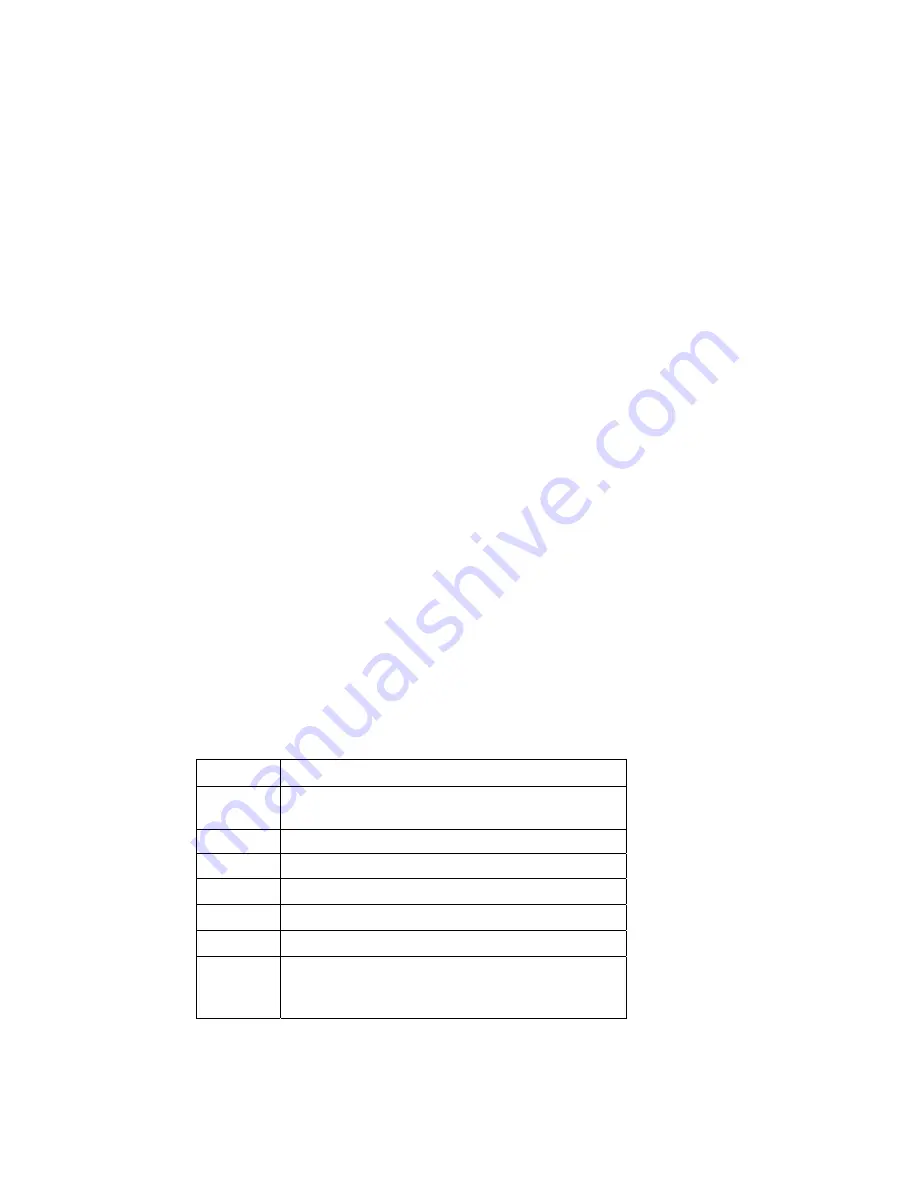
Chapter 4 The BIOS Setup program
The BIOS Setup Utility is a hardware configuration program built into your M1022 Booktop’s
BIOS (basic input/output system). Your M1022 Booktop is already properly configured and
optimized, and you do not need to run this utility. However, if you encounter configuration
problems, you may need to run it.
4.1 Using the BIOS Setup Utility
Your M1022 Booktop has a BIOS setup utility which allows you to configure important
system settings, including settings for various optional functions of the computer. This
chapter explains how to use the BIOS setup utility.
BIOS Setup Menu
The BIOS setup Utility allows you to configure your computer’s basic settings. When you turn
your computer on, the system reads this information to initialize the hardware so that it can
operate correctly. Use the BIOS setup utility to change your computer’s start-up configuration.
For example, you can change the security and power management routines of your system.
Starting the BIOS Setup Utility
You can only enter the BIOS setup utility as the computer is booting, that is between the time
you turn on the computer and before the Windows interface appears. If your computer is
already on, shut down your computer completely (power off) and restart it and then press the
F2 key to enter the setup utility.
Navigating and Entering Information in BIOS
Use the following keys to move between fields and to enter information:
Select Menu
Push the up and down arrow keys to move among
selections,
Enter
Select or enter to the Sub-Menu
F1
Help
F7/F8
Change Values
F9
Setup Default
F10
Save and Exit
ESC
Press
Esc
to exit any section. If you wish to exit the
BIOS utility
without
saving changes, go to the main
menu, then press
Yes.
Users are allowed to enter new values to replace the default settings in certain fields, and the
rest fields are specified by system default parameters and cannot be modified by users.






























