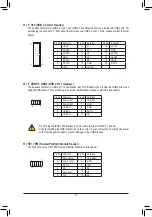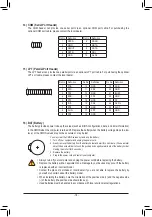- 3 -
Table of Contents
B560M DS3H V2/B560M DS3H PLUS Motherboard Layout ...........................................4
...................................................................................... 6
1-3 Installing the CPU ............................................................................................ 9
1-4 Installing the Memory ....................................................................................... 9
1-5 Installing an Expansion Card ......................................................................... 10
1-6 Back Panel Connectors .................................................................................. 10
1-7 Internal Connectors ........................................................................................ 12
2-1 Startup Screen ............................................................................................... 20
2-2 The Main Menu .............................................................................................. 21
2-3 Smart Fan 6 .................................................................................................. 22
2-4 Favorites (F11) ............................................................................................... 23
2-5 Tweaker .......................................................................................................... 24
2-6 Settings .......................................................................................................... 29
2-7 System Info. ................................................................................................... 34
2-8 Boot ................................................................................................................ 35
2-9 Save & Exit ..................................................................................................... 38
Memory and Storage Management ........................ 39
Regulatory Notices .................................................................................................... 41
Contact Us ................................................................................................................ 42