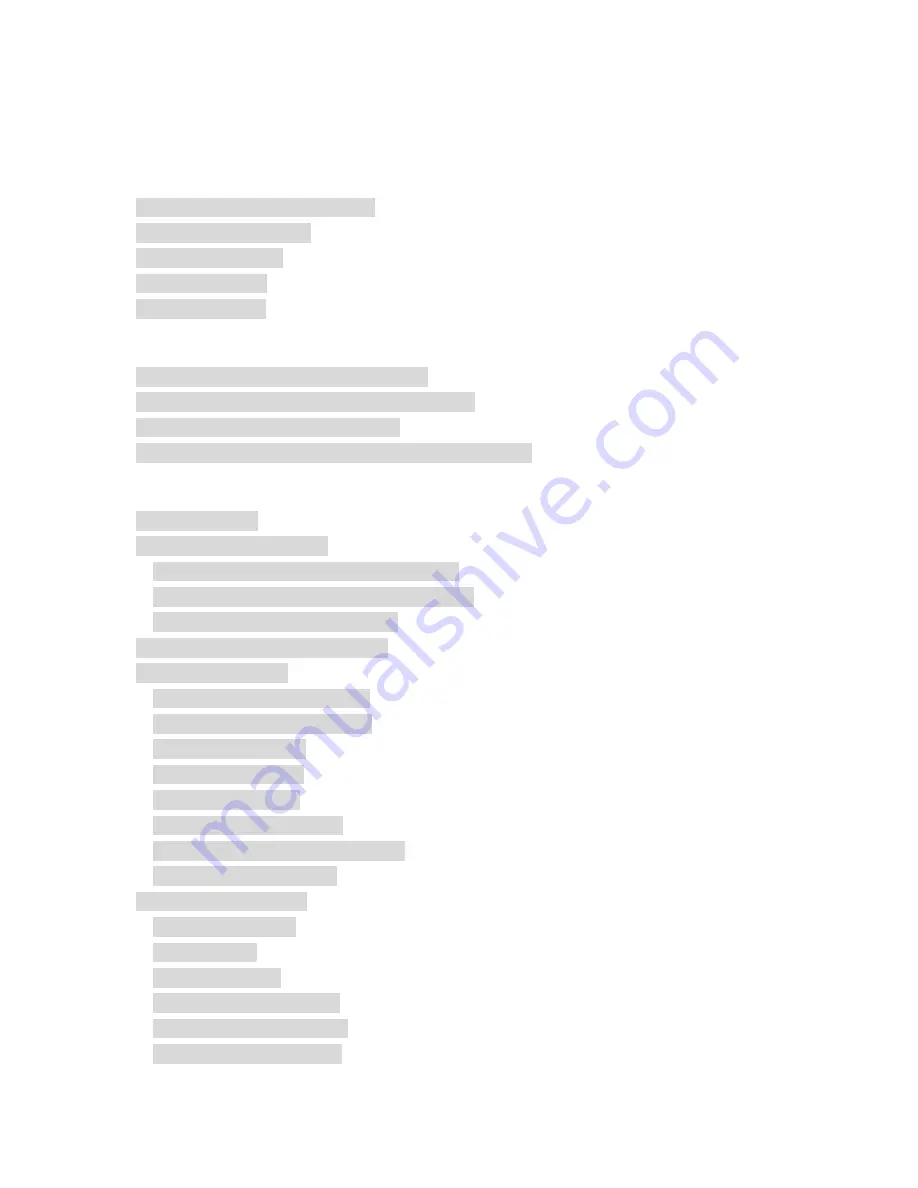
Contents
1.
INTRODUCTION.................................................................................................................. 1
1-1.
C
ONTENTS OF
Y
OUR
S
HIPMENT
................................................................................................. 1
1-2.
P
HYSICAL
I
NTERFACE
................................................................................................................ 2
1-3.
LED
I
NDICATORS
....................................................................................................................... 2
1-4.
K
EY
F
EATURES
........................................................................................................................... 3
1-5.
S
PECIFICATION
........................................................................................................................... 4
2.
SYSTEM CONNECTION & INSTALLATION ................................................................. 6
2-1.
ADSL/C
ABLE
M
ODEM
R
EQUIREMENTS
..................................................................................... 6
2-2.
PC
H
ARDWARE
R
EQUIREMENT AT THE
PC
E
ND
......................................................................... 6
2-3.
C
ONNECTION FOR
E
THERNET
U
SER
........................................................................................... 6
2-4.
C
ONNECTION FOR
PCMCIA
W
IRELESS
A
DAPTER
U
SER
............................................................ 6
3. CONFIGURATION ....................................................................................................................... 7
3-1.
P
REPARATION
............................................................................................................................. 7
3-2.
S
ETUP AT
Y
OUR
PC
E
ND
............................................................................................................ 7
3-2-1. The Settings Under Windows2000
............................................................................. 8
3-2-2. Setup Under the Windows 95/98/Me
........................................................................ 15
3-2-3. Setup Under Windows XP
.......................................................................................... 21
3-3.
S
ETUP FOR
B
ROADBAND
R
OUTER
............................................................................................ 28
3-4.
A
DVANCED
S
ETUP
.................................................................................................................... 48
3-4-1. Network Configuration
................................................................................................ 48
3-4-2. Wireless Configuration
................................................................................................ 58
3-4-3. Routing Table
................................................................................................................ 65
3-4-4. Virtual Server
................................................................................................................ 67
3-4-5. Firewall Rule
................................................................................................................. 70
3-4-6. DNS Configuration
....................................................................................................... 74
3-4-7 URL Blocking Configuration
........................................................................................ 75
3-4-8 VPN Configuration
........................................................................................................ 76
3-5.
M
ANAGEMENT
T
OOL
............................................................................................................... 79
3-5-1. PPP Monitor
.................................................................................................................. 79
3-5-2. Reboot
........................................................................................................................... 80
3-5-3. Initilization
..................................................................................................................... 81
3-5-4. Change Password
....................................................................................................... 82
3-5-5. Change WAN MAC
...................................................................................................... 83
3-5-6. Upgrade Firmware
....................................................................................................... 84
Summary of Contents for AirCruiser GN-BR404
Page 1: ...54 Mbps Wireless VPN Router GN BR404W User s Guide Rev 1 0b Second Edition ...
Page 10: ...Gross Weight 320g 5g Dimension 178 mm 132 mm 43 mm 5 ...
Page 44: ...Step 4 Press Reboot to go to next step Step 5 Please wait a moment 39 ...
Page 47: ...Step 9 Please wait a moment 42 ...
Page 83: ...Click the VPN hyperlink to edit the VPN configuration Click to edit the VPN configuration 78 ...
Page 85: ...3 5 2 Reboot This function allows you to restart the GN BR404W 80 ...





































