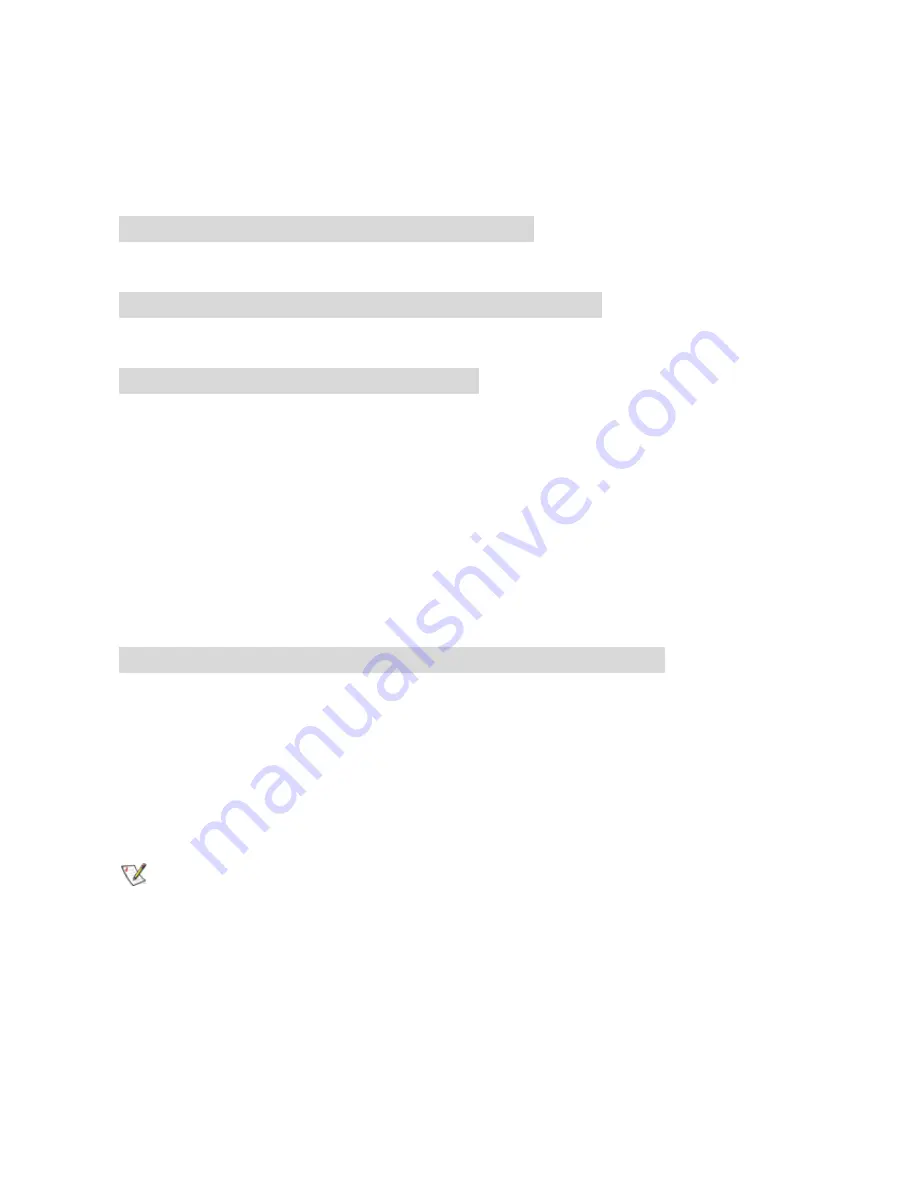
2. System Connection & Installation
The following lists the requirements for the hardware installation.
2-1. ADSL/Cable Modem Requirements
It needs to have ADSL/Cable Modem with RJ-45 connectors.
2-2. PC Hardware Requirement at the PC End
It needs a PC with Ethernet card connection or a PCMCIA wireless adapter.
2-3. Connection for Ethernet User
Step 1. Please prepare an Ethernet cable (RJ- 45) first.
Step 2. Connect the Ethernet cable to the WAN port of the GN-BR404W.
Step 3. Connect an end of the network cable to the ADSL/Cable Modem of the Ethernet
connection port.
Step 4. Connect any port of the area network LAN1, 2, 3, & 4 of the GN-BR404W to your
PC.
Step 5. Connect the adapter to the power connection slot of the GN-BR404W.
Step 6. Insert the adapter to the power socket.
Step 7. The connection procedure is completed.
2-4. Connection for PCMCIA Wireless Adapter User
Please repeat Steps 1~3 of Section 2-3.
If you use wireless connection, please refer to the wireless card manual which provided by
your wireless card manufature. After installing and setting the PCMCIA Wireless Adapter,
refer to PC configuration section in Chapter 3, follow the instruction step by step to finish
the TCP/IP Protocol setting (Setting PC) .
The
SSID of the PCMCIA Wireless Adapter should be the same as the SSID of
GN-BR404W. The default value is “gigabyte” (or “any”, if your Wireless LAN Card can
support.),
please do notice the form of the SSID value whether is capital or not.
6
Summary of Contents for AirCruiser GN-BR404
Page 1: ...54 Mbps Wireless VPN Router GN BR404W User s Guide Rev 1 0b Second Edition ...
Page 10: ...Gross Weight 320g 5g Dimension 178 mm 132 mm 43 mm 5 ...
Page 44: ...Step 4 Press Reboot to go to next step Step 5 Please wait a moment 39 ...
Page 47: ...Step 9 Please wait a moment 42 ...
Page 83: ...Click the VPN hyperlink to edit the VPN configuration Click to edit the VPN configuration 78 ...
Page 85: ...3 5 2 Reboot This function allows you to restart the GN BR404W 80 ...












































