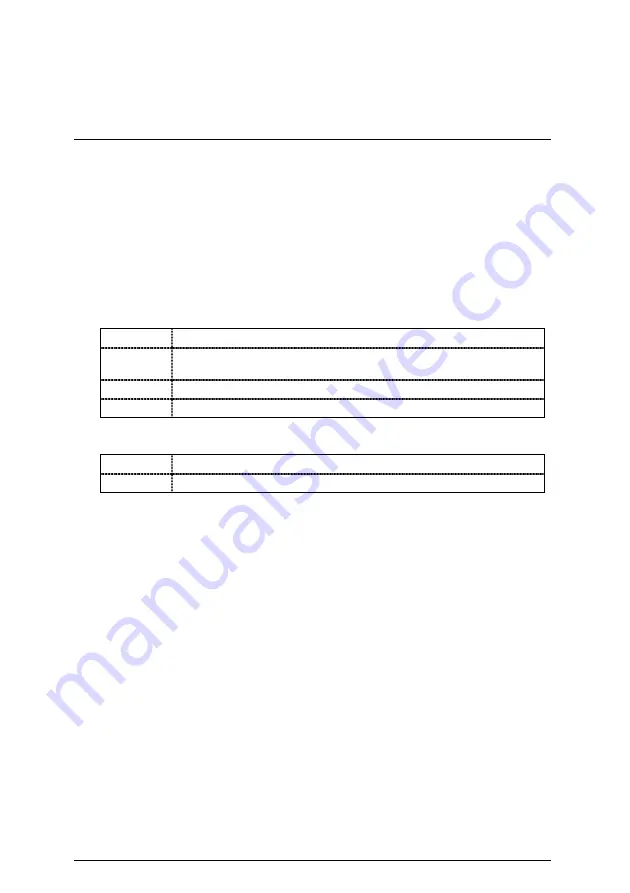
6EXDR Motherboard
57
When you select “Change Supervisor Password” this function, the following message will
appear at the center of the screen to assist you in creating a password.
Type the password, up to six characters, and press <Enter>. You will be asked to confirm the
password. Type the password again and press <Enter>. You may also press <Esc> to abort the
selection and not enter a password.
To disable password, enter your password and then press <Enter> when prompts you for “Enter
New Password”. A message “Password Uninstalled” will appear to confirm the password being
disabled. Once the password is disabled, the system will boot and you can enter Setup freely.
••••
User Access Level (A supervisor can set the “User Access Level” for their user.)
No Access
Prevents user access to the setup utility.
View Only
Allows access to the setup utility but the fields can not be changed.
(Default Value)
Limited
Allows only limited fields to be changed such as date and time.
Full
Allows any filed to be changed except the supervisor password.
••••
Password Check
Setup
Set Password Check to Setup. (Default Value)
Always
Set Password Check to Always.
If you select “Always” at “Password Check” , you will be prompted for the password every time
the system is rebooted or any time you try to enter Setup Menu.
If you select “Setup” at “Password Check”, you will be prompted only when you try to enter
Setup.
Summary of Contents for 6EXDR
Page 4: ......
Page 6: ......
Page 17: ...CPU Speed Setup 10 8 Pentium 600 133MHz FSB SW2 ON SW1 1 2 3 4...
Page 19: ...Connectors 12 COM 2 Port COM 2 FDD 1 Floppy Port Red Line FDD1...

























