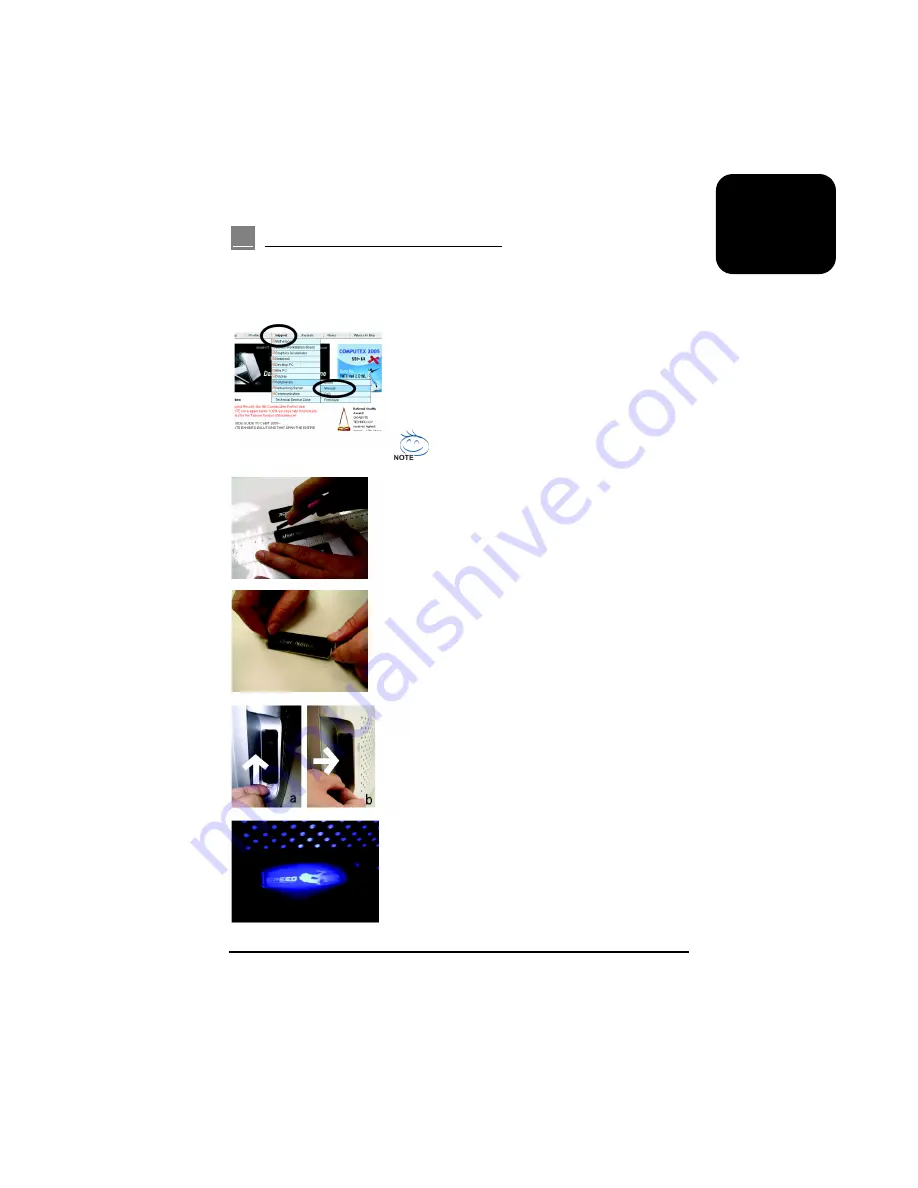
15
English
4-9
DIY Front Bracket of Projector Light
The 3D AURORA is provided with another transparent projector panel, which can be DIY designed
and replaced with the projector bracket under front panel.
Required tool: transparent projector panel (slides and laser printer or copy machine should be
provided by the user)
4-9-1 Visit Gigabyte’s website,
(http://tw.giga-byte.com/Peripherals/Support/
Manual/Manual_List.htm)
and search for the 3D AURORA series; the file name:
DIYbracket.doc
Print out the slides by 1:1 (please use the laser
printer or copy machine).
4-9-2 Trim the slide along the edge lines.
4-9-3 Post the trimmed slide onto the transparent projector
panel.
4-9-4 Lay the casing on the table, disassemble the original
projector panel, as shown in Figure a; install the
newly made projector panel onto the casing, as
shown in Figure b.
4-9-5 Installation
completed.




































