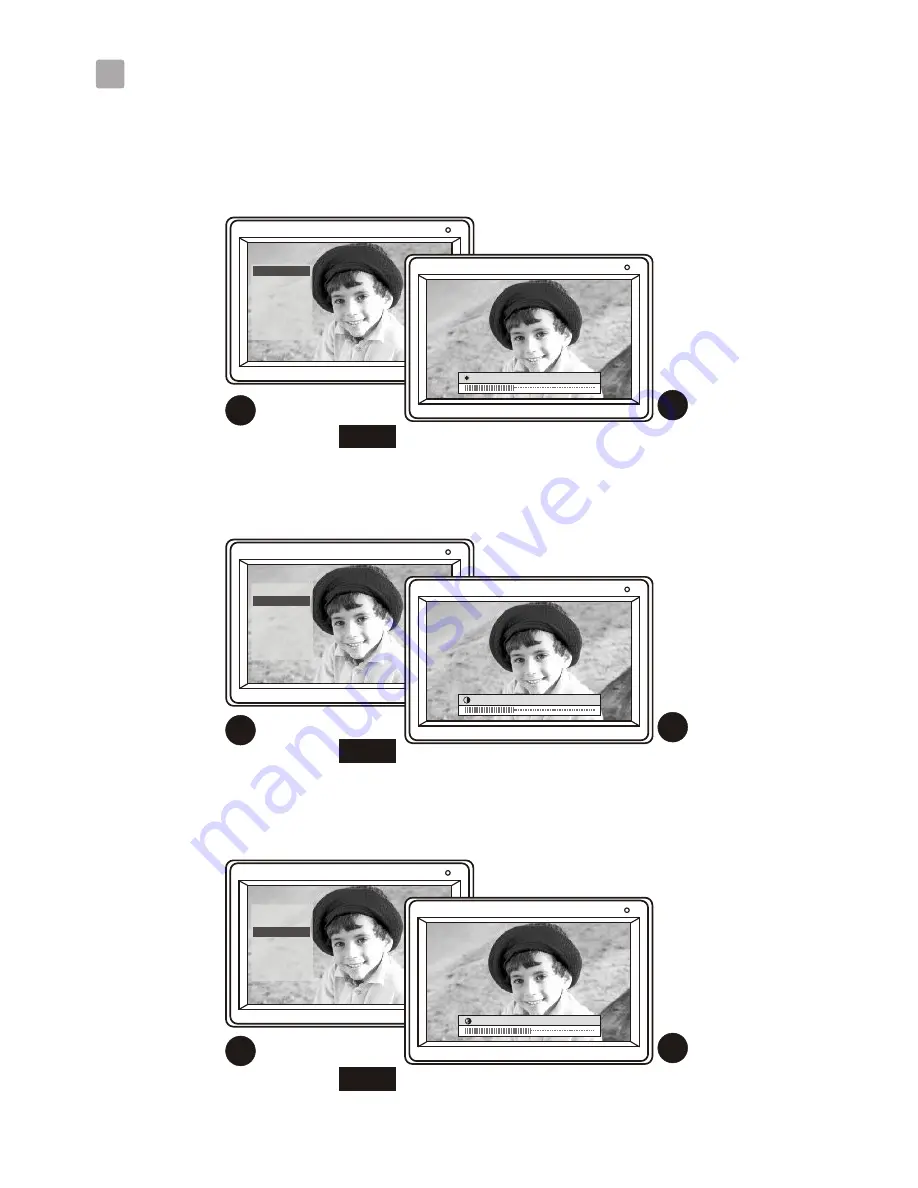
Function Displays / Fonctions d'affichage
/ Visualizaciones de Función / Anzeigen der Funktion
/ Visualizzazioni funzioni
3
3
.1
Setting the Brightness / Réglage de la luminosité / Ajustando la
Luminosidad / Die Helligkeit einstellen / Impostazione della luminosità
1
2
3
.2
Setting the Contrast / Réglage du contraste / Ajustando el Contraste
/ Den Kontrast einstellen / Impostazione del contrasto
1
2
3
.3
Setting the Saturation / Réglage de la saturation / Ajustando la Saturación
/ Die Sättigung einstellen / Impostazione della saturazione
1
2
Fig. 11
Fig. 12
Fig. 13
Brightness
Contrast
Saturation
Channel
SwitchTime
Alarm
AlarmTime
Brightness 28
Brightness
Saturation
Channel
SwitchTime
Alarm
AlarmTime
Contrast
Contrast 22
Brightness
Contrast
Channel
SwitchTime
Alarm
AlarmTime
Saturation
Saturation 29
v








































