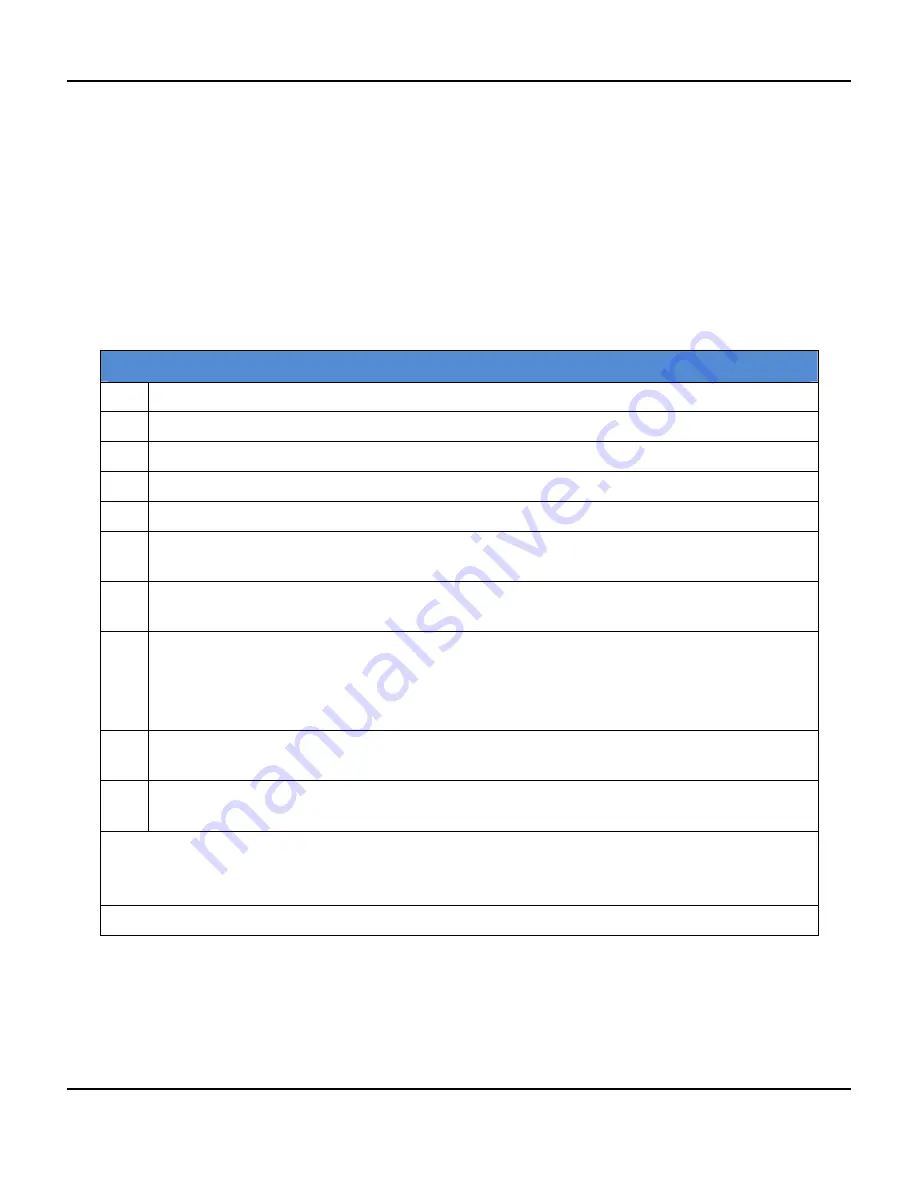
5. Automation Xpress
Giga-tronics 2400/2500 Microwave Synthesizer Series
150
Programming Manual, Part Number 34783, Rev A, July 2009
5.2 Install Automation Xpress
This section describes how to install and uninstall Automation Xpress on a host computer.
Included with the 2400/2500 are the following components for installing and using Automation Xpress.
•
Automation Xpress software CD
•
USB Port Adapter software driver
•
USB 2.0 Type A Male to Type B Male cable, used for connecting a computer to the 2400/2500
Have these items ready for the following procedure for installing Automation Xpress.
Table 40 Install and Uninstall Automation Xpress
Step
Action
1. In the host computer, insert the Automation Xpress CD into the CD/DVD drive.
2. Click on My Computer and select the drive with the Automation Xpress CD.
3. Double click the AXsetup.exe file.
4. Click NEXT. The Setup program begins installing the Automation Xpress software.
5. In the Choose Automation Xpress destination location dialog, select the location where you want
the software to be installed.
6. Click NEXT to accept the default location (recommended) or Enter the directory location where
you want the Automation Xpress software to install and then click NEXT.
7. In the Setup Type dialog box, select the type of installation you would like to perform and then
click NEXT.
Full Setup Type installs all the required Automation Xpress files (recommended).
Custom Setup Type allows you to choose which components you would like to install.
8. When the Automation Xpress Installation is complete, the Setup Complete dialog box appears.
Click FINISH.
9. After Automation Xpress has successfully installed onto your PC, you can click FINISH or continue
with the USB Driver installation.
Install USB software driver
NOTE:
You can also install the USB driver when you connect a USB cable between the computer and
2400/2500. This is described Table 42 on page 152.
Continued next page






























