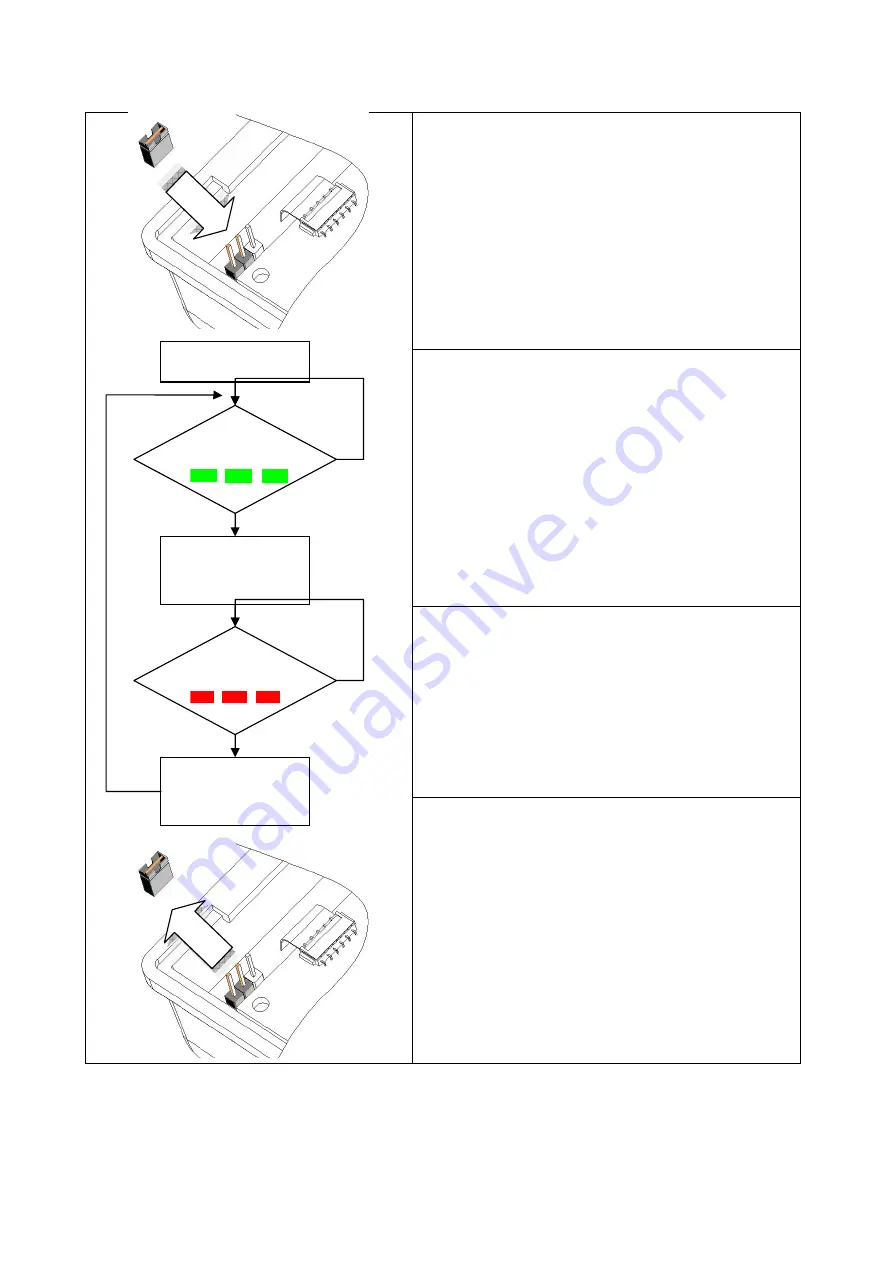
TM951194
9
Replacing a new Manager Enroll Card and Manager Delete Card (Only for SF610/SF601)
Step 1
1. Power-Off the SmaFinger Reader.
2. To put on the Reset-Pin Jumper.
3. Power-On the SmaFinger Reader.
Step 2
In Replacing Enroll Card Mode. When the green LED is
blinking, please read a new Enroll card to replace the
old Manager Enroll Card.
Or power-off and take off the Reset-Pin Jumper to exit
the replacing mode.
Step 3
In Replacing Delete Card Mode. When the red LED is
blinking, please read a new Delete Card to replace the
old Manager Delete Card.
Or power-off and take off the Reset-Pin Jumper to exit
the replacing mode.
Step 4
The SmaFinger go back the Step-2 after Step-3 finish.
Or Power-off and take off the Reset-Pin Jumper to finish
the replacing mode.
Note:
When you lose the Manager Enroll Card or the Manager Delete Card, you have to repeat these steps.
Replace
Manager Enroll Card
Read Card
Replacing Mode
Read Card
Replace
Manager Delete Card
No Card
No Card












