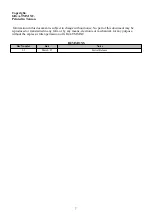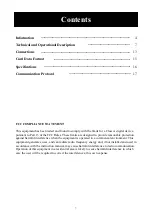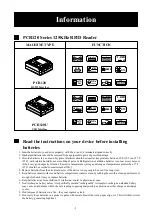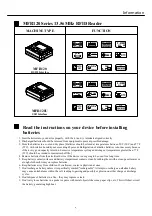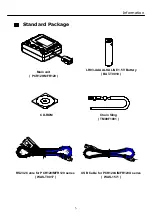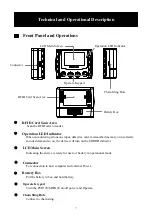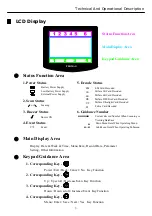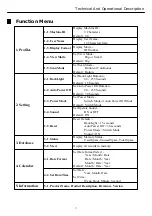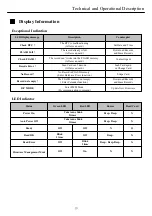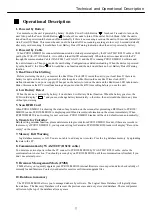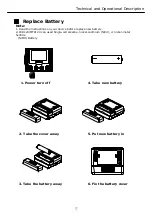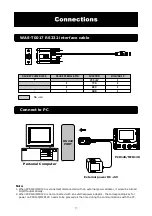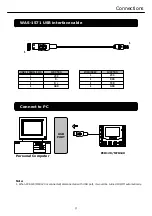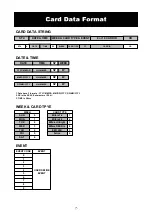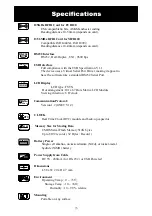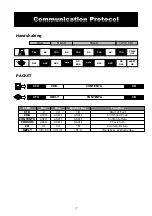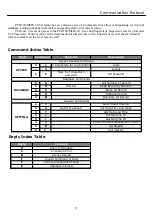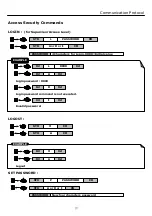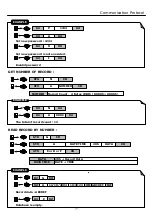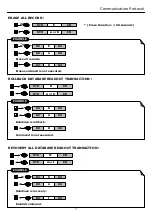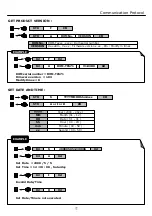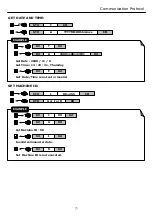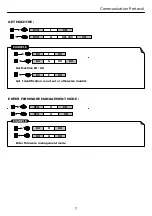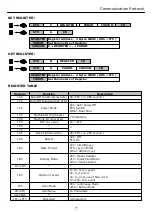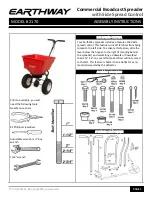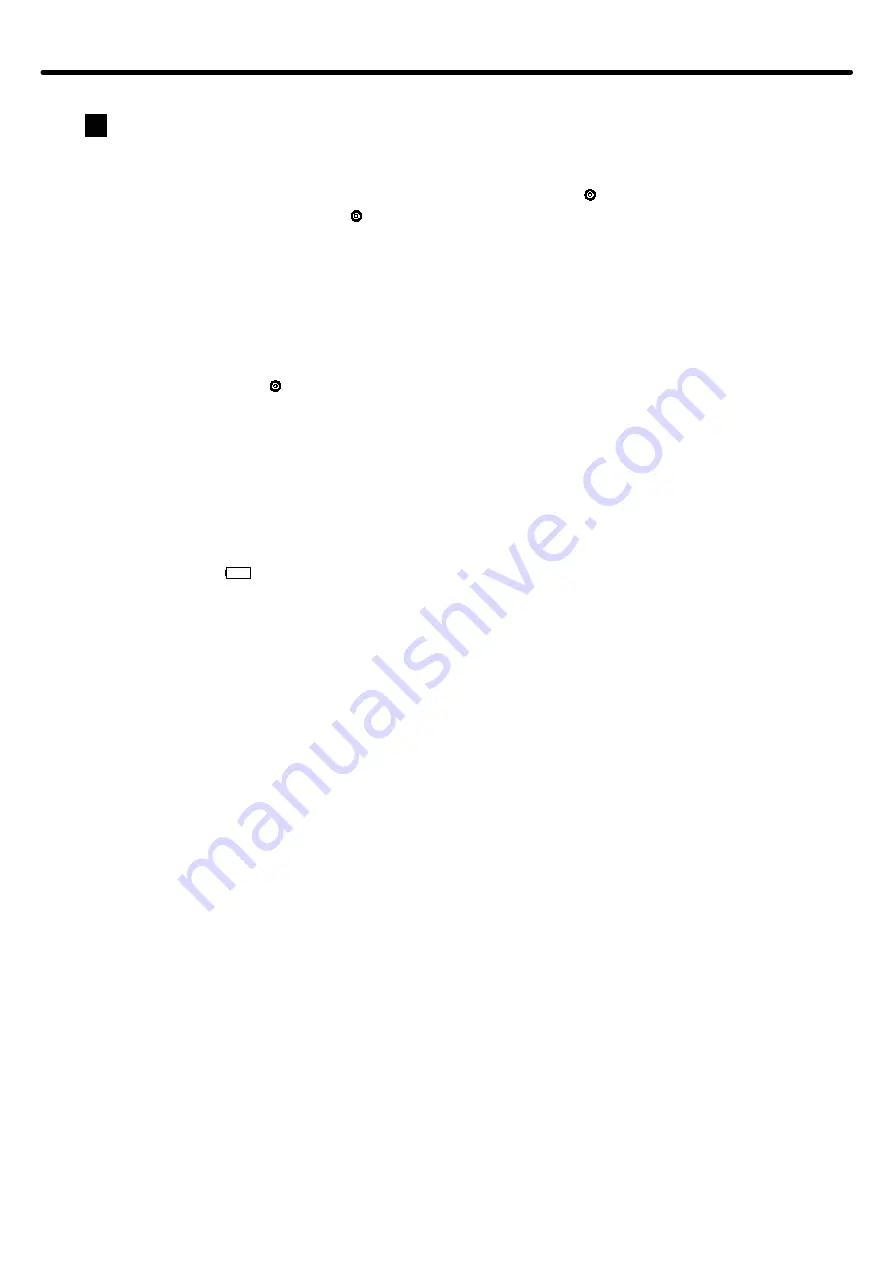
Technical and Operational Description
Operational Description
1. Powered by Battery
For normal use, the unit is powered by battery. Push the Power Switch Button
for about 2 seconds to turn on the
unit. Also push the Power Switch Button for about 2 seconds to turn off the unit at Switch Mode. After the unit is
turned on, the power would be turned off automatically if there is no scanning a card on the unit in 30 seconds (default) at
Auto Power Off Mode. This means the unit would be turned off if no scanning a card again in every 30 seconds (default)
after every card scanning. It would have Low Battery Detect/Warning indication when the unit is powered by battery.
2. Powered by Cable
3. Real Time Clock Setting
4. Low Battery Detect
When PCR120/MFR120 is connected/disconnected to external power adapter by the WAS-T0017 RS232 cable or USB
port by the WAS-1571 USB cable,, it would be turned On/Off automatically. When the unit is connected with the PC
through the communication Cable (WAS-T0017 or WAS-1571) and the PC is running PCR120/MFR120 software and
the unit is turned on. Then you can do the unit Setting, Configuration or data downloading. When the device is powered
by cable from PC, the Power Switch would have no function and the unit would have no Low Battery Detect/Warning
function.
Before start using the unit, you must set the Real Time Clock (RTC) inside the unit to your local time. If there is no
battery for quite a while or it is powered by cable for quite a while this would cause Real Time clock (RTC)
malfunctioned due to no power supply. When put on the battery to turn on the unit and the Red/Green LED take turns to
blinks, this means the RTC is malfunctioning and you must do the RTC time setting before you use the unit.
When the device is powered by battery, it would have Low Battery Detect function. When the battery goes low, the
LCD would display “ “ and you must change battery immediately ; otherwise, the unit would shut down any time
without pre-warning.
5. Scan RFID Card
6. Operate for Calendar
7. Memory Full Warning
Log database memory is full. You are not able to add any new records. Free the log database memory by uploading
the data to the PC.
9. Firmware Management Mode (FMM)
FMM allows you to quickly upgrade your PCR120/MFR120 internal firmware via com port and also check validity of
currently loaded firmware. Contact your dealer for most recent firmware upgrade files.
“ “
“ “
“ “
8. Communication by WAS-T0017 (RS232 cable)
You must use external power when the PC connect to PCR120/MFR120 by WAS-T0017 RS232 cable, or else the
communication is not action. You should press any key on PCR120/MFR120 until the communication is finished, if you
don’t use external power.
10. Database in memory
The PCR120/MFR120 allows you to manage database by software . The Logical Erase Database will logically clean
the database. The Recovery Database will recover the previous erase and not yet covered database. The record pointer
will return to the top of the database after any erase.
When PCR120/MFR120 is showing the status of any function on the screen, after presenting a RFID card to PCR120/
MFR120 reader, PCR120/MFR120 is displaying card ID and record(s) information on the screen immediately. When
PCR120/MFR120 is not working for next card scan , PCR120/MFR120 reader will back to default screen automatically.
Before setting calendar function, please delete remaining records from PCR120/MFR120 reader, if there are records in
the memory of PCR120/MFR120 , your operate setting for Calendar, PCR120/MFR120 reader will display ” Record no
empty” on the screen.
11