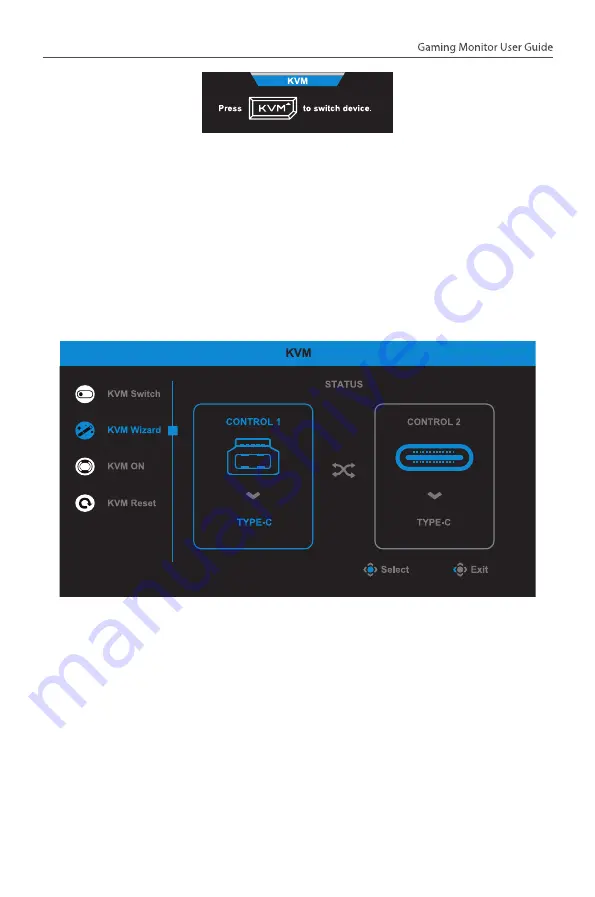
- 21 -
To switch to USB Type-C input source, simply press the KVM button or
the
Control
button.
However, when there is no input signal from currently selected input
source, the system will return to the previous connected input source.
Note:
This option will be disabled if the KVM button function is disabled
(
KVM OFF
).
•
KVM Wizard:
Configure the KVM related settings.
Set the input source to be bound with USB Type-B connection first,
and then following with USB Type-C connection.
Note:
If you set the
USB-B Display
setting to
Type-C
, the
TYPE-C
Display
menu option will automatically be disabled. You will then see
the
KVM status
in the
KVM Wizard
page as below.






























