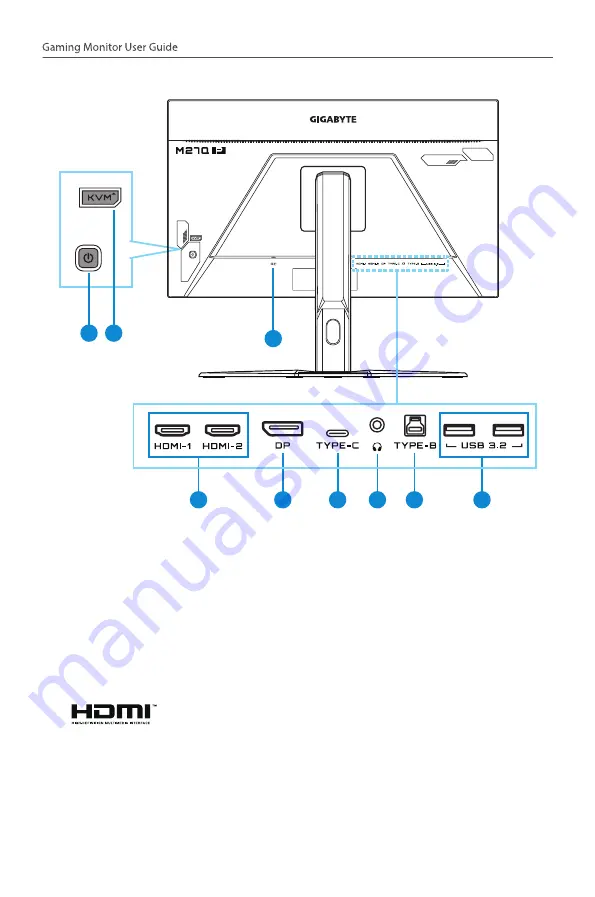
- 10 -
Rear view
7
5
6
8
9
4
1 2
3
1
Control button
6
USB Type-C port
2
KVM button
7
Headphone jack
3
AC Power in
8
USB upstream port
4
HDMI ports (x2)
9
USB 3.2 ports (x2)
5
DisplayPort
Note:
HDMI, the HDMI logo and High-Definition Multimedia
Interface are trademarks or registered trademarks of
HDMI Licensing LLC.










































