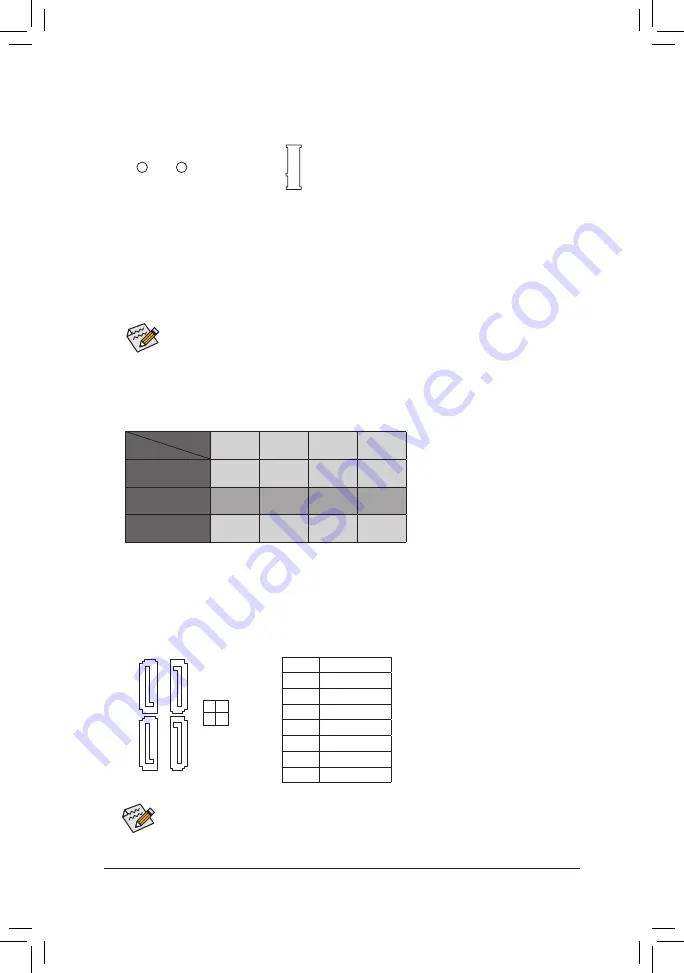
5) M2 (M.2 Socket 3 Connector)
The M.2 connector supports M.2 SATA SSDs or M.2 PCIe SSDs.
F_USB30
F_ U
B_
F_
F_
_
B
B S_
B
S B_
B
_ S
S_
_
B
_ U
_
B
S
12
3
12
3
12
3
1 2 3
1
1
1
1
B S S
S
_S
S
S
U
1
2
3
4
5
S
3
B S S
S
U
_ _
3
F_USB3 F
S
_
S
_
S
_
S F
B_
B_
F
_ 0
S
S
_ 0
F
_ F
_
_
_
_B
U
S
_S
_
S F_
B
USB 0_ B
B_
F_USB3
F_USB30 3
_
_3
U
S _
80
60
Follow the steps below to correctly install an M.2 SSD in the M.2 connector.
Step 1:
Use a screw driver to unfasten the screw and standoff from the motherboard. Locate the proper mounting
hole for the M.2 SSD to be installed and then screw the standoff first.
Step 2:
Slide the M.2 SSD into the connector at an angle.
Step 3:
Press the M.2 SSD down and then secure it with the screw.
Select the proper hole for the M.2 SSD to be installed and refasten the screw and standoff.
6) SATA3 0/1/2/3 (SATA 6Gb/s Connectors)
The SATA connectors conform to SATA 6Gb/s standard and are compatible with SATA 3Gb/s and SATA
1.5Gb/s standard. Each SATA connector supports a single SATA device.
Pin No.
Definition
1
GND
2
TXP
3
TXN
4
GND
5
RXN
6
RXP
7
GND
To enable hot-plugging for the SATA ports, refer to Chapter 2, "BIOS Setup," "Peripherals\SATA
And RST Configuration," for more information.
SATA3
3 2
1 0
1
7
7
1
DEBUG
PO
RT
G.QBOFM
DEBUG PO
RT
G.QBOFM
DEBUG
PO
RT
G.QBOFM
DEBUG PO
RT
G.QBOFM
SATA3 0
SATA3 1
SATA3 2
SATA3 3
M.2 SATA SSD
a
a
a
r
M.2 PCIe SSD
a
a
a
a
No M.2 SSD Installed
a
a
a
a
a
: Available,
r
: Not available
Connector
Type of
M.2 SSD
Installation Notices for the M.2 and SATA Connectors:
Due to the limited number of lanes provided by the Chipset, the availability of the SATA connectors may
be affected by the type of device installed in the M.2 connector. The M2 connector shares bandwidth with
the SATA3 3 connector. Refer to the following table for details.
- 14 -





























