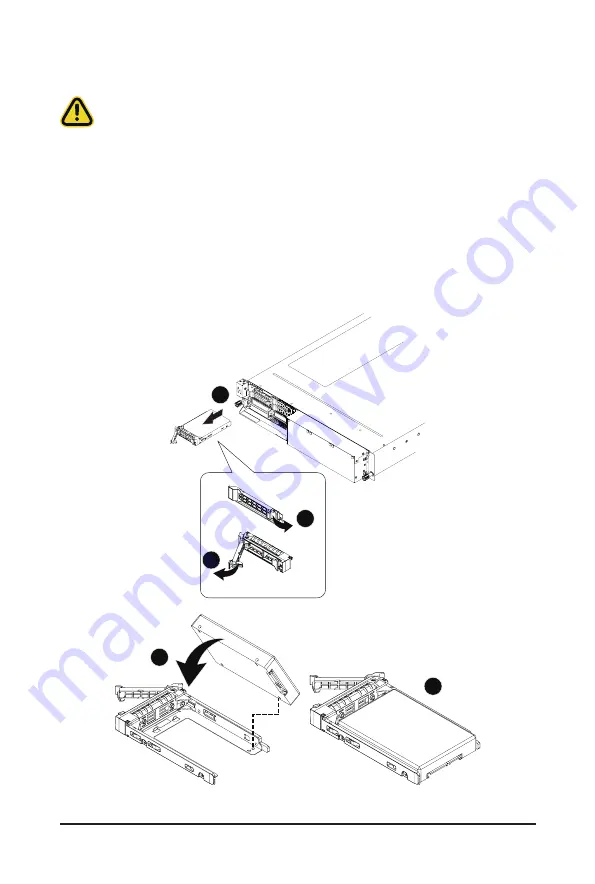
- 33 -
System Hardware Installation
3-8 Installing the Hard Disk Drive
• Read the following guidelines before you begin to install the Hard disk drive:
• • Take note of the drive tray orientation before sliding it out.
•
• The tray will not fit back into the bay if inserted incorrectly.
• • Make sure that the HDD is connected to the HDD connector on the backplane.
Follow these instructions to install a 2.5" hard disk drive:
1. Press the release button.
2. Extend the locking lever.
3. Pull the locking lever in the direction indicated to remove the 2.5" HDD tray.
4. Orient the hard disk drive so the opening on the rear of the hard disk drive is aligned to the
positioning stud on the HDD tray.
5. Slide the hard disk drive into the HDD tray.
6. Reinsert the HDD tray into the slot and close the locking lever.
1
2
3
4
5
Summary of Contents for G262-ZR0
Page 1: ...G262 ZR0 HPC Server 2U DP SXM4 A100 4 GPU Server User Manual Rev 1 0 ...
Page 10: ... 10 This page intentionally left blank ...
Page 16: ...Hardware Installation 16 1 3 System Block Diagram ...
Page 37: ... 37 System Hardware Installation HDD Back Panel Board NVMe Signal Cable ...
Page 38: ...System Hardware Installation 38 PCIe Signal Cable ...
Page 39: ... 39 System Hardware Installation System Power Cable Power Supply Signal Cable ...
Page 40: ...System Hardware Installation 40 On Board SATA Cable ...
Page 48: ...BIOS Setup 48 When Boot Mode Select is set to Legacy in the Boot Boot Mode Select section ...
Page 53: ... 53 BIOS Setup 5 2 4 1 Serial Port 1 Configuration ...
Page 61: ... 61 BIOS Setup 5 2 8 PCI Subsystem Settings ...
Page 72: ...BIOS Setup 72 5 2 17 Intel R I350 Gigabit Network Connection ...
Page 78: ...BIOS Setup 78 5 3 1 CPU Common Options ...
Page 91: ... 91 BIOS Setup 5 3 3 1 1 Enforce POR ...
Page 137: ... 137 BIOS Setup This page intentionally left blank ...






























