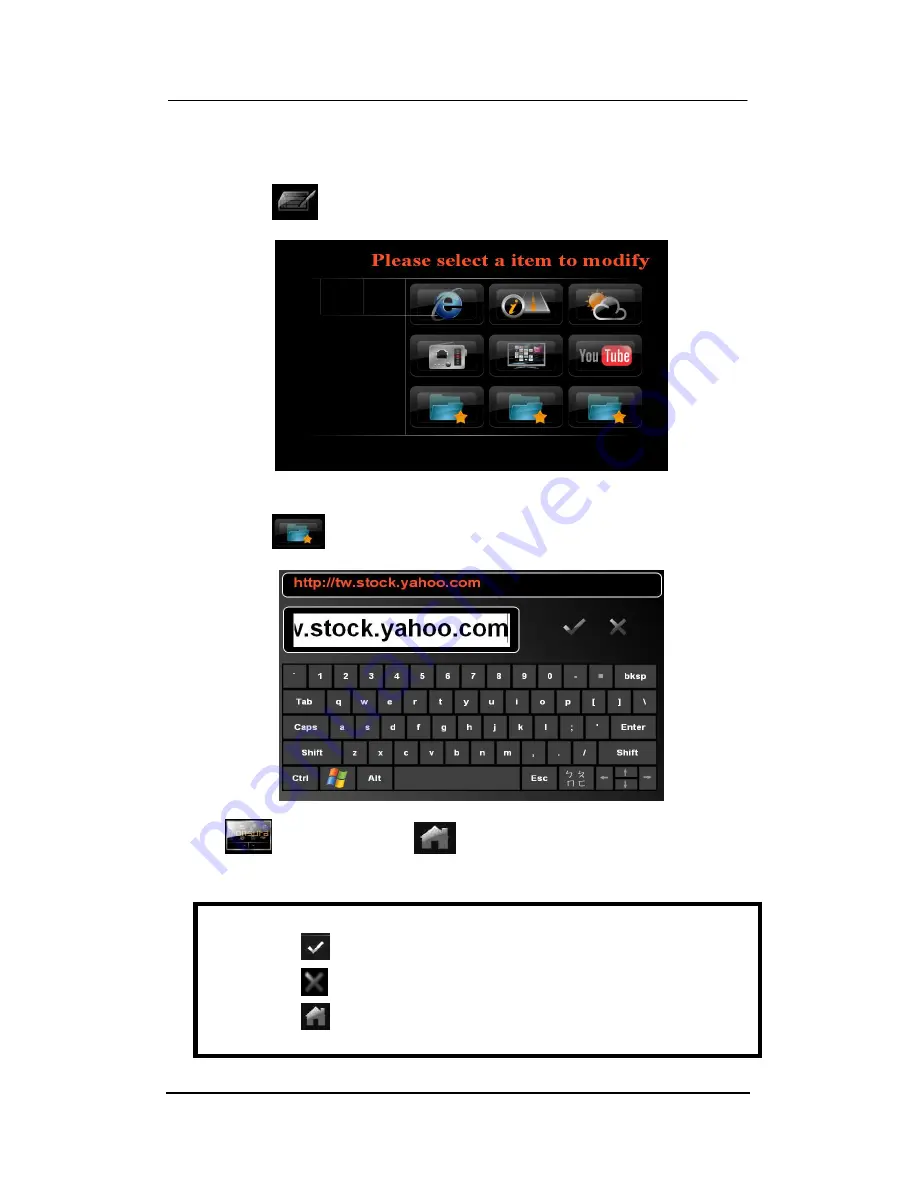
VPC6600 Series Vehicle PC Operation Manual A.2
27
Please follow below steps to configure your Internet setting:
Step 1:
Tab
icon to add/edit internet service web address
Step 2:
Tab
icon to key site address using on screen keyboard
Tab
icon and follow by
icon to return back to Media Monsuta’s
main menu.
NOTE
Before exiting the screen:
Tab
to save your settings/changes
Tab
to exit without save
Tab
directly to exit back to main menu will not save any
settings/changes






























