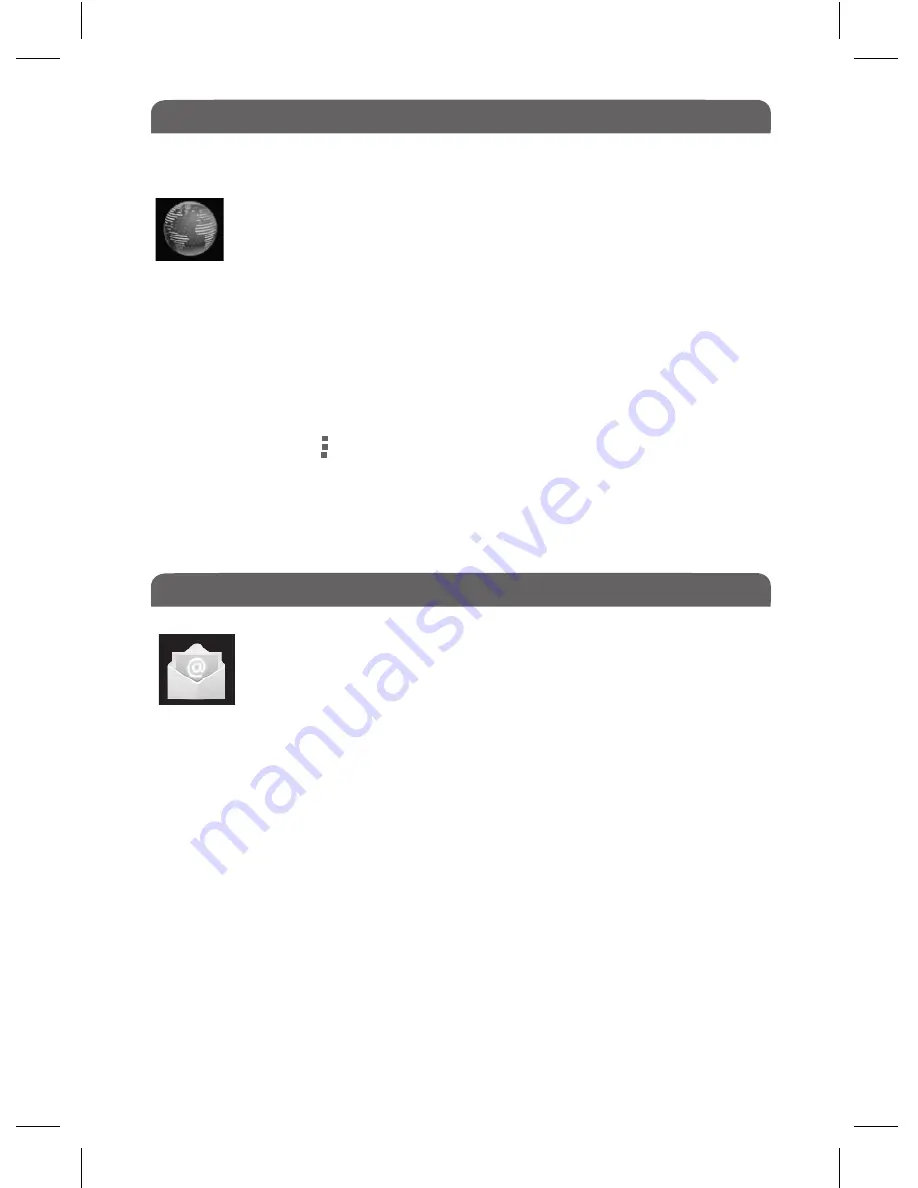
10.0 Using The Internet
10.2 Viewing Video, Animation or Flash Games on the Internet
On the Apps Screen you will see the ‘Browser’ Icon, this will allow
you to access the Internet. Tap this icon to open a web browser.
The browser will open to www.google.co.uk when first used but you can
navigate away from here to any other website. The next time you connect to
the internet it will open at the last site visited.
In order to stream video content, animation or flash based games on the
internet, tap on the symbol in the top right hand corner of your browser
and select
‘Request Desktop Site’
, this should now have a tick in the check
box next to it. If your Entity Tablet has been switched off you must re-tick this
box when you next go onto the internet and wish to view video content,
animation or flash based games.
10.1 Opening a Web Browser
17
On the Desktop you will see the ‘Email’ Icon, Tap this icon to:
●
Set up E-mail accounts
● Send and
Receive E-mails
●
Download or open attachments.
●
Tap on the ‘Email’ Application
●
Enter your email address ie; [email protected]
●
Enter your password into the password field and press ‘Next’
●
The Device will check for incoming server settings and, if all details have
been entered correctly, you should now have your email account set up on
this device.
11.1 Connecting to an Existing Email Account
11.0 Emails




























